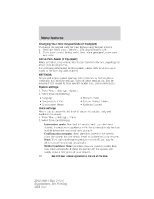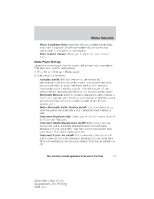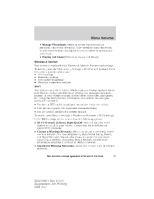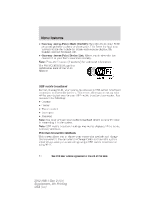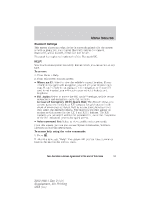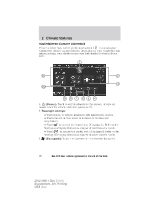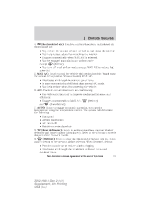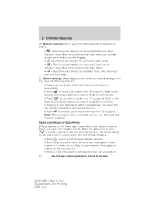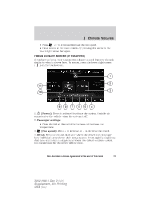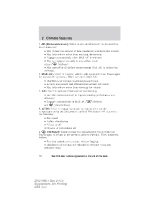2012 Ford Explorer MyFord Touch/MyLincoln Touch Supplement 3rd Printing - Page 65
2012 Ford Explorer Manual
Page 65 highlights
Menu features Bluetooth Settings This screen shows you what device is currently paired with the system as well as giving you your typical Bluetooth options to connect, disconnect, set as favorite, delete and add device. Bluetooth is a registered trademark of the Bluetooth SIG. HELP! Your touchscreen system has a help feature which you can access at any time. To access: 1. Press Menu > Help. 2. From this screen you can access: • Where am I?: Select to view the vehicle's current location. If your vehicle is equipped with navigation, you will see your location on a map. If your vehicle is not equipped with navigation, or if your SD card is not inserted, you will receive your vehicle's latitude and longitude. • 911 Assist: Select to access the 911 Assist™ settings, vehicle restart instructions and emergency quick dial contacts. In Case of Emergency (ICE) Quick Dial: This feature allows you to save up to two numbers as ICE contacts for quick access in the event of an emergency. Select Edit to access your phonebook and then select the desired contacts. The numbers will then appear as options on this screen for the ICE 1 and ICE 2 buttons. The ICE contacts you pre-select will also be presented to you at the completion of the 911 Assist call process for quick access. • Voice command list: Select to view possible voice commands. From this screen, you can also access: System information, Software Licenses and Driving Restrictions. To access help using the voice commands: 1. Press . 2. After the tone, say, "Help". The system will provide voice commands that can be used in the current mode. See End User License Agreement at the end of this book 65 2012 HMI-1 Gen 2 (fd1) Supplement, 4th Printing USA (fus)