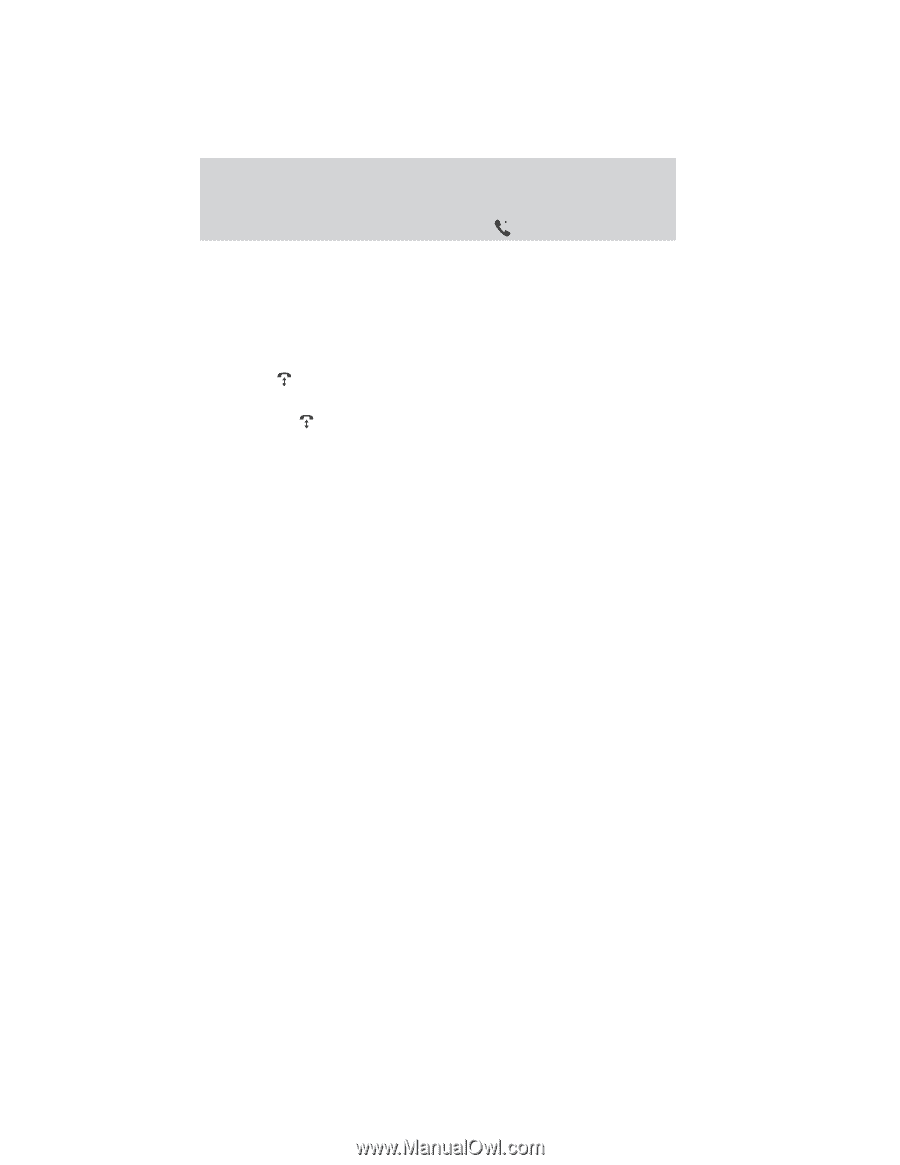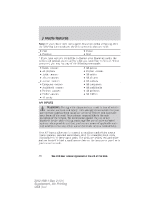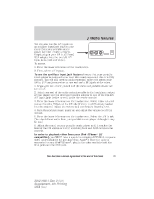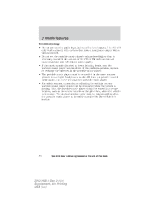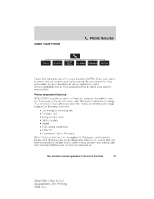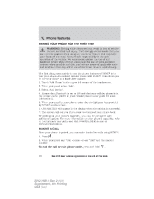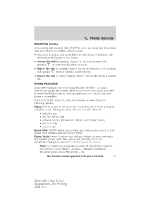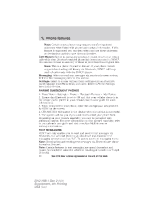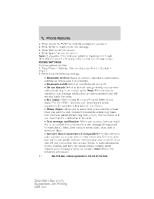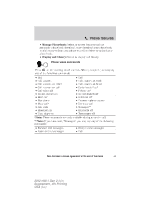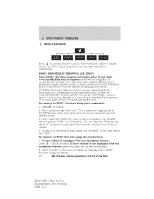2012 Ford Explorer MyFord Touch/MyLincoln Touch Supplement 3rd Printing - Page 41
2012 Ford Explorer Manual
Page 41 highlights
Phone features RECEIVING A CALL An incoming call interacts with SYNC in much the same way it interacts with your Bluetooth-enabled cellular phone. • During an incoming call, an audible tone will sound. If available, call information will appear in the display. • Accept the call by pressing 'Accept' on the touchscreen or by on your steering wheel controls. pressing • Reject the call by pressing 'Reject' on the touchscreen or by pressing on your steering wheel controls. and holding • Ignore the call by doing nothing. SYNC. will log the call as a missed call. PHONE FEATURES Hands-free calling is one of the main features of SYNC. As many features are phone dependent, check your device's user guide and refer to www.SyncMyRide.com or www.syncmaroute.ca to ensure that your phone is compatible. Press the top left corner on your touchscreen to select from the following options: Phone: Select to access the on screen numerical pad to enter a number and place a call. During an active call, you can also chose to: • Mute the call • Put the call on hold • Activate privacy (returns the call to your cellular phone) • Join two calls • End the call Quick Dial: SYNC allows you to select and call contacts stored in your phone book contacts and call history folder. Phone Book: Select to access and call any contacts in your previously downloaded phone book. The system will place the entries in alphabetical categories summarized at the top of the screen. Note: To enable contact picture settings (if your device supports this feature), press Phone > Settings > Manage Phonebook > Download photos from Phonebook > On. See End User License Agreement at the end of this book 41 2012 HMI-1 Gen 2 (fd1) Supplement, 4th Printing USA (fus)