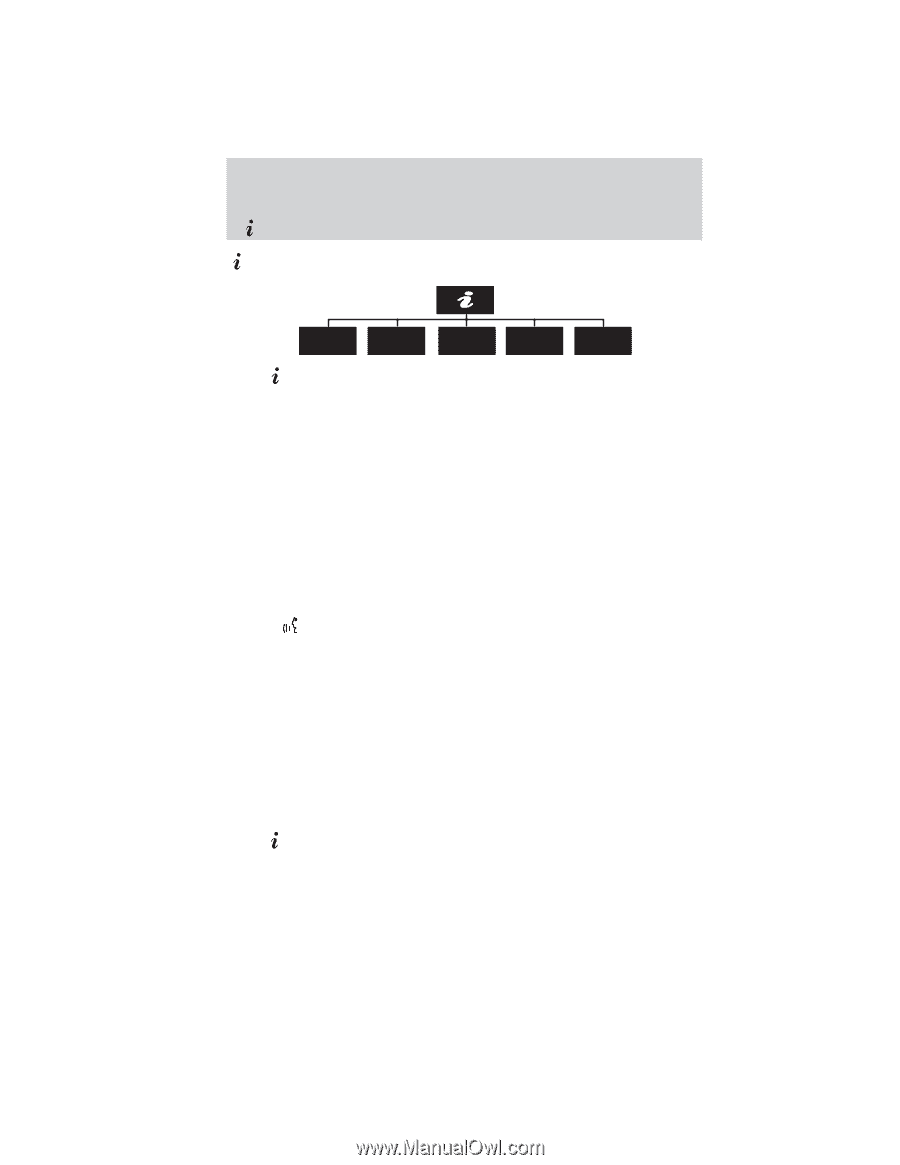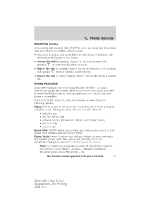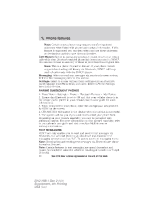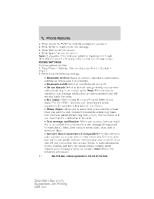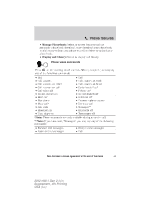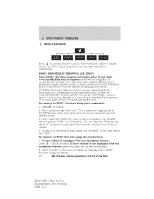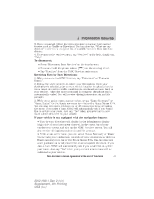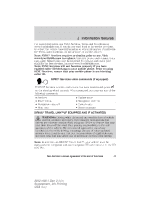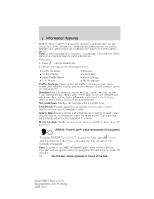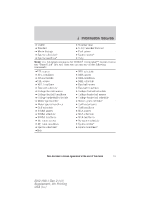2012 Ford Explorer MyFord Touch/MyLincoln Touch Supplement 3rd Printing - Page 46
2012 Ford Explorer Manual
Page 46 highlights
Information features MENU FEATURES SYNC Services SIRIUS Travel Link Notifications Calendar SYNC Apps to access features such as SYNC Services, SIRIUS Travel Press Link™, and SYNC Apps or to view your calendar and system notifications. SYNCா SERVICES (IF EQUIPPED, U.S. ONLY) Note: SYNC Services requires activation prior to use. Visit www.SyncMyRide.com to register and check for eligibility for complimentary services. You must also have a paired and connected Bluetooth enabled cellular phone in order to connect to SYNC Services. Refer to the Phone Features chapter for pairing instructions. SYNC Services uses advanced vehicle sensors, integrated GPS technology and comprehensive map and traffic data, to give you personalized traffic reports, precise turn-by-turn directions, business search, news, sports, weather and more. For a complete list of services, or to learn more, please visit www.SyncMyRide.com. To connect to SYNC Services using voice commands: 1. Press or VOICE. 2. When prompted, say, "Services". This initiates an outgoing call to SYNC Services using your paired and connected Bluetooth enabled cellular phone. 3. Once connected, follow the voice prompts to request your desired service such as "Traffic" or "Directions". You can also say, "What are my choices?" to receive a complete list of available services from which to choose. 4. To return to the services main menu, say "Services" or for help, simply say, "Help". To connect to SYNC Services using the touchscreen: 1. If your vehicle is equipped with the navigation feature, press > SYNC Services. If your vehicle is not equipped with the navigation feature, press the green tab on the touchscreen. 2. Select 'Connect to Services' to initiate an outgoing call to SYNC Services using your phone. 46 See End User License Agreement at the end of this book 2012 HMI-1 Gen 2 (fd1) Supplement, 4th Printing USA (fus)