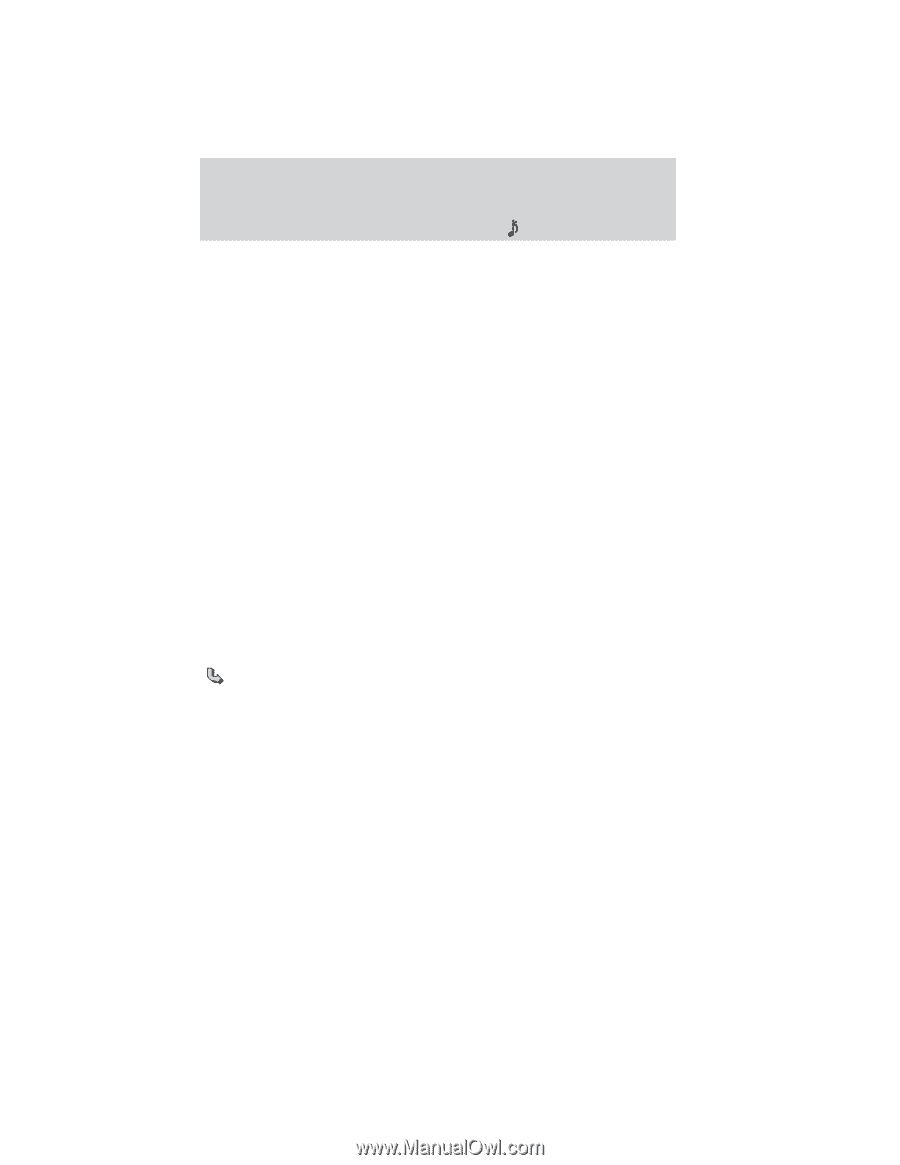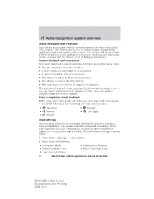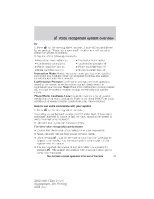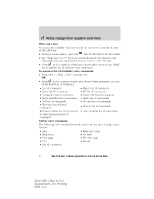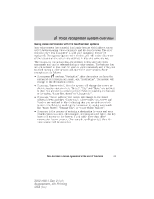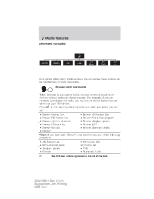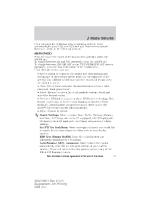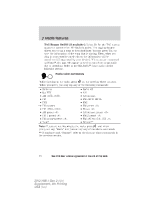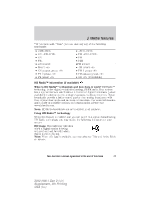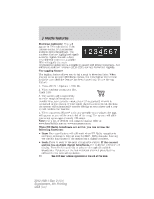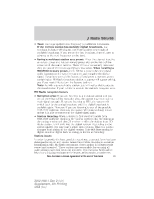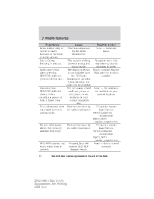2012 Ford Explorer MyFord Touch/MyLincoln Touch Supplement 3rd Printing - Page 17
2012 Ford Explorer Manual
Page 17 highlights
Media features For a complete list of Browse voice commands, refer to Voice commands for your USB and SD Card and Voice commands for Bluetooth Audio in the following sections. AM/FM RADIO Press the lower left corner of the touchscreen and then select the AM/FM tab. To change between AM and FM, repeatedly press the AM/FM tab. To change between AM1/AM AST or the FM/FM1/FM2/FM AST presets, repeatedly press the lower left corner of the touchscreen. From the main screen, you can: • Save a station by tuning to the station and then pressing and holding one of the memory preset areas (on the right side of the screen). You will hear a brief mute and the sound will return when the station is saved. • Press 'Direct Tune' and enter the desired station number when prompted. Then press 'Enter'. • Select 'Browse' to view a list of all available stations. Scroll and select the desired station. • Press the HD Radio button to activate HD Radio technology. This feature enables you to receive radio broadcasts digitally, (where available), providing free, crystal clear sound. Refer to the HD Radio information in the following section. • Press 'Options' to access: Sound Settings: Select to adjust Bass, Treble, Midrange, Balance and Fade, THX Deep note demo (if equipped), DSP (if equipped), Occupancy mode (if equipped), and Speed compensated volume settings. Set PTY for Seek/Scan: Select a category of music you would like to search for and then choose to either seek or scan for the stations. RDS Text Display On/Off: Select On to always view the information broadcast by FM stations. Auto Presets (AST)- Autostore: Select to have the system automatically store the six strongest stations in your current location. These will not override any presets stored in any of the AM or FM frequency bands. See End User License Agreement at the end of this book 17 2012 HMI-1 Gen 2 (fd1) Supplement, 4th Printing USA (fus)