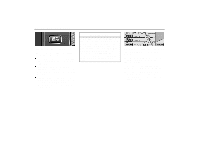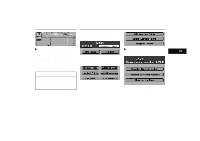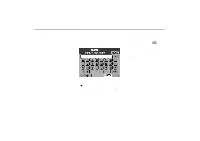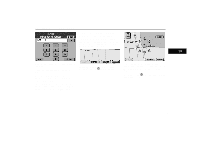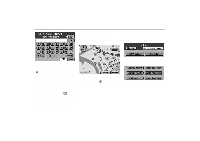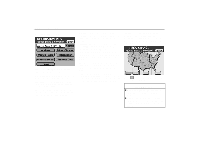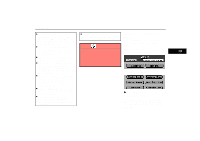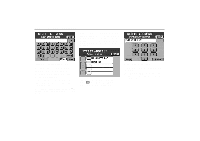2000 Lexus GS 300 Navigation Manual - Page 26
2000 Lexus GS 300 Manual
Page 26 highlights
Registration of Your House (c) Registering by map If you are not so far away from your house, you can make a registration directly on the map. (d) Changing the registration of your house 1. Push the "MENU" switch. 3-018ua 3-066 4. Touch alphabet keys directly on the screen to input a city name. If you touch a wrong letter, delete it using "A". When you input numerals, touch "0X9" switch to display the screen for numeral input. Based on the input letters, the number of sites appears next to "List" at the bottom right of the screen. After the number decreases to some extent, touch "List" to disof the play the street names. Touch desired city name. 5. After entering the city name, input a street name and house number. Follow the same procedure on the previous page. 22 The map indicating the current position is displayed. Touch one of the arrows to your house. to move the cursor (For the method of how to move the cursor, see page 4.) 1-011u 2. Touch "NAVI option" on the "MENU" screen. 3-005u 3. Touch "Marked Points" on the "Option" screen.