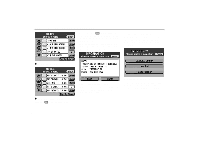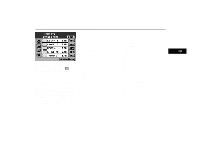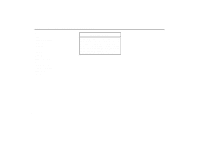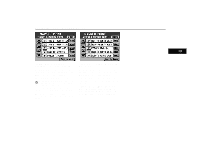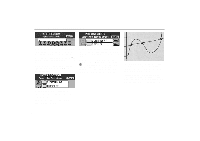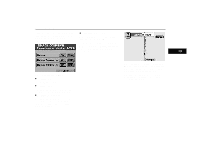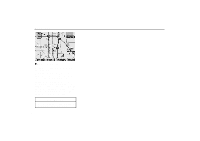2000 Lexus GS 300 Navigation Manual - Page 38
2000 Lexus GS 300 Manual
Page 38 highlights
Destination Input [FWY ENTRANCE/EXIT] Sort by Distance: The screen lists the places in the order of nearby entrance or exit from your current position. 3-031u 1. Input a freeway name. When you input numerals, touch "0X9" switch to display the screen for numeral input. Touch "List" to change the following screen. When the number of sites becomes 5 or less, the list screen appears automatically. 3-033u "Freeway Entrance/Exit screen 2. Select "Entrance" or "Exit". 3-035u "Freeway Entrance/Exit screen 4. Touch of the desired name. The screen changes and displays the menu to determine the route searching condition. Map: If you touch this switch, the map screen appears. Move and set the cursor at the desired point. (For the method of how to move the cursor, see page 4.) Then, touch "Enter" to display the menu to determine the route searching condition. Sort by Name: The previous screen returns. After setting, the "Route Searching Condition" screen (see page 37) and then the "Route Guidance" screen (see page 39) appears. Follow each step. 3-034u "Freeway Entrance/Exit screen 3. Touch of the desired entrance or exit name. The screen changes and displays the menu to determine the route searching condition. Map: If you touch this switch, the map screen appears. Move and set the cursor at the desired point. (For the method of how to move the cursor, see page 4.) Then, touch "Enter" to display the menu to determine the route searching condition. 3-032u Touch of the desired name. 34