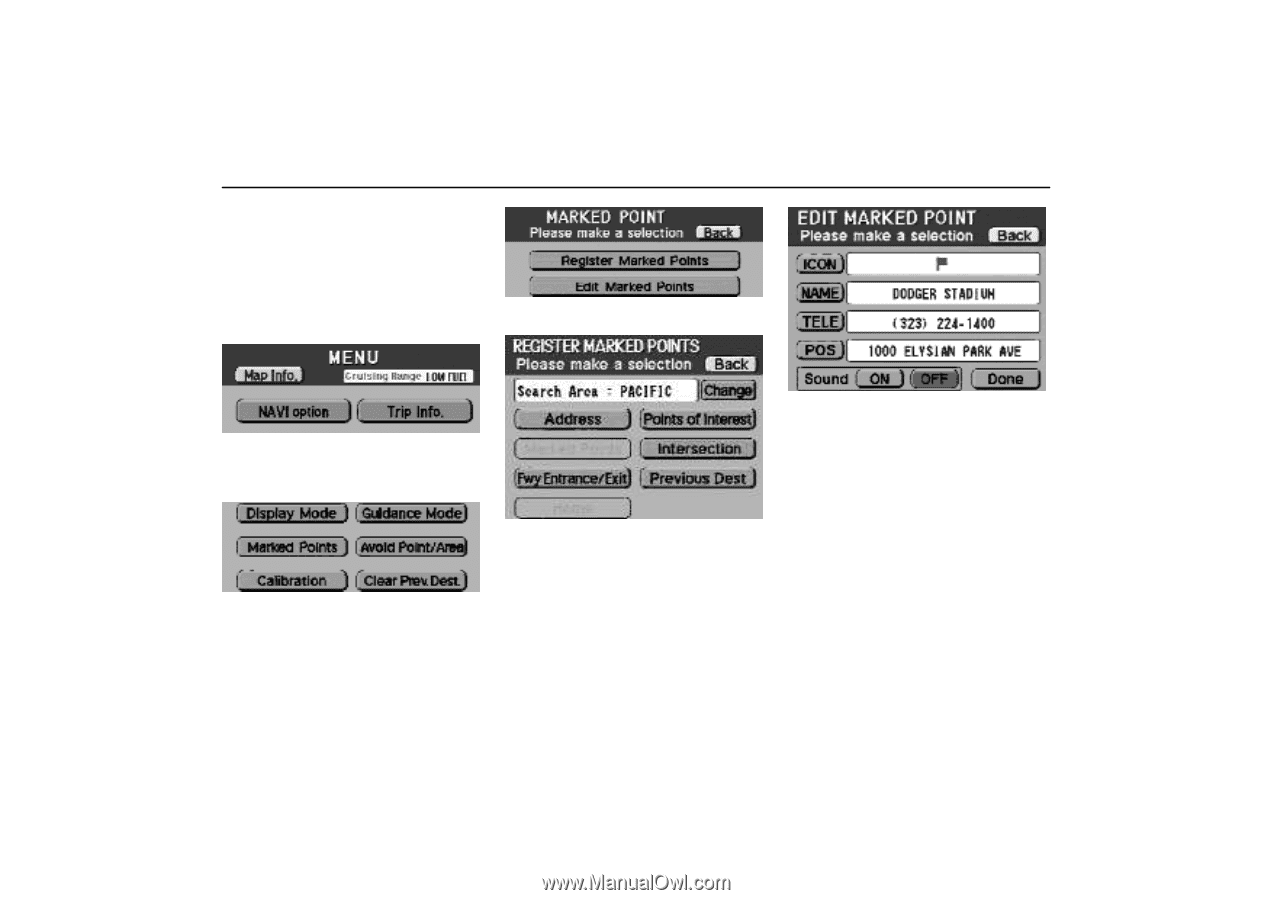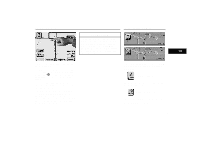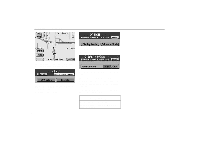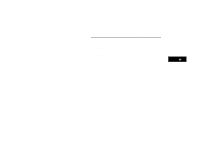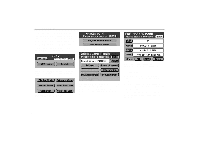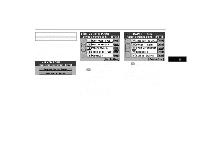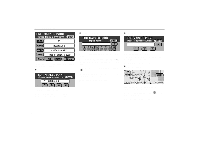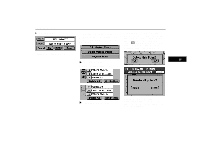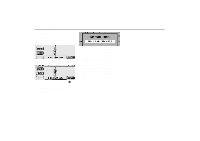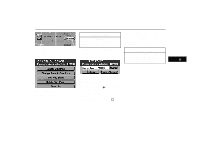2000 Lexus GS 300 Navigation Manual - Page 56
2000 Lexus GS 300 Manual
Page 56 highlights
Marked Points If you register some points which you like (restaurants, sports facilities, etc.), you can display the map quickly from the marked point to input a destination. 4-001u 3. Touch "Register Marked Points". (a) Registering marked points Display the registration screen in accordance with the following steps. 4-003u 1-011u 4-002u 1. Push the "MENU" switch to display the menu screen and touch "NAVI option". When you finish registration of the marked point, the above screen appears. 4. Touch "Done". To change a symbol in "ICON", name in "NAME", etc., see "(b) Editing marked points." 3-005u 2. Touch "Marked Points". A screen similar to that for destination input appears. Display the map on which you want to set the marked point in the same way as in the destination input. See page 24. Some information may not be shown depending on the location which is registered as a marked point. When you set "Sound" to "ON", the buzzer sounds as your vehicle approaches the marked point. 52