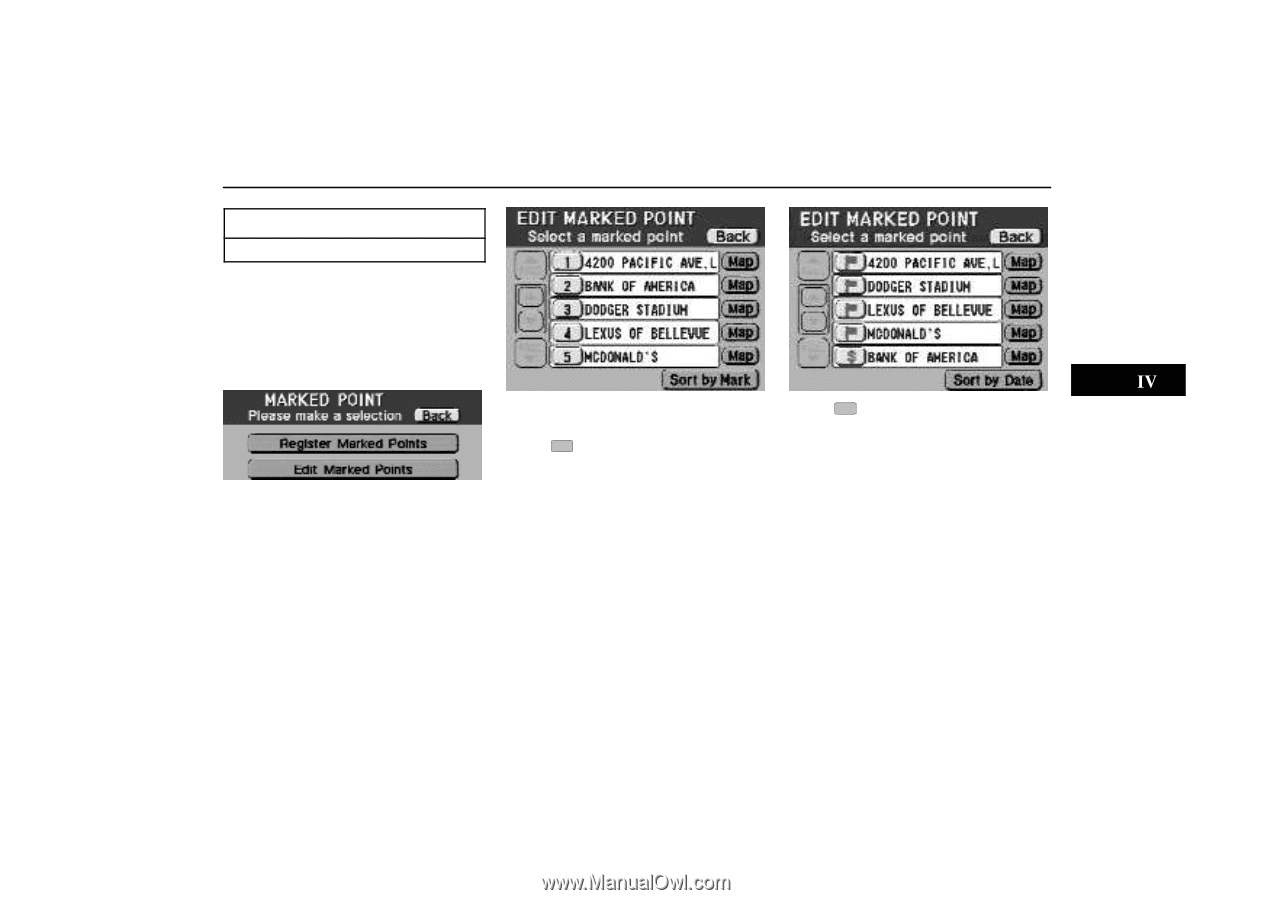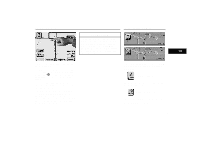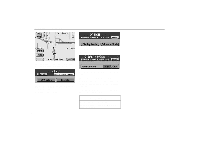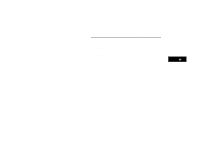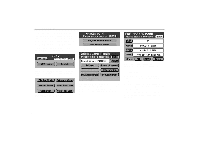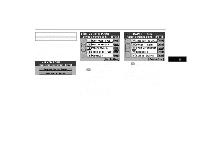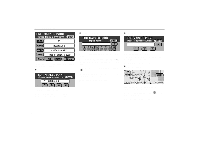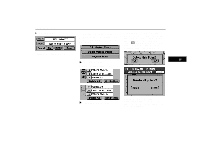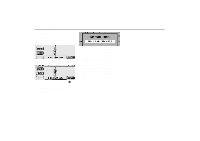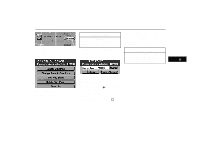2000 Lexus GS 300 Navigation Manual - Page 57
2000 Lexus GS 300 Manual
Page 57 highlights
Marked Points INFORMATION Up to 100 points can be registered. (b) Editing marked points You can register an icon, name or telephone number. Display the screen below following steps similar to those for registration of the marked points. The screen lists the marked points in the order of registration date. of the desired marked point Touch to display the next screen. Map: If you touch this switch, the map screen appears. You can confirm the position on this screen. You can move the map only with a "one-touch" scroll. (For "one- touch" scroll, see page 49.) Sort by Mark: To search for the marked point to be edited according to the type of symbol, touch this switch. Touch of the desired marked point to display the next screen. Map: If you touch this switch, the map screen appears. You can confirm the position on this screen. You can move the map only with a "one-touch" scroll. (For "one- touch" scroll, see page 49.) Sort by Date: The previous screen returns and displays a list of marked points according to the registered date. 4-004u 4-005u 4-001u Touch "Edit Marked Points". 53