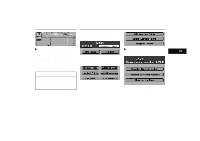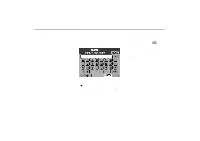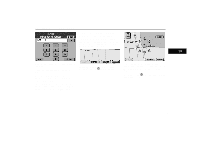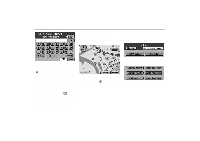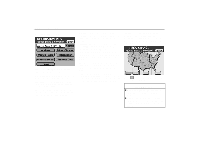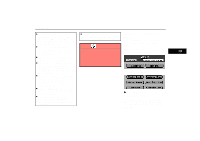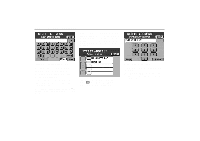2000 Lexus GS 300 Navigation Manual - Page 28
2000 Lexus GS 300 Manual
Page 28 highlights
Destination Input (a) Destination input Marked Points: From the registered marked point, the surrounding area map is displayed. See page 33 for the detailed steps. Intersection: From an intersection, the surrounding area map is displayed. See page 36 for the detailed steps. Fwy Entrance/Exit: From a freeway entrance or exit, the surrounding area map is displayed. See page 34 for the detailed steps. Previous Dest: From the previously set destination, the surrounding area map is displayed. See page 35 for the detailed steps. Home: Route guidance up to your house is available. See page 35. In this case, it is necessary to register your house beforehand. See page 20 for the detailed steps. Change: On the screen, the name of state/province to be searched is shown in abbreviation. When you touch "Change", the search area can be changed on the next screen. 1-001u 3-014u 1. Push the "DESTINATION" switch. The destination input screen appears. 2. Select a way of displaying the map of the destination surrounding area. Address: From an address, the surrounding area map is displayed. See page 26 for the detailed steps. Points of Interest: From a point of interest, the surrounding area map is displayed. See page 28 for the detailed steps. Touch to change the search area and the previous screen returns. INFORMATION D When inputting the destination, the response to the switch may be slow. D Destination input by address can be made in "Detailed map coverage areas" only. (See page 7 for details.) 24