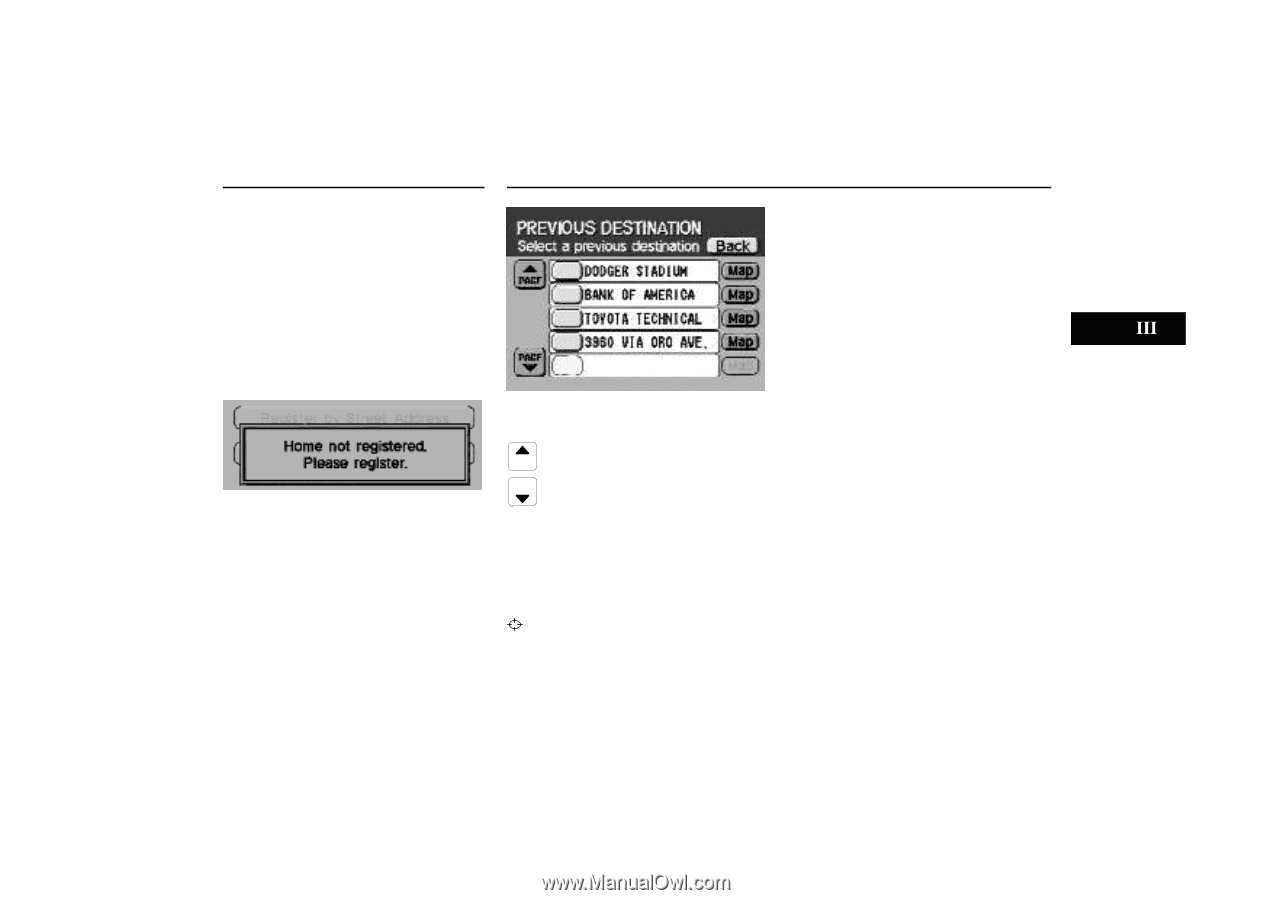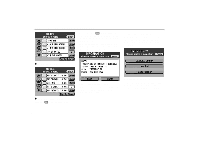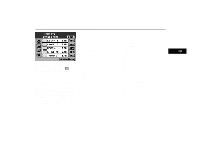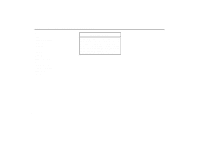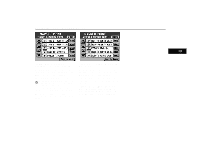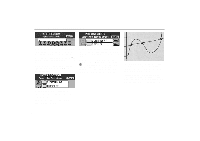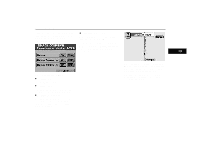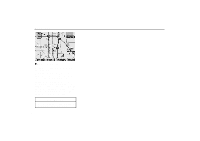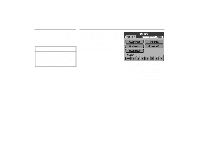2000 Lexus GS 300 Navigation Manual - Page 39
2000 Lexus GS 300 Manual
Page 39 highlights
Destination Input [HOME] Touch "Home" on the "DESTINATION INPUT" screen. If your house is already registered, the system starts searching for a route from your current position to your house. To set the route searching condition, see "Route Search" on page 37. If your house is not registered yet, the following screen appears for a few seconds and then the screen displays the menu to register your house. Destination Input [PREVIOUS DEST] After setting, the "Route Searching Condition" screen (see page 37) and then the "Route Guidance" screen (see page 39) appears. Follow each step. 3-037ua The screen lists up to 10 destinations previously set. 3-036u For the steps to register your house , see "Registration of your house" on page 19. PAGE PAGE Lists the destinations from the 1st to the 5th one or from the 6th to 10th one. Select your desired destination. The screen changes and displays the menu to determine the route searching condition. Map: If you touch this switch, the map screen appears. Move and set the cursor at the desired point. (For the method of how to move the cursor, see page 4.) Then, touch "Enter" to display the menu to determine the route searching condition. 35