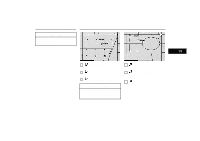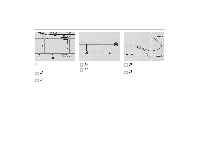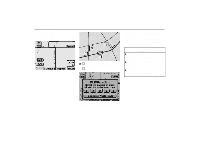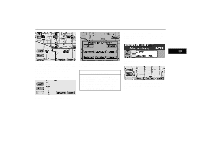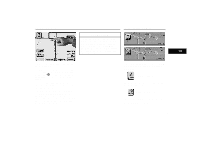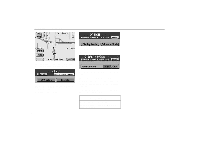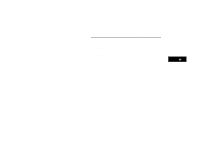2000 Lexus GS 300 Navigation Manual - Page 50
2000 Lexus GS 300 Manual
Page 50 highlights
POI (b) Setting as a destination You can set one of the points of interest on the screen as a destination and use it for route guidance. 3-054u If the marks of 2 close points of interest overlap each other, touch "Next" to bring your desired mark in front of the other. 3-053u 2. If your desired point of interest overlaps with the cursor, touch "Ent. Dest.". The screen changes and displays the menu to determine the route searching condition. (See page 37.) 1. Directly touch the mark of the point of interest which you want to set as a destination. Its mark moves to the center of the screen . and overlaps with the cursor The name of the point of interest and the distance from your current position can be displayed at the top of the screen. 46
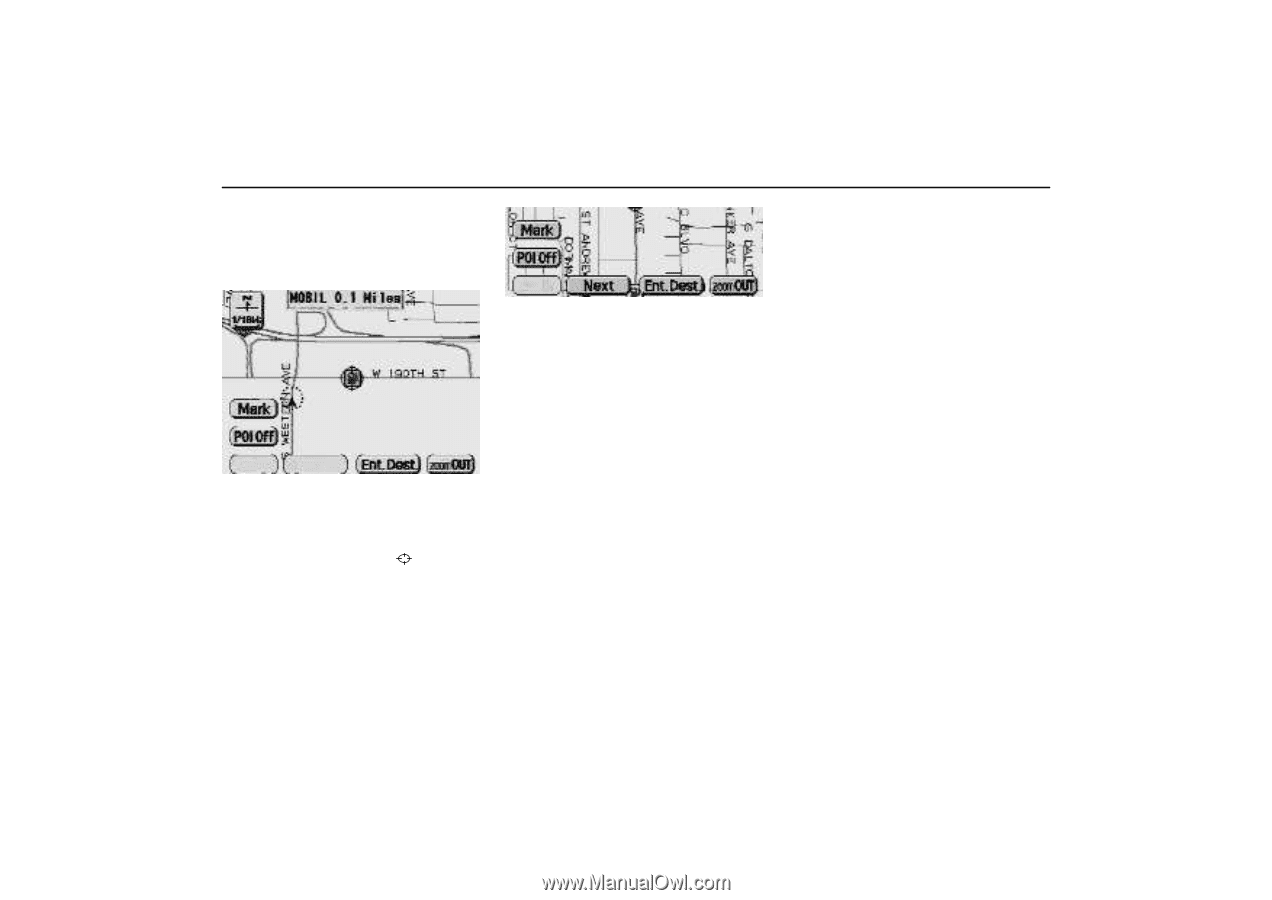
POI
46
(b) Setting as a destination
You can set one of the points of interest
on the screen as a destination and use
it for route guidance.
3–053u
1.
Directly touch the mark of the point
of interest which you want to set as a
destination.
Its mark moves to the center of the screen
and overlaps with the cursor
.
The name of the point of interest and the
distance from your current position can be
displayed at the top of the screen.
3–054u
If the marks of 2 close points of interest
overlap each other, touch ”Next” to bring
your desired mark in front of the other.
2.
If your desired point of interest over-
laps with the cursor, touch ”Ent. Dest.”.
The screen changes and displays the
menu to determine the route searching
condition.
(See page 37.)