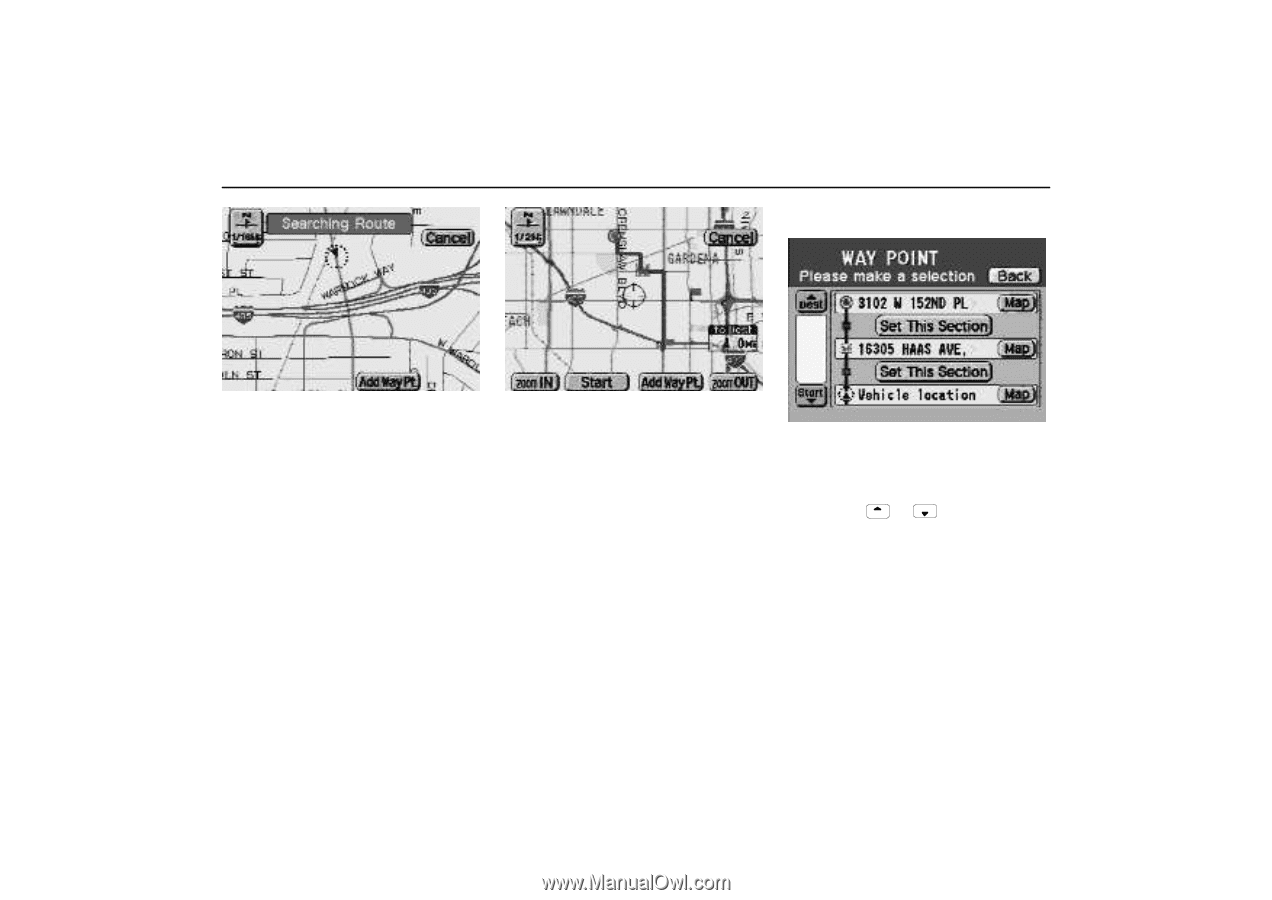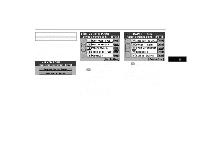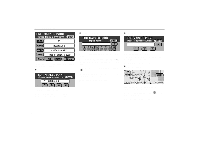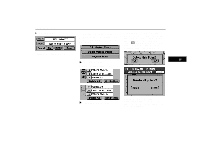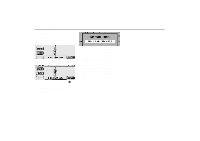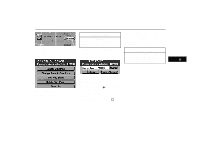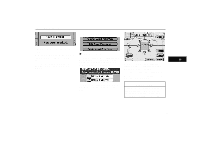2000 Lexus GS 300 Navigation Manual - Page 62
2000 Lexus GS 300 Manual
Page 62 highlights
Way Points (b) Adding a way point 4-020u 4-021u 4-022ua The "Searching Route" displayed at the top of the screen changes color progressively from the left. To set another way point, touch "Add Way Pt.". For the succeeding steps, see "(b) Adding a way point". When the search is completed, route guidance starts. If the route preview mode is set to "ON" (see page 67.), the following screen appears. Touching "Add Way Pt." on this screen also can add a way point. For the succeeding steps, see "(b) Adding a way point". Touch "Start" to start route guidance. Even if you do not touch "Start", when your vehicle moves for 15 seconds, the route guidance screen appears automatically. 1. Select the section in which you want to add a way point and touch "Set This Section". If several way points are already registered, touch Dest or Start to display the section in which you want to add and touch "Set This Section". Map: If you touch this switch, you can confirm the set way points already registered on the map screen. 58