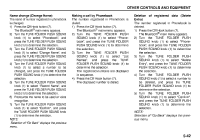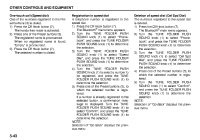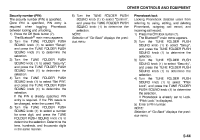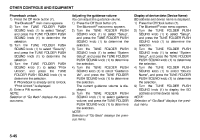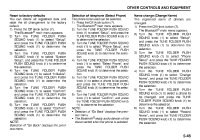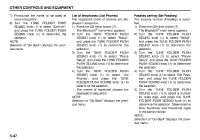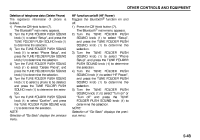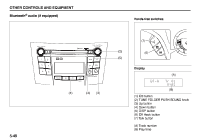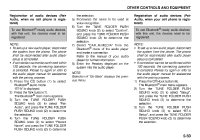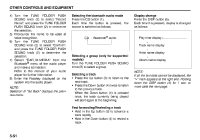2010 Suzuki Kizashi Owner's Manual - Page 225
2010 Suzuki Kizashi Manual
Page 225 highlights
OTHER CONTROLS AND EQUIPMENT Reset to factory defaults You can delete all registered data and reset the all changement to the factory default. 1) Press the Off Hook button (7). The Bluetooth® main menu appears. 2) Turn the TUNE FOLDER PUSH SOUND knob (1) to select "Setup", and press the TUNE FOLDER PUSH SOUND knob (1) to determine the selection. 3) Turn the TUNE FOLDER PUSH SOUND knob (1) to select "System Setup", and press the TUNE FOLDER PUSH SOUND knob (1) to determine the selection. 4) Turn the TUNE FOLDER PUSH SOUND knob (1) to select "Initialize", and press the TUNE FOLDER PUSH SOUND knob (1) to determine the selection. 5) Turn the TUNE FOLDER PUSH SOUND knob (1) to select "Confirm", and press the TUNE FOLDER PUSH SOUND knob (1) to determine the selection. 6) Turn the TUNE FOLDER PUSH SOUND knob (1) to select "Confirm", and press the TUNE FOLDER PUSH SOUND knob (1) to determine the selection. NOTE: Selection of "Go Back" displays the previous menu. Selection of telephone (Select Phone) The phone to be used can be selected. 1) Press the Off Hook button (7). The Bluetooth® main menu appears. 2) Turn the TUNE FOLDER PUSH SOUND knob (1) to select "Setup", and press the TUNE FOLDER PUSH SOUND knob (1) to determine the selection. 3) Turn the TUNE FOLDER PUSH SOUND knob (1) to select "Phone Setup", and press the TUNE FOLDER PUSH SOUND knob (1) to determine the selection. 4) Turn the TUNE FOLDER PUSH SOUND knob (1) to select "Select Phone", and press the TUNE FOLDER PUSH SOUND knob (1) to determine the selection. 5) Turn the TUNE FOLDER PUSH SOUND knob (1) to select a phone to be paired, and press the TUNE FOLDER PUSH SOUND knob (1) to determine the selection. 6) Turn the TUNE FOLDER PUSH SOUND knob (1) to select "Confirm", and press the TUNE FOLDER PUSH SOUND knob (1) to determine the selection. NOTE: • Selection of "Go Back" displays the previous menu. • The Bluetooth®-ready audio device will be disconnected when the phone is selected. Name change (Change Name) The registered name of phones are changed. 1) Press the Off Hook button (7). The Bluetooth® main menu appears. 2) Turn the TUNE FOLDER PUSH SOUND knob (1) to select "Setup", and press the TUNE FOLDER PUSH SOUND knob (1) to determine the selection. 3) Turn the TUNE FOLDER PUSH SOUND knob (1) to select "Phone Setup", and press the TUNE FOLDER PUSH SOUND knob (1) to determine the selection. 4) Turn the TUNE FOLDER PUSH SOUND knob (1) to select "Change Name", and press the TUNE FOLDER PUSH SOUND knob (1) to determine the selection. 5) Turn the TUNE FOLDER PUSH SOUND knob (1) to select a phone to be changed, and press the TUNE FOLDER PUSH SOUND knob (1) to determine the selection. 6) Turn the TUNE FOLDER PUSH SOUND knob (1) to select "Record Name", and press the TUNE FOLDER PUSH SOUND knob (1) to determine the selection. 5-46