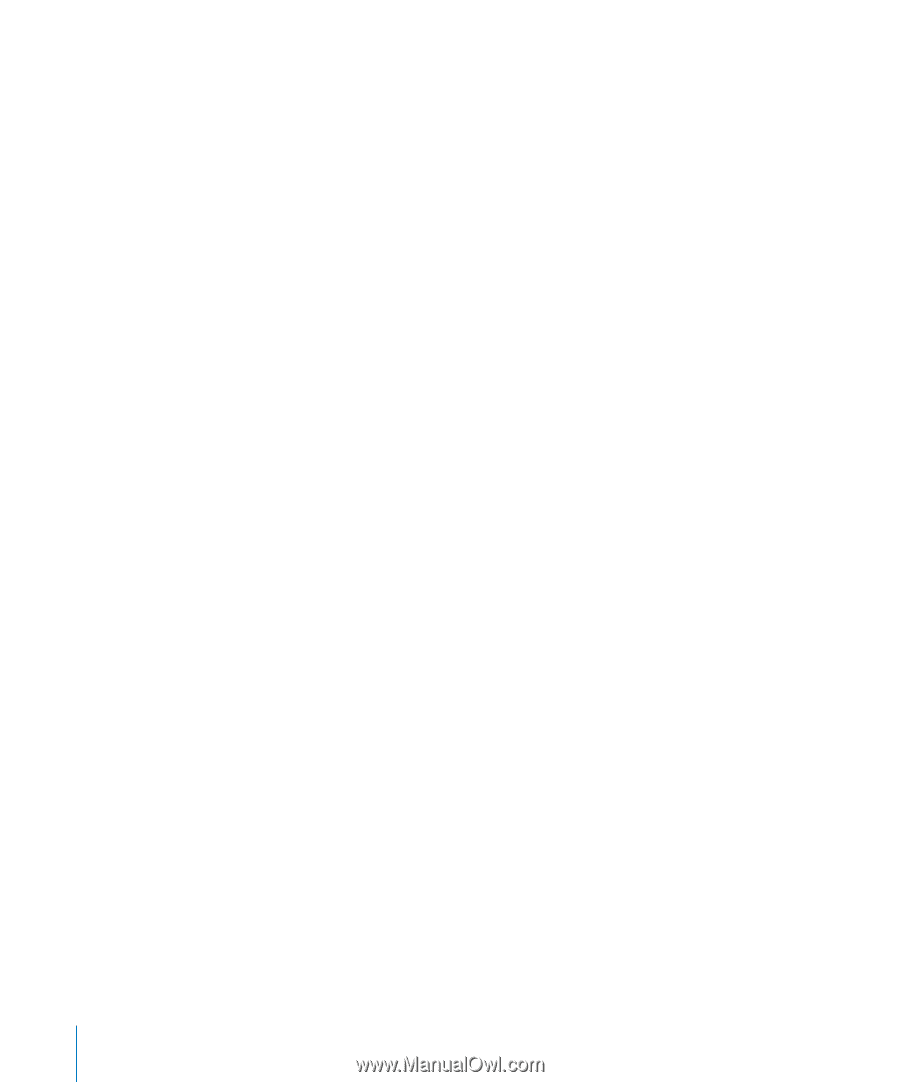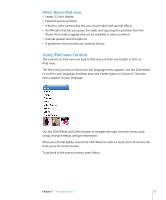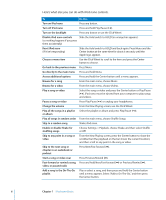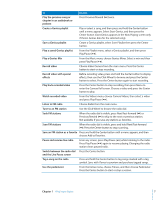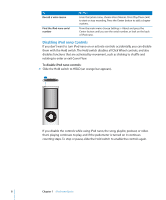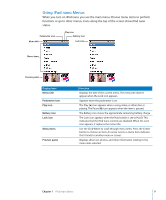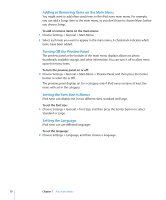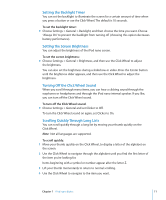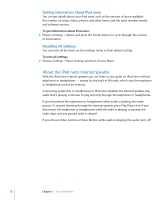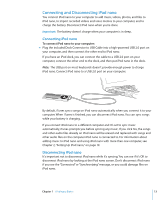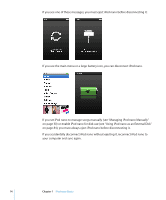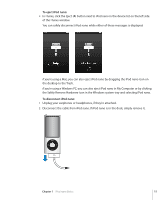Apple MC034LL/A User Guide - Page 10
Adding or Removing Items on the Main Menu, Turning Off the Preview Panel
 |
UPC - 885909305872
View all Apple MC034LL/A manuals
Add to My Manuals
Save this manual to your list of manuals |
Page 10 highlights
Adding or Removing Items on the Main Menu You might want to add often-used items to the iPod nano main menu. For example, you can add a Songs item to the main menu, so you don't have to choose Music before you choose Songs. To add or remove items on the main menu: 1 Choose Settings > General > Main Menu. 2 Select each item you want to appear in the main menu. A checkmark indicates which items have been added. Turning Off the Preview Panel The preview panel at the bottom of the main menu displays album art, photo thumbnails, available storage, and other information. You can turn it off to allow more space for menu items. To turn the preview panel on or off: m Choose Settings > General > Main Menu > Preview Panel, and then press the Center button to select On or Off. The preview panel displays art for a category only if iPod nano contains at least five items with art in the category. Setting the Font Size in Menus iPod nano can display text in two different sizes, standard and large. To set the font size: m Choose Settings > General > Font Size, and then press the Center button to select Standard or Large. Setting the Language iPod nano can use different languages. To set the language: m Choose Settings > Language, and then choose a language. 10 Chapter 1 iPod nano Basics