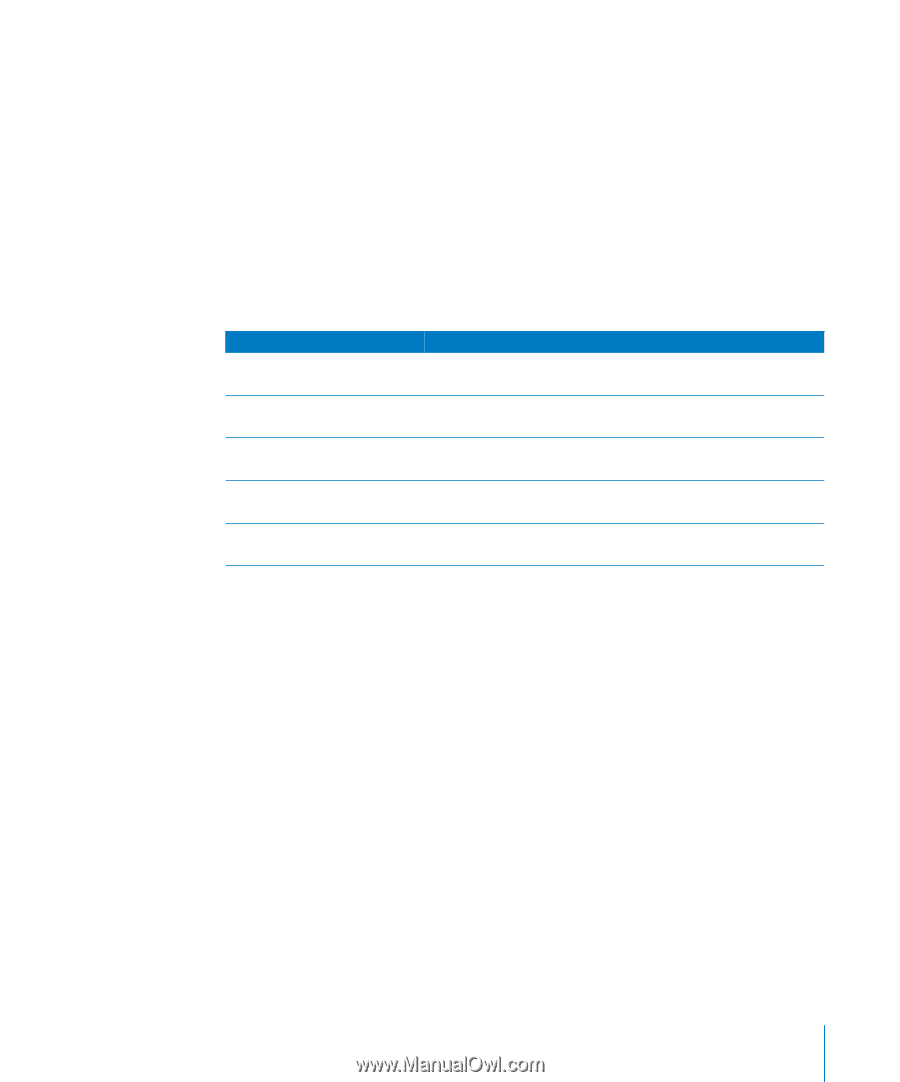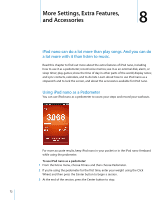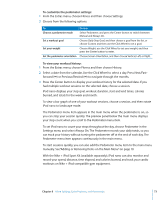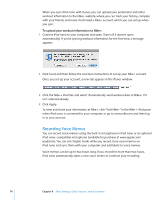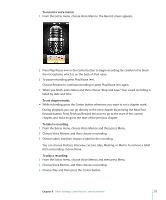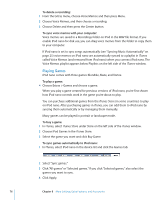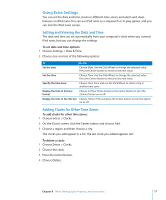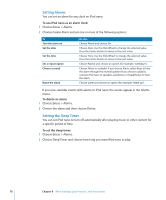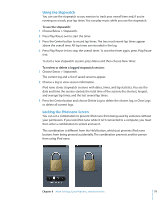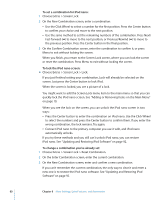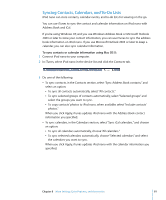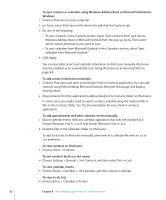Apple MC034LL/A User Guide - Page 77
Using Extra Settings, Setting and Viewing the Date and Time, Adding Clocks for Other Time Zones
 |
UPC - 885909305872
View all Apple MC034LL/A manuals
Add to My Manuals
Save this manual to your list of manuals |
Page 77 highlights
Using Extra Settings You can set the date and time, clocks in different time zones, and alarm and sleep features on iPod nano. You can use iPod nano as a stopwatch or to play games, and you can lock the iPod nano screen. Setting and Viewing the Date and Time The date and time are set automatically from your computer's clock when you connect iPod nano, but you can change the settings. To set date and time options: 1 Choose Settings > Date & Time. 2 Choose one or more of the following options: To Do this Set the date Choose Date. Use the Click Wheel to change the selected value. Press the Center button to move to the next value. Set the time Choose Time. Use the Click Wheel to change the selected value. Press the Center button to move to the next value. Specify the time zone Choose Time Zone and use the Click Wheel to select a city in another time zone. Display the time in 24-hour format Choose 24 Hour Clock and press the Center button to turn the 24-hour format on or off. Display the time in the title bar Choose Time in Title and press the Center button to turn the option on or off. Adding Clocks for Other Time Zones To add clocks for other time zones: 1 Choose Extras > Clocks. 2 On the Clocks screen, click the Center button and choose Add. 3 Choose a region and then choose a city. The clocks you add appear in a list. The last clock you added appears last. To delete a clock: 1 Choose Extras > Clocks. 2 Choose the clock. 3 Press the Center button. 4 Choose Delete. Chapter 8 More Settings, Extra Features, and Accessories 77