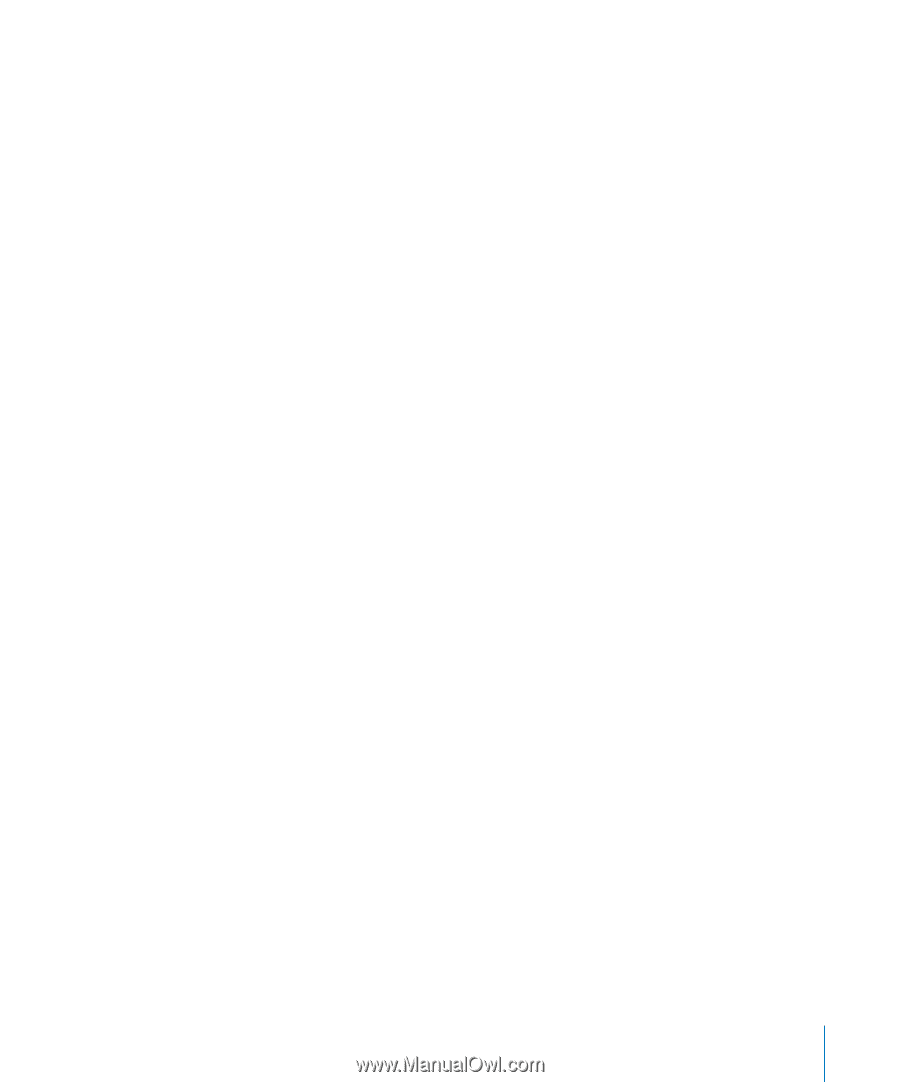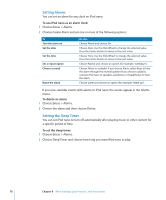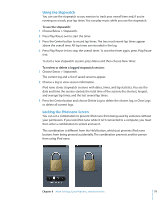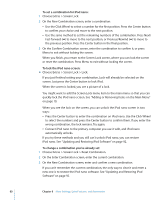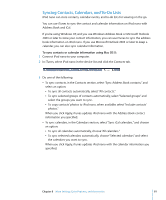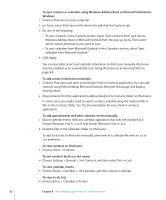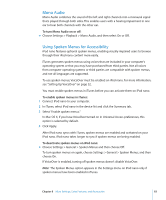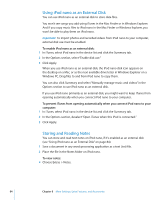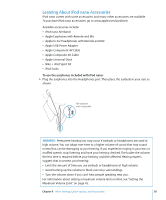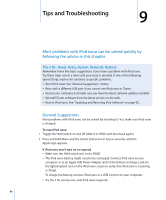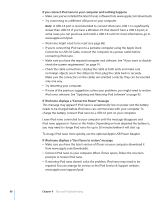Apple MC034LL/A User Guide - Page 83
Mono Audio, Using Spoken Menus for Accessibility, Choose Settings > Playback > Mono Audio
 |
UPC - 885909305872
View all Apple MC034LL/A manuals
Add to My Manuals
Save this manual to your list of manuals |
Page 83 highlights
Mono Audio Mono Audio combines the sound of the left and right channels into a monaural signal that's played through both sides. This enables users with a hearing impairment in one ear to hear both channels with the other ear. To turn Mono Audio on or off: m Choose Settings > Playback > Mono Audio, and then select On or Off. Using Spoken Menus for Accessibility iPod nano features optional spoken menus, enabling visually impaired users to browse through their iPod nano content more easily. iTunes generates spoken menus using voices that are included in your computer's operating system or that you may have purchased from third parties. Not all voices from computer operating systems or third parties are compatible with spoken menus, and not all languages are supported. To use spoken menus, VoiceOver must be enabled on iPod nano. For more information, see "Setting Up VoiceOver" on page 32. You must enable spoken menus in iTunes before you can activate them on iPod nano. To enable spoken menus in iTunes: 1 Connect iPod nano to your computer. 2 In iTunes, select iPod nano in the device list and click the Summary tab. 3 Select "Enable spoken menus." In Mac OS X, if you have VoiceOver turned on in Universal Access preferences, this option is selected by default. 4 Click Apply. After iPod nano syncs with iTunes, spoken menus are enabled and activated on your iPod nano. iPod nano takes longer to sync if spoken menus are being enabled. To deactivate spoken menus on iPod nano: m Choose Settings > General > Spoken Menus and then choose Off. To turn spoken menus on again, choose Settings > General > Spoken Menus, and then choose On. If VoiceOver is enabled, turning off spoken menus doesn't disable VoiceOver. Note: The Spoken Menus option appears in the Settings menu on iPod nano only if spoken menus have been enabled in iTunes. Chapter 8 More Settings, Extra Features, and Accessories 83