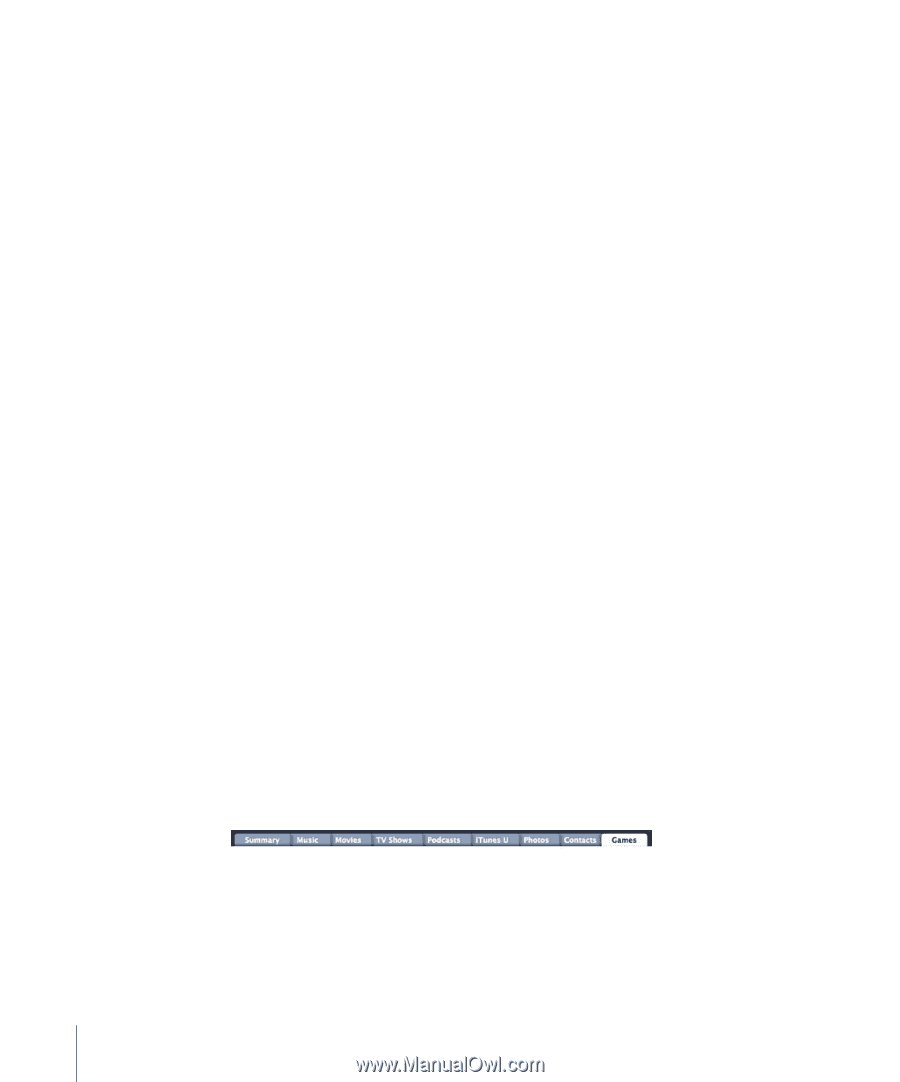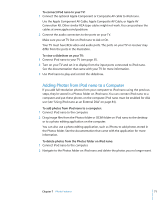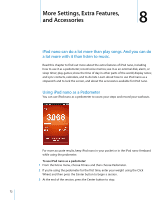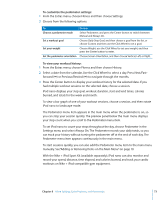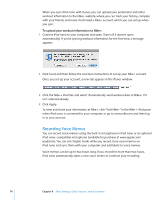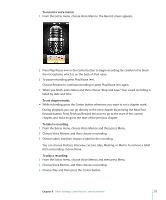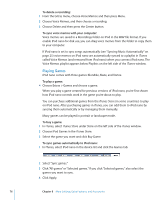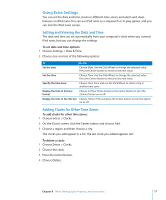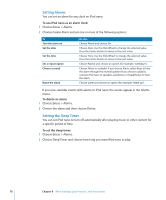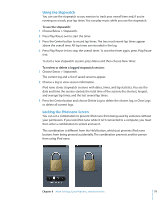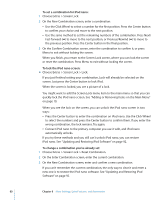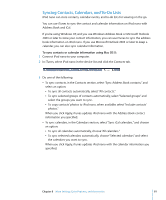Apple MC034LL/A User Guide - Page 76
Playing Games, To delete a recording, To sync voice memos with your computer, To play a game
 |
UPC - 885909305872
View all Apple MC034LL/A manuals
Add to My Manuals
Save this manual to your list of manuals |
Page 76 highlights
To delete a recording: 1 From the Extras menu, choose Voice Memos and then press Menu. 2 Choose Voice Memos, and then choose a recording. 3 Choose Delete and then press the Center button. To sync voice memos with your computer: Voice memos are saved in a Recordings folder on iPod in the WAV file format. If you enable iPod nano for disk use, you can drag voice memos from the folder to copy them to your computer. If iPod nano is set to sync songs automatically (see "Syncing Music Automatically" on page 25) voice memos on iPod nano are automatically synced to a playlist in iTunes called Voice Memos (and removed from iPod nano) when you connect iPod nano. The Voice Memos playlist appears below Playlists on the left side of the iTunes window. Playing Games iPod nano comes with three games: Klondike, Maze, and Vortex. To play a game: m Choose Extras > Games and choose a game. When you play a game created for previous versions of iPod nano, you're first shown how iPod nano controls work in the game you're about to play. You can purchase additional games from the iTunes Store (in some countries) to play on iPod nano. After purchasing games in iTunes, you can add them to iPod nano by syncing them automatically or by managing them manually. Many games can be played in portrait or landscape mode. To buy a game: 1 In iTunes, select iTunes Store under Store on the left side of the iTunes window. 2 Choose iPod Games in the iTunes Store. 3 Select the game you want and click Buy Game. To sync games automatically to iPod nano: 1 In iTunes, select iPod nano in the device list and click the Games tab. 2 Select "Sync games." 3 Click "All games" or "Selected games." If you click "Selected games," also select the games you want to sync. 4 Click Apply. 76 Chapter 8 More Settings, Extra Features, and Accessories