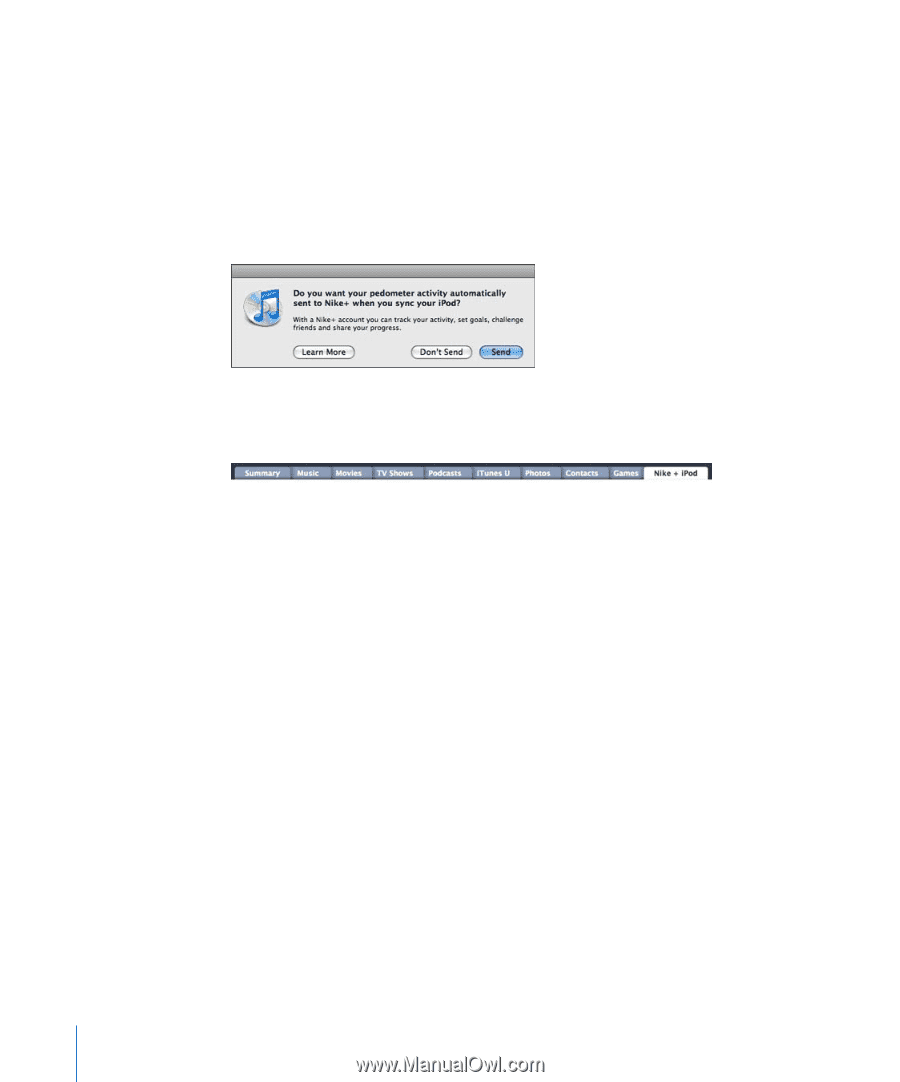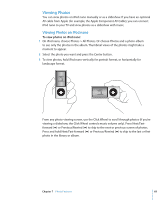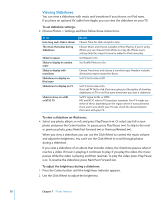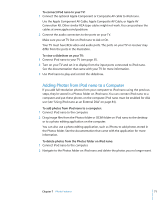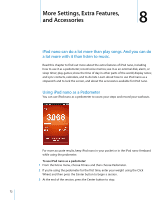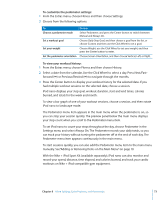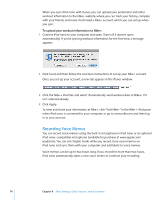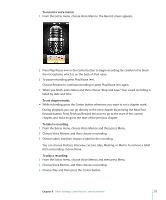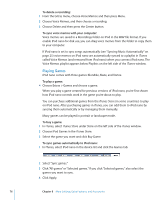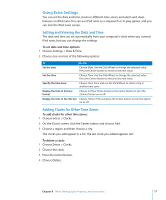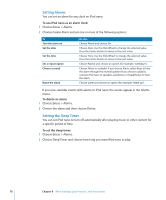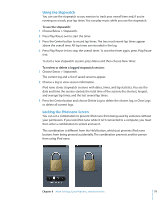Apple MC034LL/A User Guide - Page 74
Recording Voice Memos, To upload your workout information to Nike
 |
UPC - 885909305872
View all Apple MC034LL/A manuals
Add to My Manuals
Save this manual to your list of manuals |
Page 74 highlights
When you sync iPod nano with iTunes, you can upload your pedometer and other workout information to the Nike+ website, where you can track your history, compete with your friends, and more. You'll need a Nike+ account, which you can set up when you sync. To upload your workout information to Nike+: 1 Connect iPod nano to your computer and open iTunes (if it doesn't open automatically). If you're syncing workout information for the first time, a message appears: 2 Click Send, and then follow the onscreen instructions to set up your Nike+ account. Once you set up your account, a new tab appears in the iTunes window: 3 Click the Nike + iPod tab, and select "Automatically send workout data to Nike+" if it isn't selected already. 4 Click Apply. To view and share your information at Nike+, click "Visit Nike+" in the Nike + iPod pane when iPod nano is connected to your computer, or go to www.nike.com and then log in to your account. Recording Voice Memos You can record voice memos using the built-in microphone in iPod nano or an optional iPod nano-compatible microphone (available for purchase at www.apple.com/ ipodstore). You can set chapter marks while you record, store voice memos on iPod nano and sync them with your computer, and add labels to voice memos. Voice memos can be up to two hours long. If you record for more than two hours, iPod nano automatically starts a new voice memo to continue your recording. 74 Chapter 8 More Settings, Extra Features, and Accessories