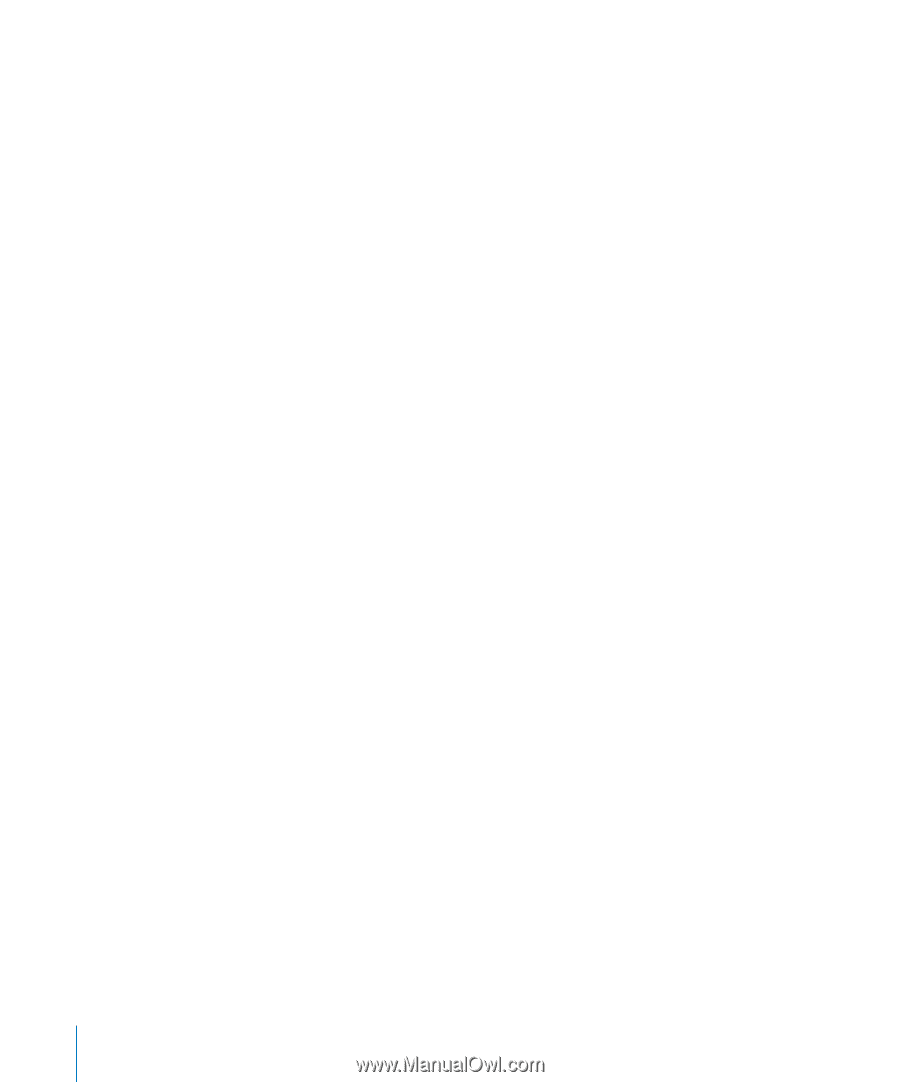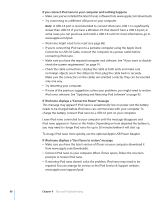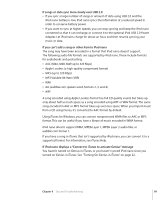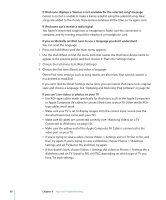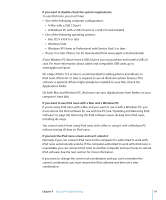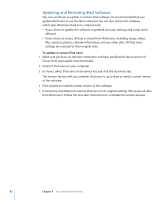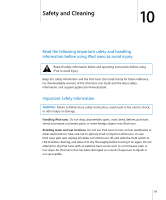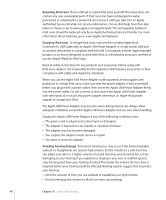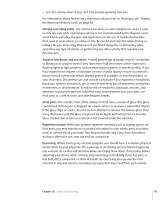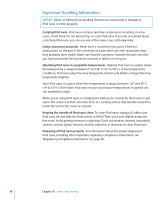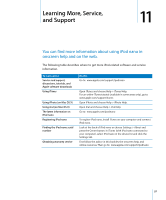Apple MC034LL/A User Guide - Page 92
Updating and Restoring iPod Software, To update or restore iPod nano
 |
UPC - 885909305872
View all Apple MC034LL/A manuals
Add to My Manuals
Save this manual to your list of manuals |
Page 92 highlights
Updating and Restoring iPod Software You can use iTunes to update or restore iPod software. It's recommended that you update iPod nano to use the latest software. You can also restore the software, which puts iPod nano back to its original state. Â If you choose to update, the software is updated, but your settings and songs aren't affected. Â If you choose to restore, all data is erased from iPod nano, including songs, videos, files, contacts, photos, calendar information, and any other data. All iPod nano settings are restored to their original state. To update or restore iPod nano: 1 Make sure you have an Internet connection and have installed the latest version of iTunes from www.apple.com/downloads. 2 Connect iPod nano to your computer. 3 In iTunes, select iPod nano in the device list and click the Summary tab. The Version section tells you whether iPod nano is up to date or needs a newer version of the software. 4 Click Update to install the latest version of the software. 5 If necessary, click Restore to restore iPod nano to its original settings (this erases all data from iPod nano). Follow the onscreen instructions to complete the restore process. 92 Chapter 9 Tips and Troubleshooting