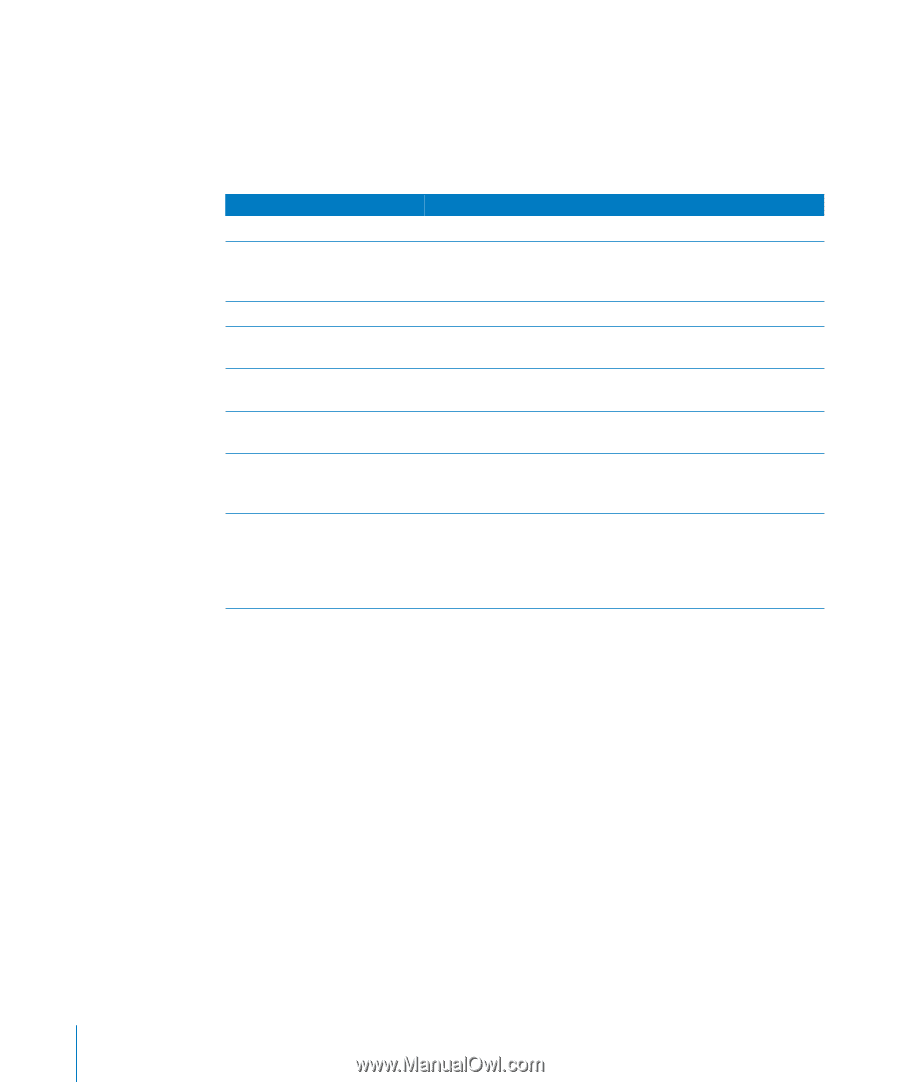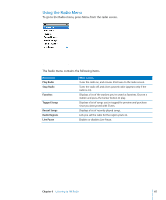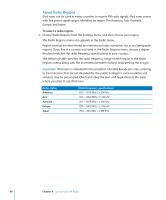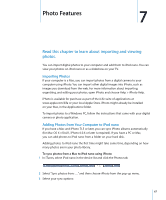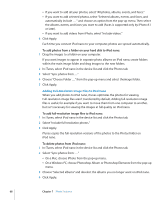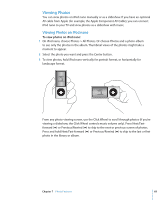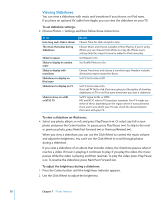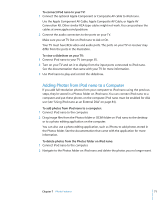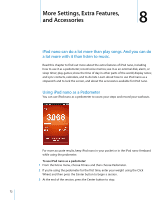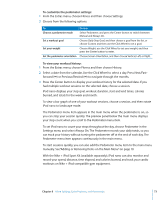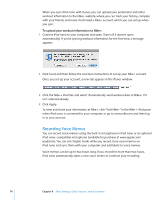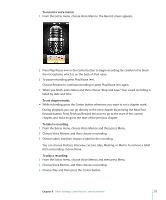Apple MC034LL/A User Guide - Page 70
Viewing Slideshows, To set slideshow settings, To view a slideshow on iPod nano
 |
UPC - 885909305872
View all Apple MC034LL/A manuals
Add to My Manuals
Save this manual to your list of manuals |
Page 70 highlights
Viewing Slideshows You can view a slideshow, with music and transitions if you choose, on iPod nano. If you have an optional AV cable from Apple, you can view the slideshow on your TV. To set slideshow settings: m Choose Photos > Settings, and then follow these instructions: To set How long each slide is shown The music that plays during slideshows Slides to repeat Slides to display in random order Slides to display with transitions Slideshows to display on iPod nano Slideshows to display on TV Slides to show on a PAL or NTSC TV Do this Choose Time Per Slide and pick a time. Choose Music and choose a playlist or Now Playing. If you're using iPhoto, you can choose From iPhoto to copy the iPhoto music setting. Only the songs that you've added to iPod nano play. Set Repeat to On. Set Shuffle Photos to On. Choose Transitions and choose a transition type. Random includes all transition types except Ken Burns. Set TV Out to Ask or Off. Set TV Out to Ask or On. If you set TV Out to Ask, iPod nano gives you the option of showing slideshows on TV or on iPod nano every time you start a slideshow. Set TV Signal to PAL or NTSC. PAL and NTSC refer to TV broadcast standards. Your TV might use either of these, depending on the region where it was purchased. If you aren't sure which your TV uses, check the documentation that came with your TV. To view a slideshow on iPod nano: m Select any photo, album, or roll, and press Play/Pause ('). Or select any full-screen photo and press the Center button. To pause, press Play/Pause ('). To skip to the next or previous photo, press Next/Fast-forward (') or Previous/Rewind (]). When you view a slideshow, you can use the Click Wheel to control the music volume and adjust the brightness. You can't use the Click Wheel to scroll through photos during a slideshow. If you view a slideshow of an album that includes videos, the slideshow pauses when it reaches a video. If music is playing, it continues to play. If you play the video, the music pauses while the video is playing, and then resumes. To play the video, press Play/Pause ('). To resume the slideshow, press Next/Fast-Forward ('). To adjust the brightness during a slideshow: 1 Press the Center button until the brightness indicator appears. 2 Use the Click Wheel to adjust the brightness. 70 Chapter 7 Photo Features