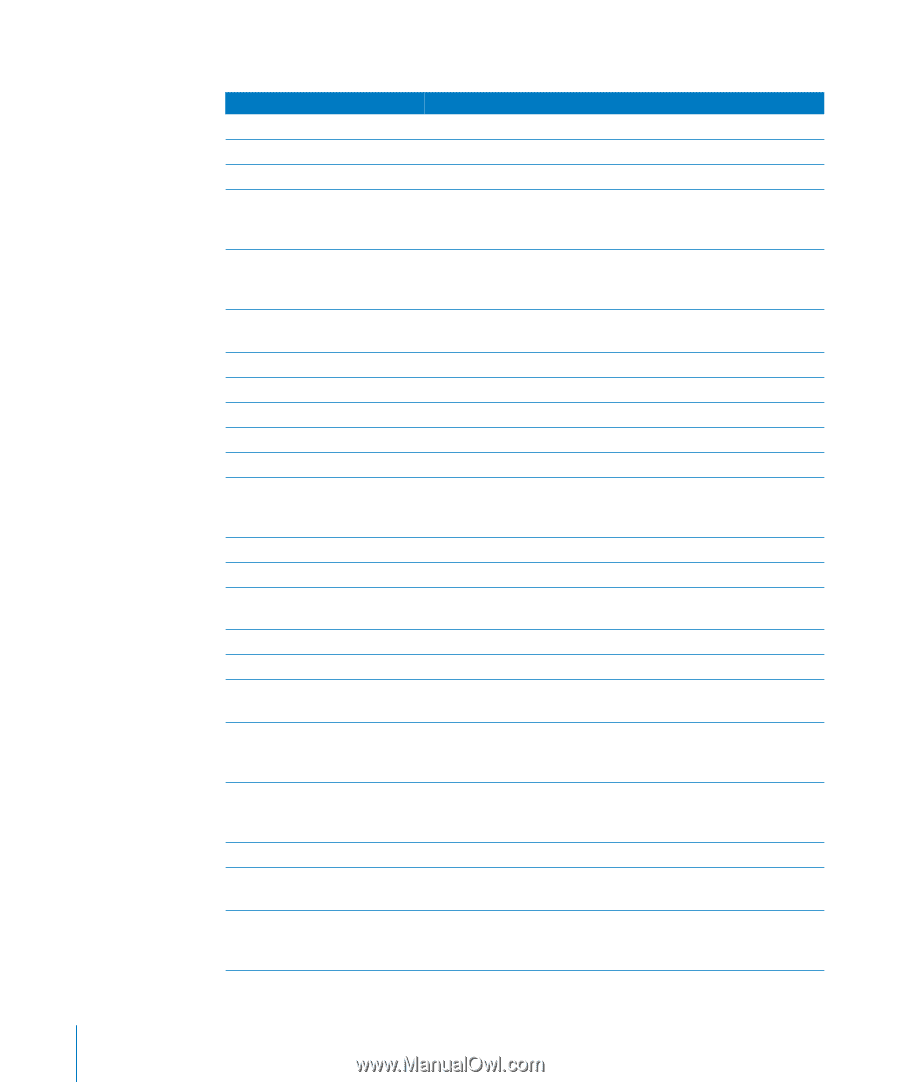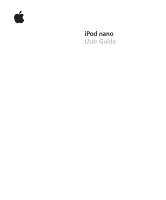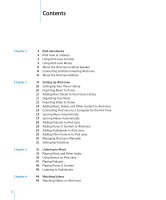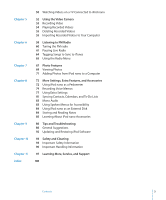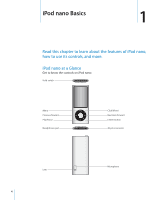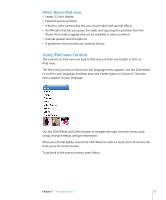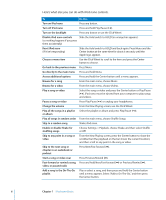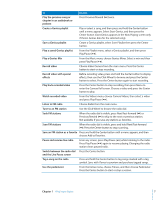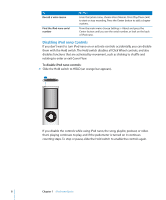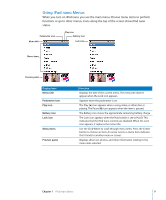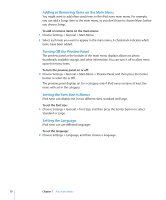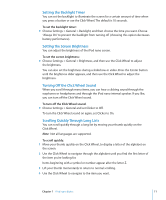Apple MC034LL/A User Guide - Page 6
Here's what else you can do with iPod nano controls., Enable or disable Shake
 |
UPC - 885909305872
View all Apple MC034LL/A manuals
Add to My Manuals
Save this manual to your list of manuals |
Page 6 highlights
Here's what else you can do with iPod nano controls. To Do this Turn on iPod nano Turn off iPod nano Press any button. Press and hold Play/Pause ('). Turn on the backlight Press any button or use the Click Wheel. Disable iPod nano controls Slide the Hold switch to HOLD (an orange bar appears). (so nothing happens if you press them accidentally) Reset iPod nano (if it isn't responding) Slide the Hold switch to HOLD and back again. Press Menu and the Center button at the same time for about 6 seconds, until the Apple logo appears. Choose a menu item Use the Click Wheel to scroll to the item and press the Center button to choose. Go back to the previous menu Press Menu. Go directly to the main menu Press and hold Menu. Access additional options Press and hold the Center button until a menu appears. Browse for a song From the main menu, choose Music. Browse for a video From the main menu, choose Videos. Play a song or video Select the song or video and press the Center button or Play/Pause ('). iPod nano must be ejected from your computer to play songs and videos. Pause a song or video Press Play/Pause (') or unplug your headphones. Change the volume Play all the songs in a playlist or album From the Now Playing screen, use the Click Wheel. Select the playlist or album and press Play/Pause ('). Play all songs in random order From the main menu, choose Shuffle Songs. Skip to a random song Shake iPod nano. Enable or disable Shake for shuffling songs Choose Settings > Playback, choose Shake, and then select Shuffle or Off. Skip to any point in a song or video From the Now Playing screen, press the Center button to show the scrubber bar (the playhead on the bar shows the current location), and then scroll to any point in the song or video. Skip to the next song or chapter in an audiobook or podcast Press Next/Fast-forward ('). Start a song or video over Press Previous/Rewind (]). Fast-forward or rewind a song, Press and hold Next/Fast-forward (') or Previous/Rewind (]). video, or paused radio Add a song to the On-The-Go playlist Play or select a song, and then press and hold the Center button until a menu appears. Select "Add to On-The-Go," and then press the Center button. 6 Chapter 1 iPod nano Basics