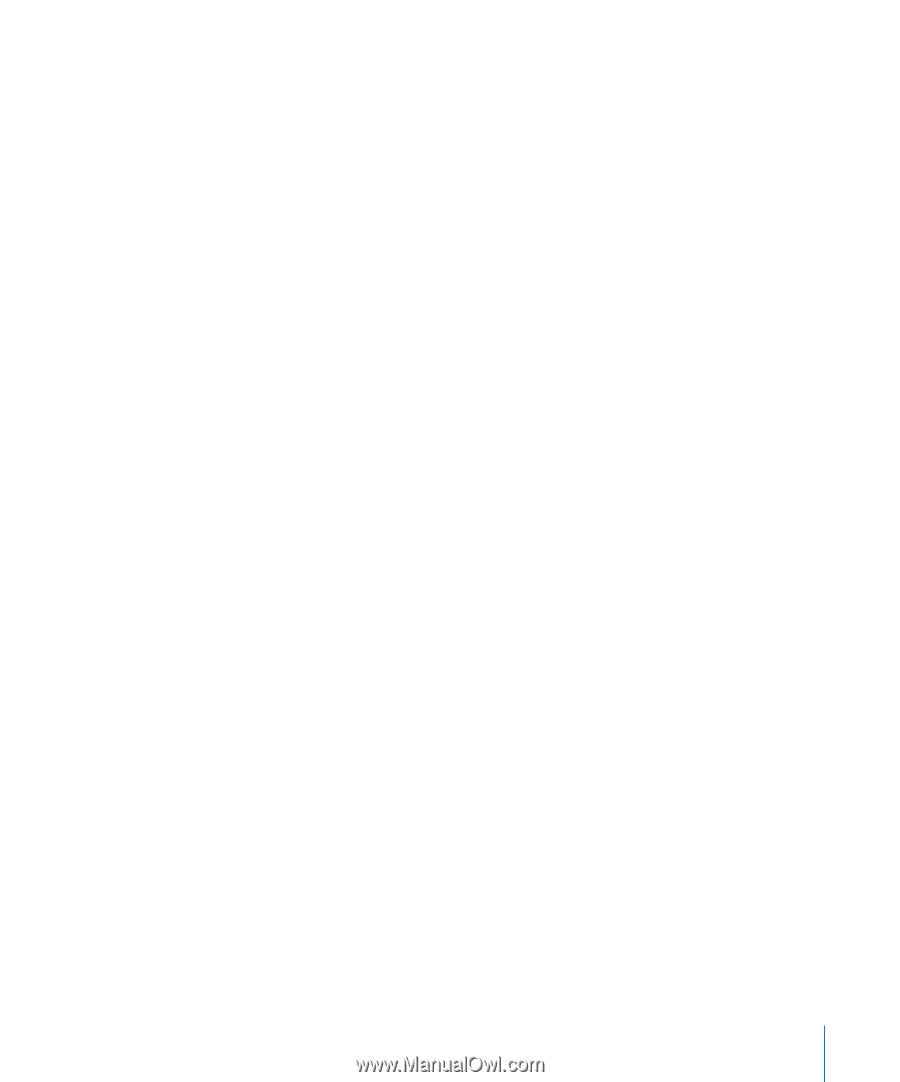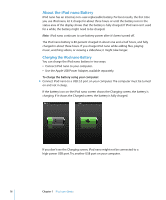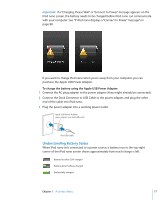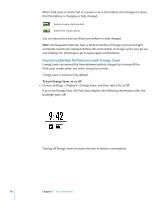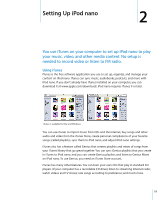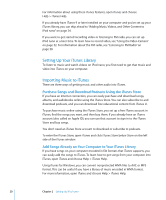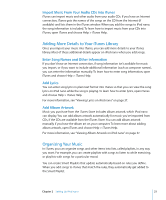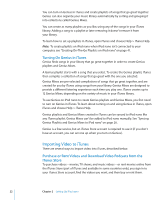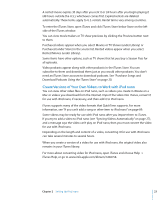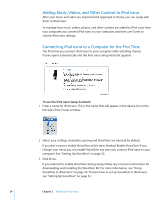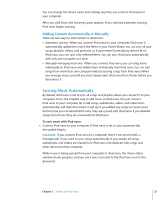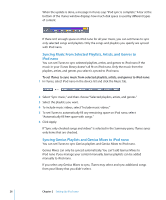Apple MC034LL/A User Guide - Page 21
Import Music From Your Audio CDs Into iTunes, Adding More Details to Your iTunes Library
 |
UPC - 885909305872
View all Apple MC034LL/A manuals
Add to My Manuals
Save this manual to your list of manuals |
Page 21 highlights
Import Music From Your Audio CDs Into iTunes iTunes can import music and other audio from your audio CDs. If you have an Internet connection, iTunes gets the names of the songs on the CD from the Internet (if available) and lists them in the iTunes window. When you add the songs to iPod nano, the song information is included. To learn how to import music from your CDs into iTunes, open iTunes and choose Help > iTunes Help. Adding More Details to Your iTunes Library Once you import your music into iTunes, you can add more details to your iTunes library. Most of these additional details appear on iPod nano when you add songs. Enter Song Names and Other Information If you don't have an Internet connection, if song information isn't available for music you import, or if you want to include additional information (such as composer names), you can enter the information manually. To learn how to enter song information, open iTunes and choose Help > iTunes Help. Add Lyrics You can enter song lyrics in plain text format into iTunes so that you can view the song lyrics on iPod nano while the song is playing. To learn how to enter lyrics, open iTunes and choose Help > iTunes Help. For more information, see "Viewing Lyrics on iPod nano" on page 37. Add Album Artwork Music you purchase from the iTunes Store includes album artwork, which iPod nano can display. You can add album artwork automatically for music you've imported from CDs, if the CDs are available from the iTunes Store. You can add album artwork manually if you have the album art on your computer. To learn more about adding album artwork, open iTunes and choose Help > iTunes Help. For more information, see "Viewing Album Artwork on iPod nano" on page 37. Organizing Your Music In iTunes, you can organize songs and other items into lists, called playlists, in any way you want. For example, you can create playlists with songs to listen to while exercising, or playlists with songs for a particular mood. You can create Smart Playlists that update automatically based on rules you define. When you add songs to iTunes that match the rules, they automatically get added to the Smart Playlist. Chapter 2 Setting Up iPod nano 21