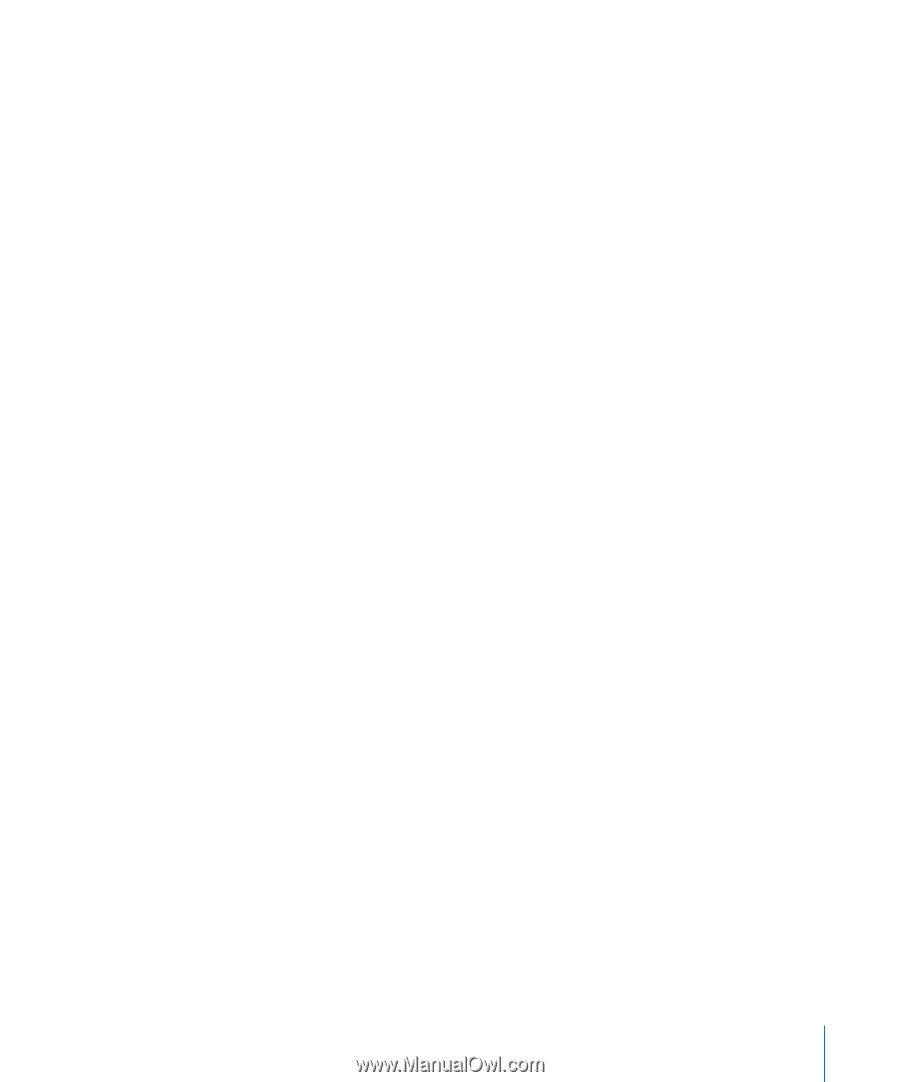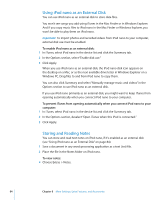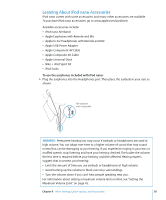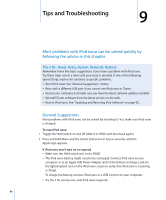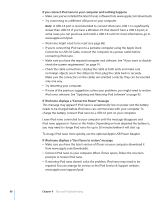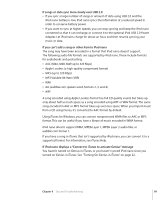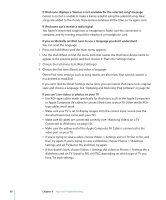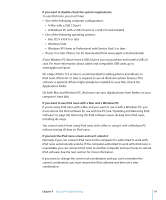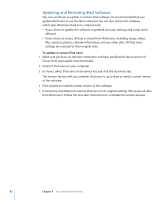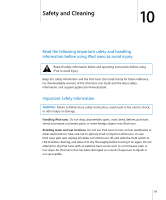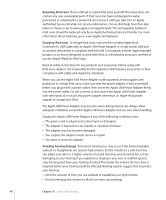Apple MC034LL/A User Guide - Page 89
If songs or data sync more slowly over USB 2.0
 |
UPC - 885909305872
View all Apple MC034LL/A manuals
Add to My Manuals
Save this manual to your list of manuals |
Page 89 highlights
If songs or data sync more slowly over USB 2.0 Â If you sync a large number of songs or amount of data using USB 2.0 and the iPod nano battery is low, iPod nano syncs the information at a reduced speed in order to conserve battery power. Â If you want to sync at higher speeds, you can stop syncing and keep the iPod nano connected so that it can recharge, or connect it to the optional iPod USB 2.0 Power Adapter. Let iPod nano charge for about an hour, and then resume syncing your music or data. If you can't add a song or other item to iPod nano The song may have been encoded in a format that iPod nano doesn't support. The following audio file formats are supported by iPod nano. These include formats for audiobooks and podcasting: Â AAC (M4A, M4B, M4P, up to 320 Kbps) Â Apple Lossless (a high-quality compressed format) Â MP3 (up to 320 Kbps) Â MP3 Variable Bit Rate (VBR) Â WAV Â AA (audible.com spoken word, formats 2, 3, and 4) Â AIFF A song encoded using Apple Lossless format has full CD-quality sound, but takes up only about half as much space as a song encoded using AIFF or WAV format. The same song encoded in AAC or MP3 format takes up even less space. When you import music from a CD using iTunes, it's converted to AAC format by default. Using iTunes for Windows, you can convert nonprotected WMA files to AAC or MP3 format. This can be useful if you have a library of music encoded in WMA format. iPod nano doesn't support WMA, MPEG Layer 1, MPEG Layer 2 audio files, or audible.com format 1. If you have a song in iTunes that isn't supported by iPod nano, you can convert it to a supported format. For information, see iTunes Help. If iPod nano displays a "Connect to iTunes to activate Genius" message You haven't turned on Genius in iTunes, or you haven't synced iPod nano since you turned on Genius in iTunes. See "Turning On Genius in iTunes" on page 22. Chapter 9 Tips and Troubleshooting 89