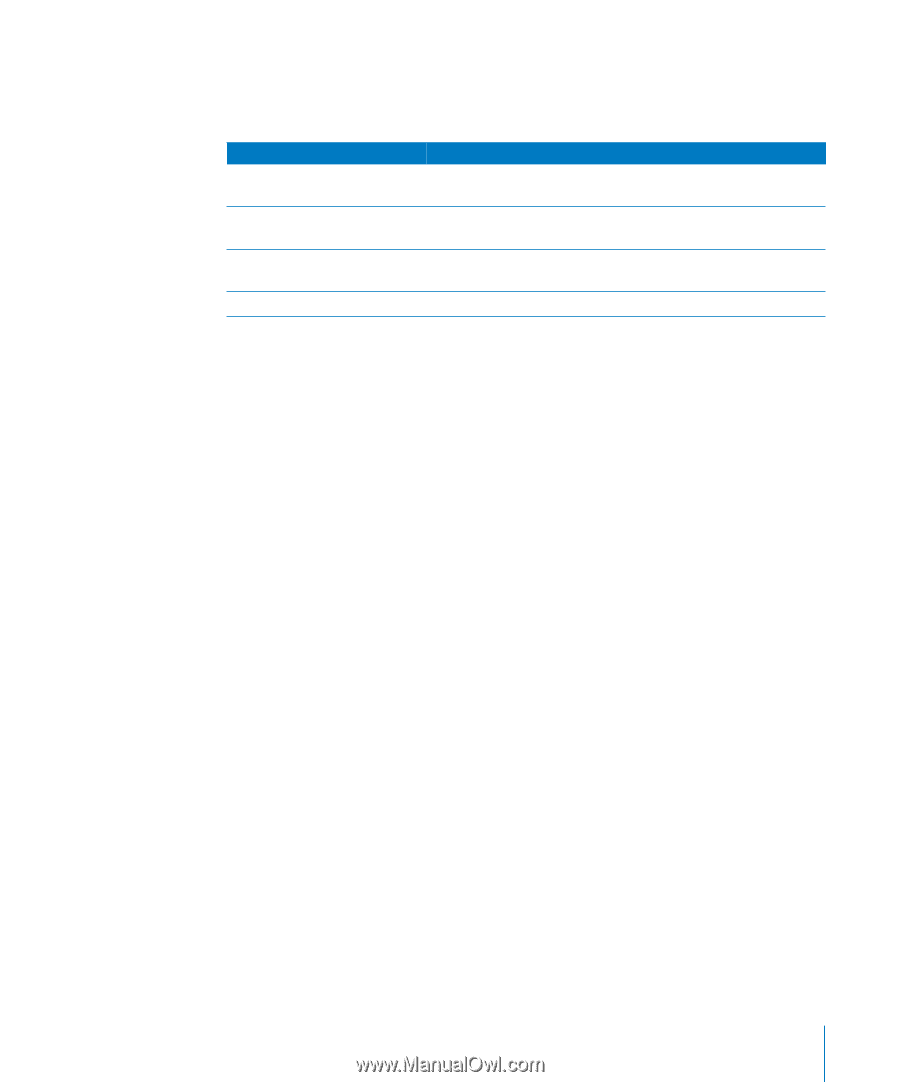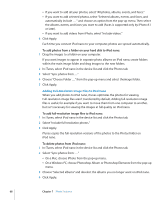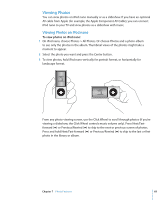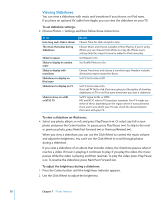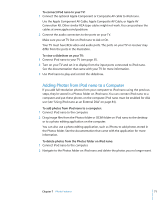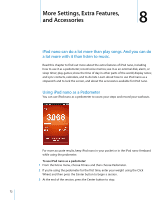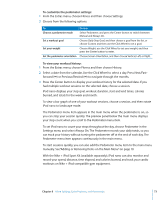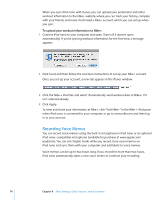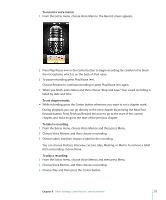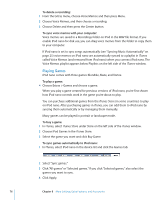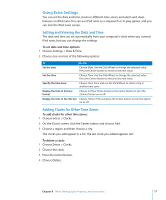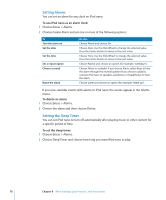Apple MC034LL/A User Guide - Page 73
To customize the pedometer settings, To view your workout history
 |
UPC - 885909305872
View all Apple MC034LL/A manuals
Add to My Manuals
Save this manual to your list of manuals |
Page 73 highlights
To customize the pedometer settings: 1 From the Extras menu, choose Fitness and then choose Settings. 2 Choose from the following options: To Choose a pedometer mode Set a workout goal Set your weight Set the pedometer orientation Do this Select Pedometer, and press the Center button to switch between Manual and Always On. Choose Daily Step Goal, and then choose a goal from the list, or choose Custom and then use the Click Wheel to set a goal. Choose Weight, use the Click Wheel to set your weight, and then press the Center button to enter. Choose Screen Orientation, and then choose Vertical, Left, or RIght. To view your workout history: 1 From the Extras menu, choose Fitness and then choose History. 2 Select a date from the calendar. Use the Click Wheel to select a day. Press Next/Fast- forward (') or Previous/Rewind (]) to navigate through the months. 3 Press the Center button to display your workout history for the selected date. If you had multiple workout sessions on the selected date, choose a session. iPod nano displays your step goal, workout duration, start and end times, calories burned, and totals for the week and month. To view a bar graph of one of your workout sessions, choose a session, and then rotate iPod nano to landscape mode. The Pedometer menu item appears in the main menu when the pedometer is on, so you can stop your session quickly. The preview panel below the main menu displays your step count when you scroll to the Pedometer menu item. To set iPod nano to count your steps throughout the day, choose Pedometer in the Settings menu and select Always On. The Pedometer records your daily totals, so you can track your history without turning the pedometer off at the end of each day. The Pedometer menu item appears continuously in the main menu. To start sessions quickly, you can also add the Pedometer menu item to the main menu manually. See"Adding or Removing Items on the Main Menu" on page 10. With the Nike + iPod Sport Kit (available separately), iPod nano can also monitor and record your speed, distance, time elapsed, and calories burned, and track your cardio workouts on Nike + iPod-compatible gym equipment. Chapter 8 More Settings, Extra Features, and Accessories 73