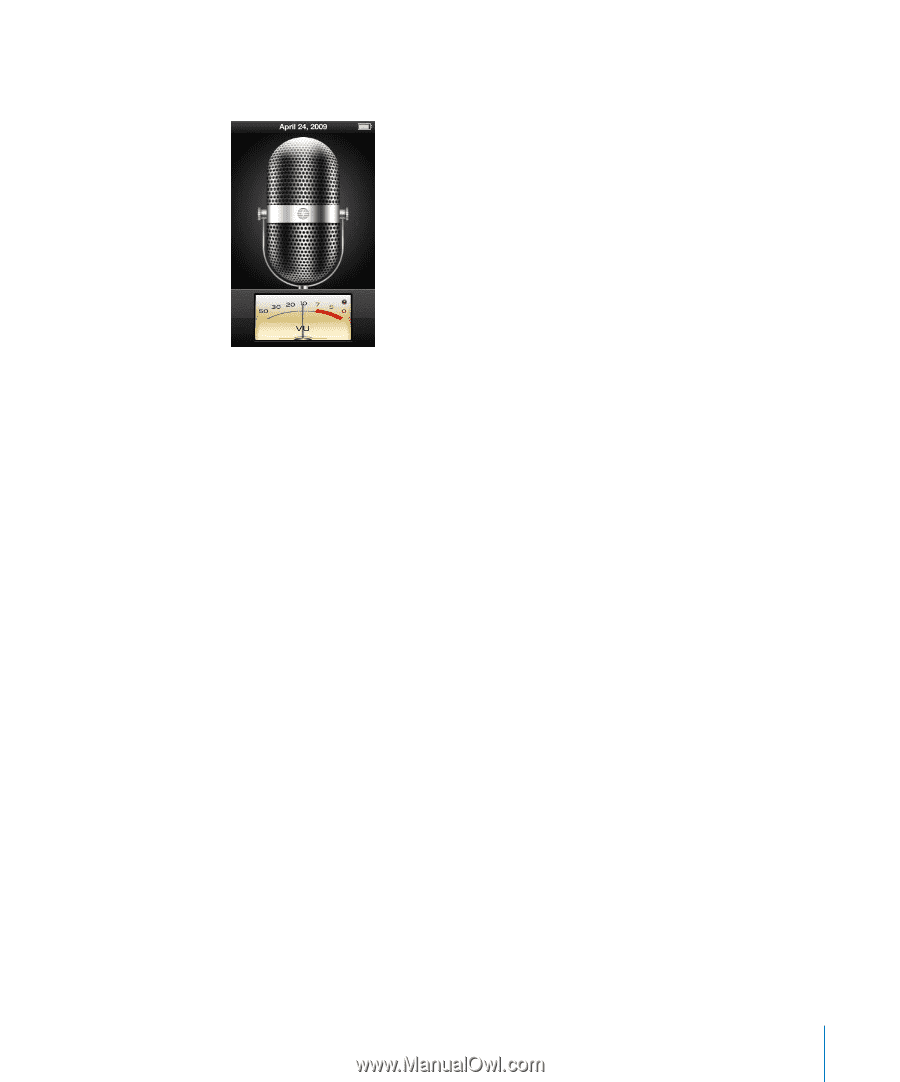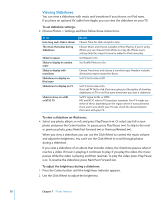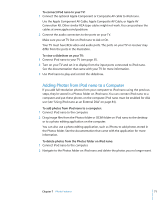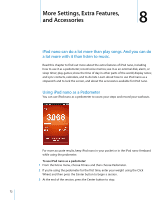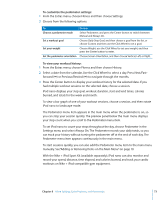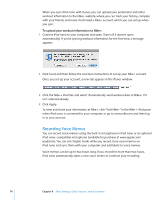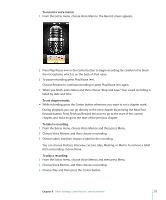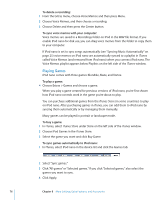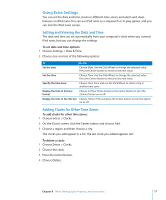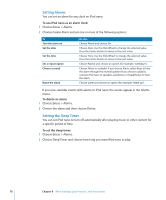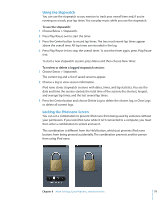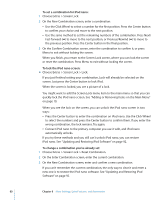Apple MC034LL/A User Guide - Page 75
To record a voice memo, To set marks, To label a recording, You can choose Podcast, Interview
 |
UPC - 885909305872
View all Apple MC034LL/A manuals
Add to My Manuals
Save this manual to your list of manuals |
Page 75 highlights
To record a voice memo: 1 From the Extras menu, choose Voice Memos. The Record screen appears. 2 Press Play/Pause (') or the Center button to begin recording. Be careful not to block the microphone, which is on the back of iPod nano. 3 To pause recording, press Play/Pause ('). Choose Resume to continue recording or press Play/Pause (') again. 4 When you finish, press Menu and then choose "Stop and Save."Your saved recording is listed by date and time. To set chapter marks: m While recording, press the Center button whenever you want to set a chapter mark. During playback, you can go directly to the next chapter by pressing the Next/Fastforward button. Press Previous/Rewind (]) once to go to the start of the current chapter, and twice to go to the start of the previous chapter. To label a recording: 1 From the Extras menu, choose Voice Memos and then press Menu. 2 Choose Voice Memos, and then choose a recording. 3 Choose Label, and then choose a label for the recording. You can choose Podcast, Interview, Lecture, Idea, Meeting, or Memo. To remove a label from a recording, choose None. To play a recording: 1 From the Extras menu, choose Voice Memos and then press Menu. 2 Choose Voice Memos, and then choose a recording. 3 Choose Play and then press the Center button. Chapter 8 More Settings, Extra Features, and Accessories 75