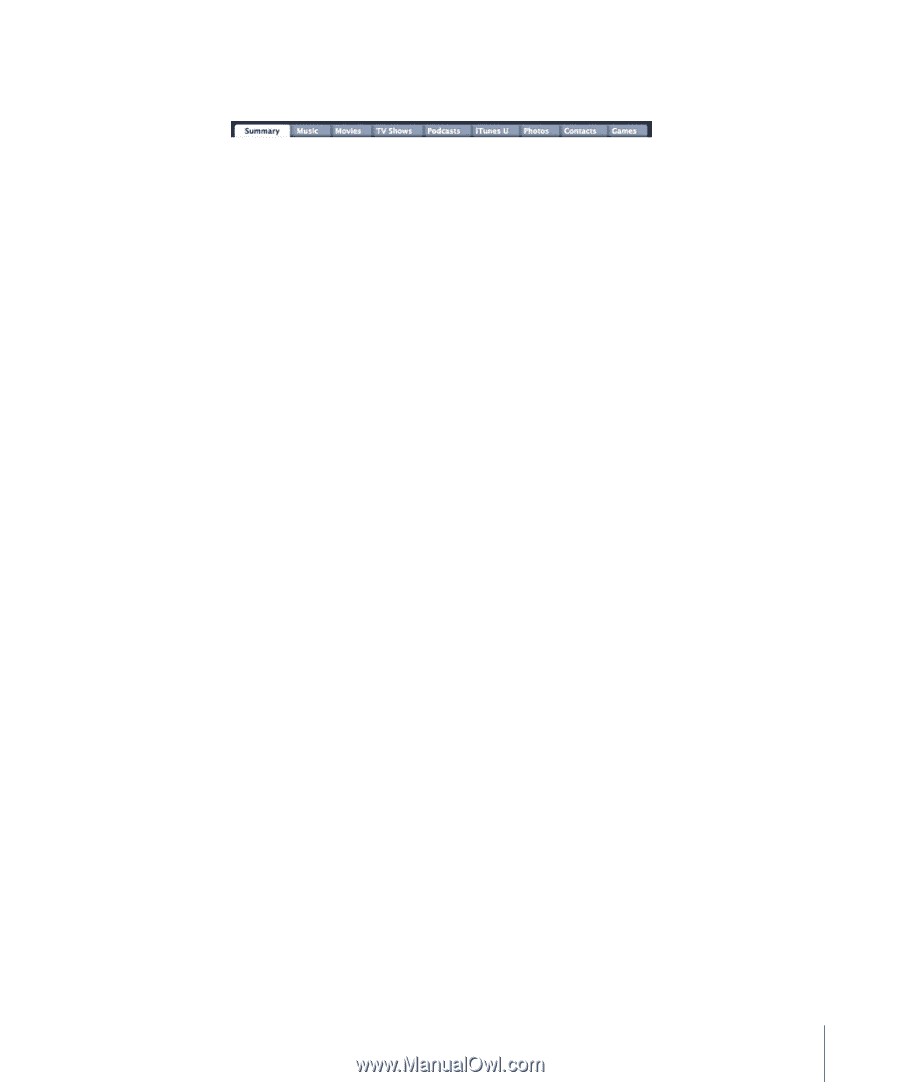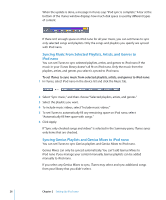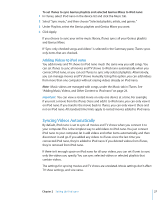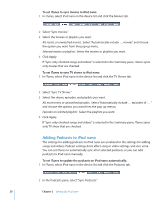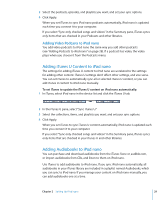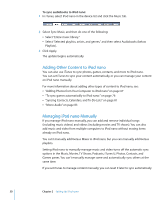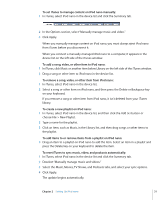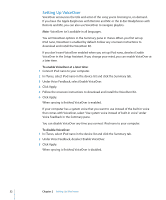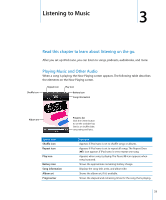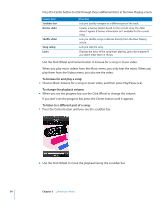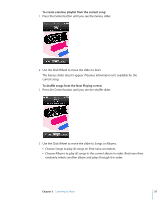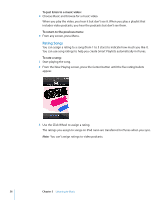Apple MC034LL/A User Guide - Page 31
To add items to or remove items from a playlist on iPod nano, To reset iTunes to sync music, video
 |
UPC - 885909305872
View all Apple MC034LL/A manuals
Add to My Manuals
Save this manual to your list of manuals |
Page 31 highlights
To set iTunes to manage content on iPod nano manually: 1 In iTunes, select iPod nano in the device list and click the Summary tab. 2 In the Options section, select "Manually manage music and video." 3 Click Apply. When you manually manage content on iPod nano, you must always eject iPod nano from iTunes before you disconnect it. When you connect a manually-managed iPod nano to a computer, it appears in the device list on the left side of the iTunes window. To add a song, video, or other item to iPod nano: 1 In iTunes, click Music or another item below Library on the left side of the iTunes window. 2 Drag a song or other item to iPod nano in the device list. To remove a song, video, or other item from iPod nano: 1 In iTunes, select iPod nano in the device list. 2 Select a song or other item on iPod nano, and then press the Delete or Backspace key on your keyboard. If you remove a song or other item from iPod nano, it isn't deleted from your iTunes library. To create a new playlist on iPod nano: 1 In iTunes, select iPod nano in the device list, and then click the Add (+) button or choose File > New Playlist. 2 Type a name for the playlist. 3 Click an item, such as Music, in the Library list, and then drag songs or other items to the playlist. To add items to or remove items from a playlist on iPod nano: m Drag an item to a playlist on iPod nano to add the item. Select an item in a playlist and press the Delete key on your keyboard to delete the item. To reset iTunes to sync music, video, and podcasts automatically: 1 In iTunes, select iPod nano in the device list and click the Summary tab. 2 Deselect "Manually manage music and videos." 3 Select the Music, Movies, TV Shows, and Podcasts tabs, and select your sync options. 4 Click Apply. The update begins automatically. Chapter 2 Setting Up iPod nano 31