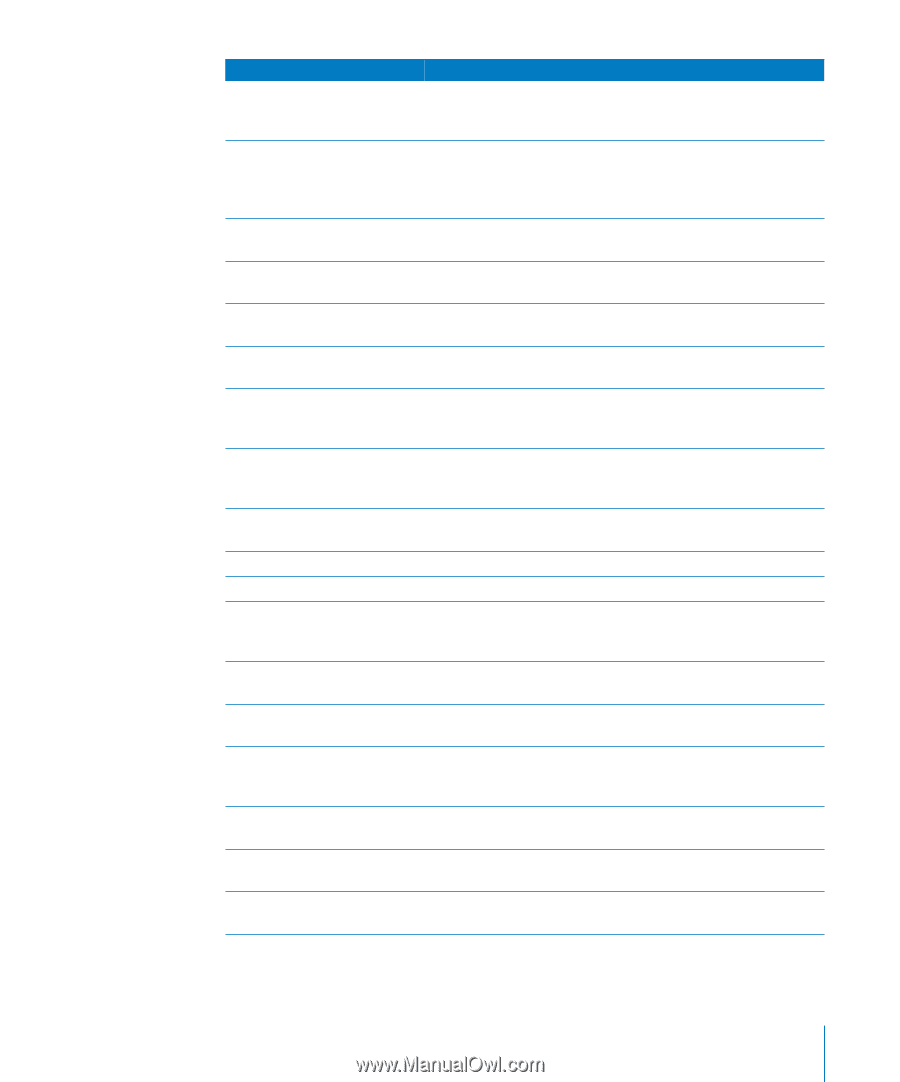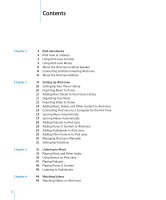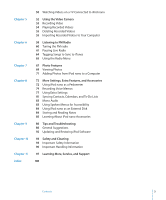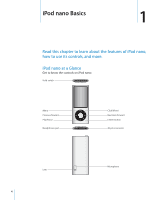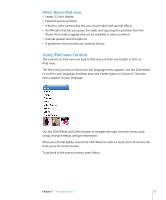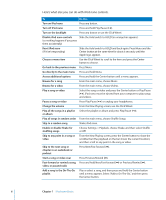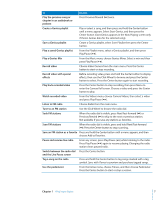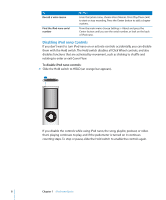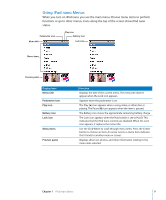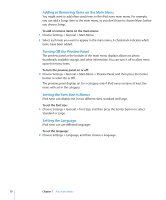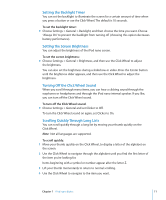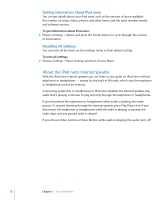Apple MC034LL/A User Guide - Page 7
Play a Genius Mix, Scan FM stations
 |
UPC - 885909305872
View all Apple MC034LL/A manuals
Add to My Manuals
Save this manual to your list of manuals |
Page 7 highlights
To Play the previous song or chapter in an audiobook or podcast Do this Press Previous/Rewind (]) twice. Create a Genius playlist Play or select a song, and then press and hold the Center button until a menu appears. Select Start Genius, and then press the Center button (Start Genius appears in the Now Playing screen only if there's Genius data for the selected song). Save a Genius playlist Create a Genius playlist, select Save Playlist then press the Center button. Play a saved Genius playlist From the Playlist menu, select a Genius playlist, and then press Play/Pause ('). Play a Genius Mix From the Music menu, choose Genius Mixes. Select a mix and then press Play/Pause ('). Record video Choose Video Camera from the main menu. Press the Center button to start or stop recording. Record video with special effects Before recording video, press and hold the Center button to display effects, then use the Click Wheel to browse and press the Center button to select. Press the Center button again to start recording. Play back recorded video Press the Center button to stop recording, then press Menu to enter the Camera Roll screen. Choose a video and press the Center button to play. Watch recorded video From the Videos menu, choose Camera Videos, then select a video and press Play/Pause ('). Listen to FM radio Choose Radio from the main menu. Tune to an FM station Seek FM stations Use the Click Wheel to browse the radio dial. When the radio dial is visible, press Next/Fast-forward (') or Previous/Rewind (]) to skip to the next or previous station. Not available if you save any stations as favorites. Scan FM stations When the radio dial is visible, press and hold Next/Fast-forward ('). Press the Center button to stop scanning. Save an FM station as a favorite Press and hold the Center button until a menu appears, and then choose Add to Favorites. Pause and resume live radio From any screen, press Play/Pause (') while listening to the radio. Press Play/Pause (') again to resume playing. Changing the radio station clears paused radio. Switch between the radio dial Press the Center button. and the Live Pause screen Tag a song on the radio Press and hold the Center button to tag songs marked with a tag symbol. Sync with iTunes to preview and purchase tagged songs. Use the pedometer From the Extras menu, choose Fitness, and then choose Pedometer. Press the Center button to start or stop a session. Chapter 1 iPod nano Basics 7