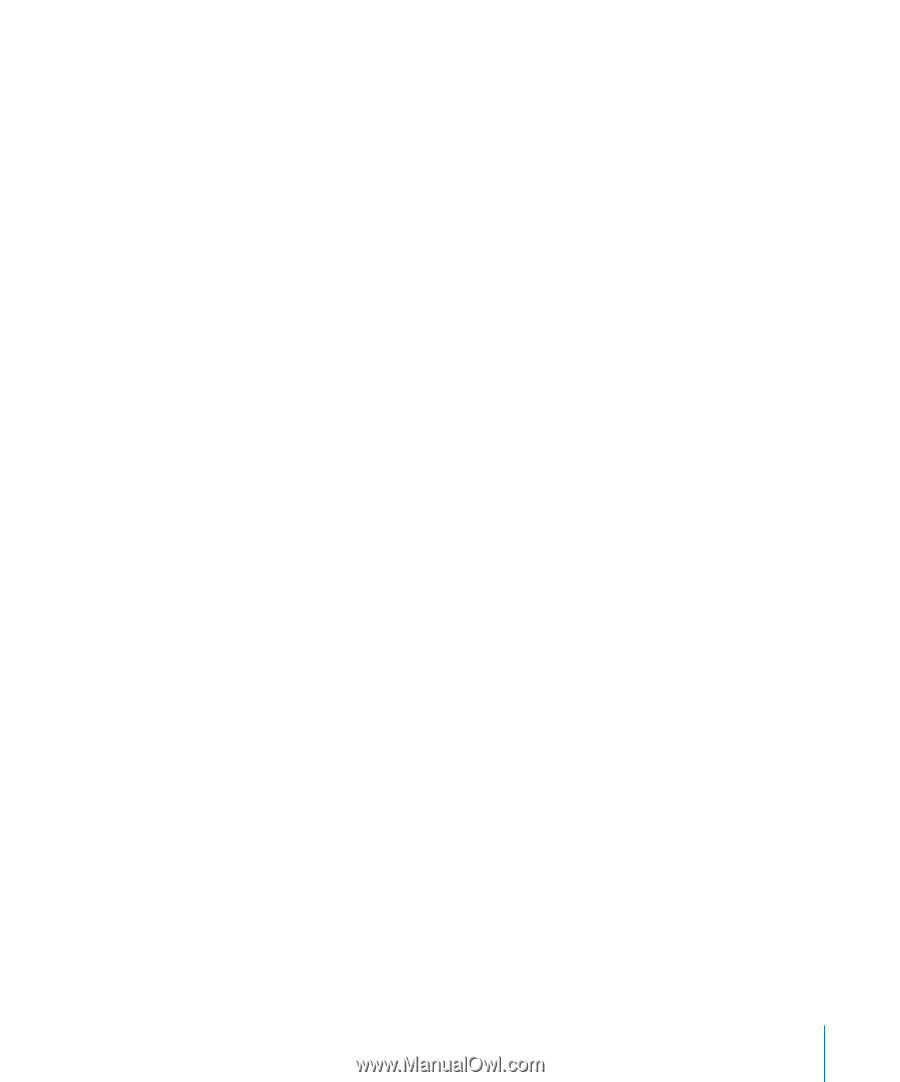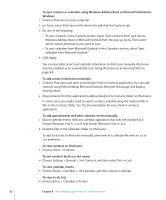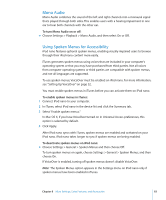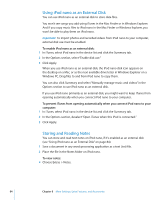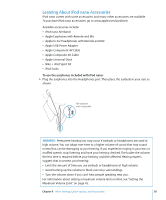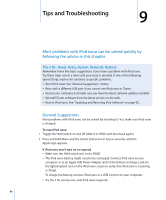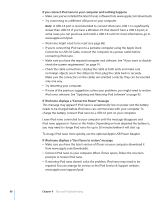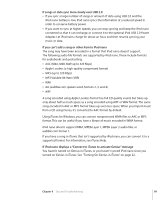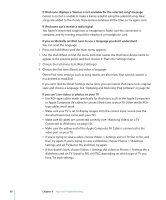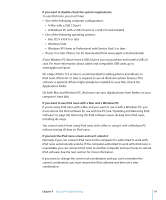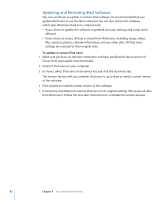Apple MC034LL/A User Guide - Page 87
If the internal speaker continues to play audio after you connect earphones or
 |
UPC - 885909305872
View all Apple MC034LL/A manuals
Add to My Manuals
Save this manual to your list of manuals |
Page 87 highlights
If you want to disconnect iPod nano, but you see the message "Connected" or "Sync in Progress"  If iPod nano is syncing music, wait for it to complete.  Select iPod nano in the iTunes device list and click the Eject (C) button.  If iPod nano disappears from the device list in iTunes, but you still see the "Connected" or "Sync in Progress" message on the iPod nano screen, disconnect iPod nano.  If iPod nano doesn't disappear from the device list in iTunes, drag the iPod nano icon from the desktop to the Trash if you're using a Mac. If you're using a Windows PC, eject the device in My Computer or click the Safely Remove Hardware icon in the system tray and select iPod nano. If you still see the "Connected" or "Sync in Progress" message, restart your computer and eject iPod nano again. If iPod nano isn't playing music  Make sure the Hold switch isn't set to HOLD.  Make sure the headphone connector is pushed in all the way.  Make sure the volume is adjusted properly. A maximum volume limit might have been set. You can change or remove it by using Settings > Volume Limit. See "Setting the Maximum Volume Limit" on page 45.  iPod nano might be paused. Try pressing Play/Pause (').  Make sure you're using iTunes 9.0 or later (available at www.apple.com/downloads). Songs purchased from the iTunes Store using earlier versions of iTunes won't play on iPod nano until you upgrade iTunes.  If you're using the Apple Universal Dock, make sure the iPod nano is seated firmly in the dock and make sure all cables are connected properly. If the internal speaker continues to play audio after you connect earphones or headphones to iPod nano  Disconnect and then reconnect the earphones or headphones. If the internal speaker doesn't start playing audio after you disconnect earphones or headphones from iPod nano  Any audio that's playing pauses automatically when you disconnect earphones or headphones from iPod nano. Press Play/Pause (') to resume.  The FM radio doesn't play through the internal speaker, because iPod nano uses the earphone or headphone cord as the radio antenna. Chapter 9 Tips and Troubleshooting 87