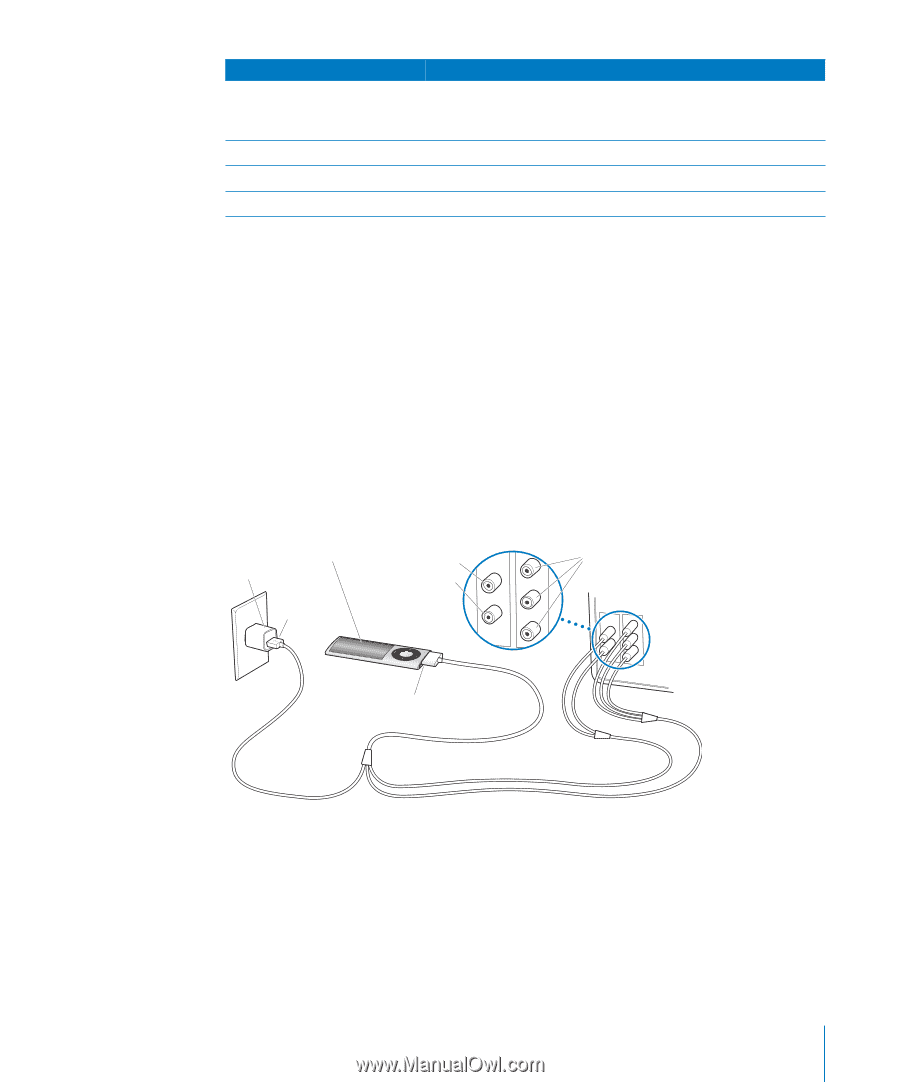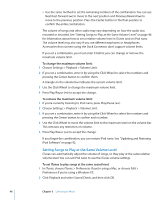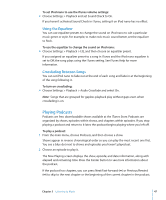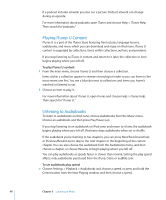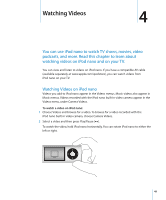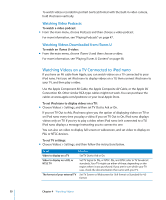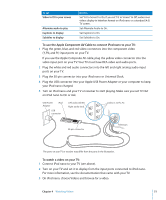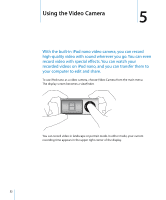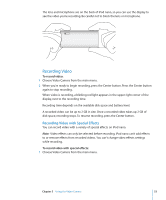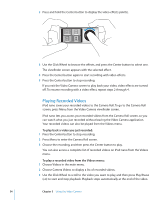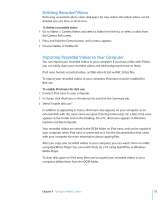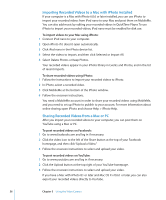Apple MC034LL/A User Guide - Page 51
To use the Apple Component AV Cable to connect iPod nano to your TV, To watch a video on your TV
 |
UPC - 885909305872
View all Apple MC034LL/A manuals
Add to My Manuals
Save this manual to your list of manuals |
Page 51 highlights
To set Video to fit to your screen Alternate audio to play Captions to display Subtitles to display Do this Set "Fit to Screen" to On. If you set "Fit to Screen" to Off, widescreen videos display in letterbox format on iPod nano or a standard (4:3) TV screen. Set Alternate Audio to On. Set Captions to On. Set Subtitles to On. To use the Apple Component AV Cable to connect iPod nano to your TV: 1 Plug the green, blue, and red video connectors into the component video (Y, Pb, and Pr) input ports on your TV. If you use the Apple Composite AV cable, plug the yellow video connector into the video input port on your TV. Your TV must have RCA video and audio ports. 2 Plug the white and red audio connectors into the left and right analog audio input ports on your TV. 3 Plug the 30-pin connector into your iPod nano or Universal Dock. 4 Plug the USB connector into your Apple USB Power Adapter or your computer to keep your iPod nano charged. 5 Turn on iPod nano and your TV or receiver to start playing. Make sure you set TV Out on iPod nano to On or Ask. USB Power iPod Adapter USB connector Left audio (white) Right audio (red) Video in (Y, Pb, Pr) 30-pin connector Television The ports on your TV or receiver may differ from the ports in the illustration. To watch a video on your TV: 1 Connect iPod nano to your TV (see above). 2 Turn on your TV and set it to display from the input ports connected to iPod nano. For more information, see the documentation that came with your TV. 3 On iPod nano, choose Videos and browse for a video. Chapter 4 Watching Videos 51