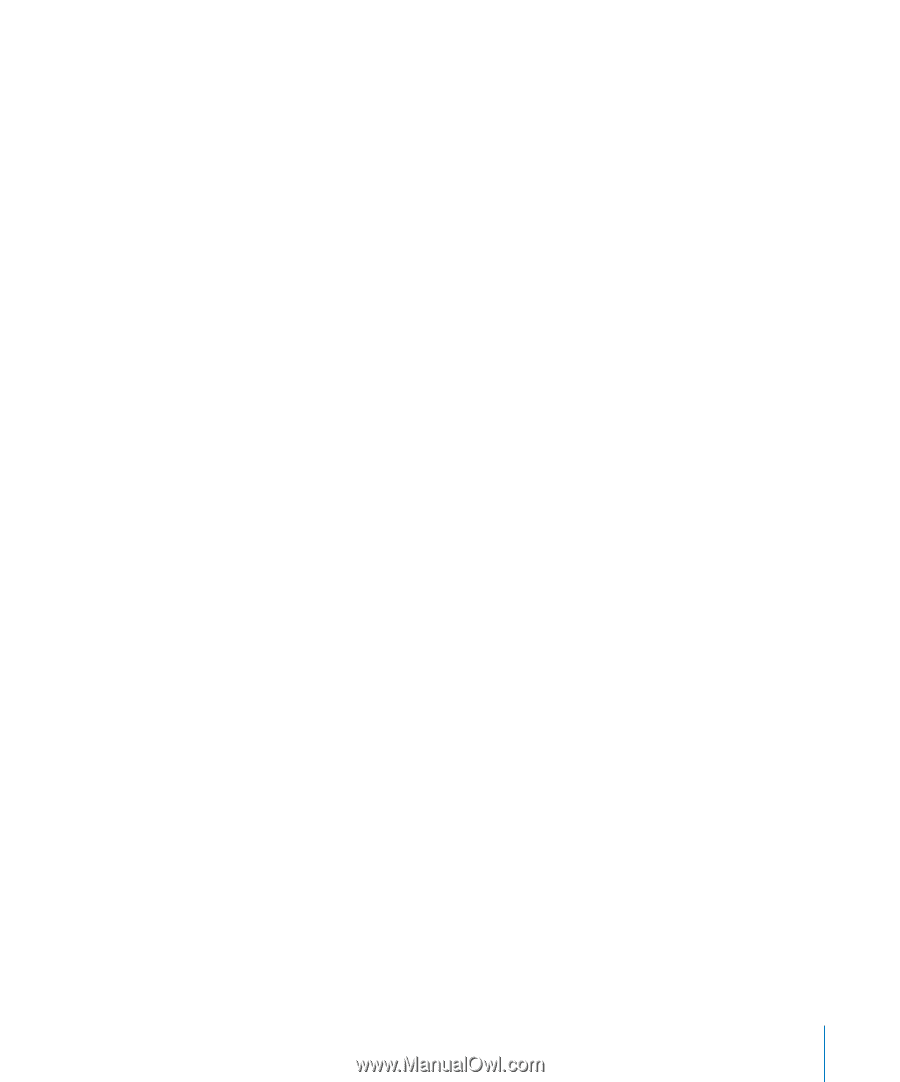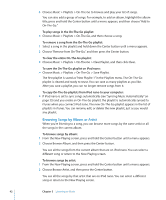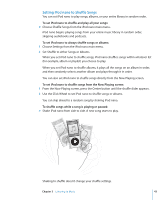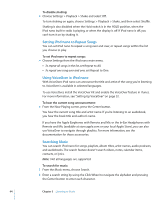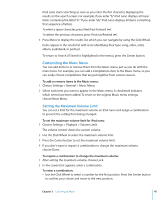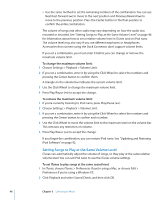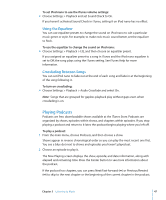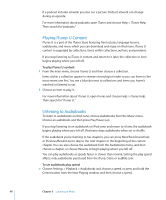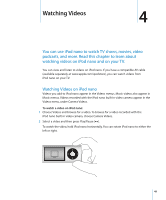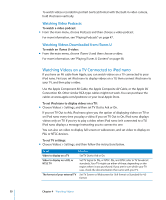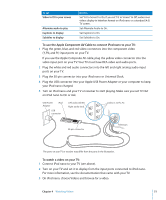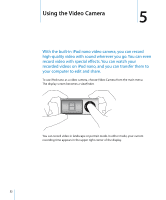Apple MC034LL/A User Guide - Page 47
Using the Equalizer, Crossfading Between Songs, Playing Podcasts
 |
UPC - 885909305872
View all Apple MC034LL/A manuals
Add to My Manuals
Save this manual to your list of manuals |
Page 47 highlights
To set iPod nano to use the iTunes volume settings: m Choose Settings > Playback and set Sound Check to On. If you haven't activated Sound Check in iTunes, setting it on iPod nano has no effect. Using the Equalizer You can use equalizer presets to change the sound on iPod nano to suit a particular music genre or style. For example, to make rock music sound better, set the equalizer to Rock. To use the equalizer to change the sound on iPod nano: m Choose Settings > Playback > EQ, and then choose an equalizer preset. If you assigned an equalizer preset to a song in iTunes and the iPod nano equalizer is set to Off, the song plays using the iTunes setting. See iTunes Help for more information. Crossfading Between Songs You can set iPod nano to fade out at the end of each song and fade in at the beginning of the song following it. To turn on crossfading: m Choose Settings > Playback > Audio Crossfade and select On. Note: Songs that are grouped for gapless playback play without gaps even when crossfading is on. Playing Podcasts Podcasts are free, downloadable shows available at the iTunes Store. Podcasts are organized by shows, episodes within shows, and chapters within episodes. If you stop playing a podcast and return to it later, the podcast begins playing where you left off. To play a podcast: 1 From the main menu, choose Podcasts, and then choose a show. Shows appear in reverse chronological order so you can play the most recent one first. You see a blue dot next to shows and episodes you haven't played yet. 2 Choose an episode to play it. The Now Playing screen displays the show, episode, and date information, along with elapsed and remaining time. Press the Center button to see more information about the podcast. If the podcast has chapters, you can press Next/Fast-forward (') or Previous/Rewind (]) to skip to the next chapter or the beginning of the current chapter in the podcast. Chapter 3 Listening to Music 47