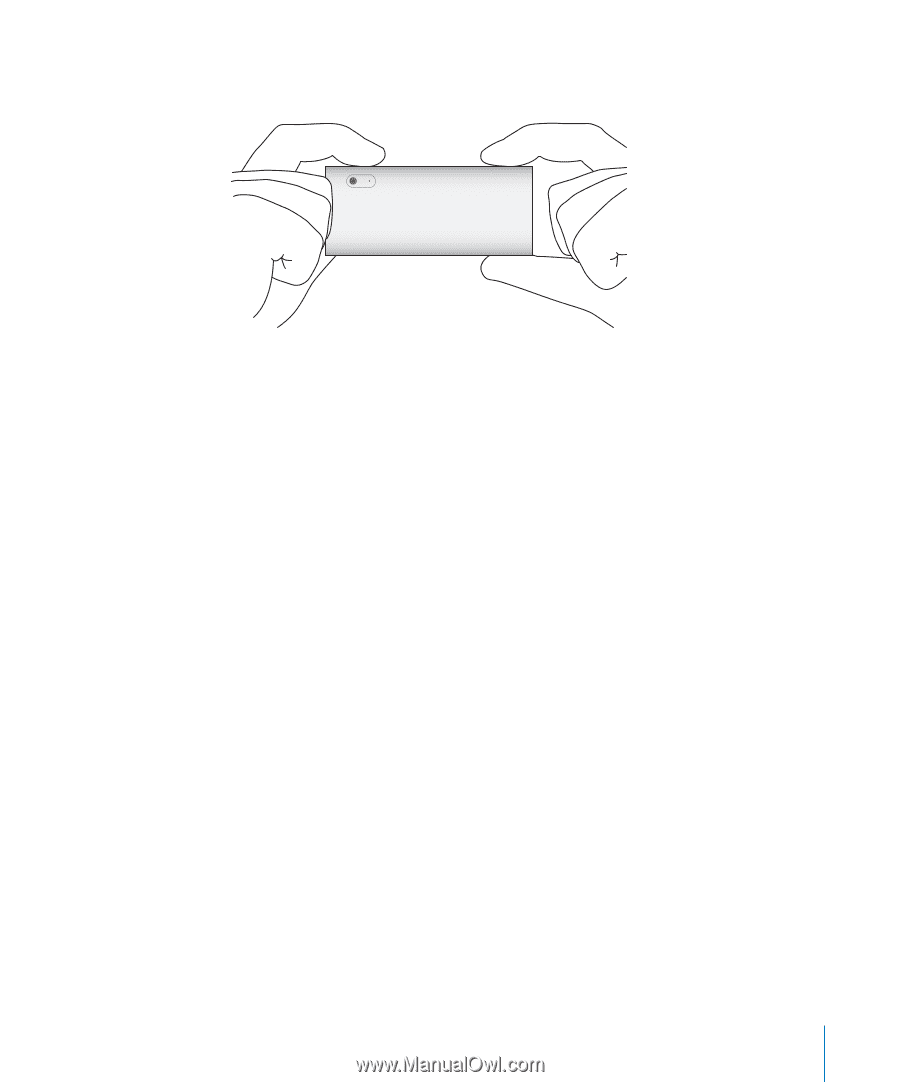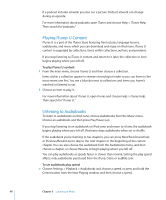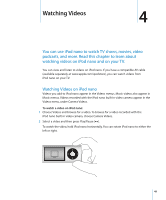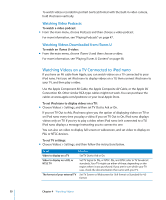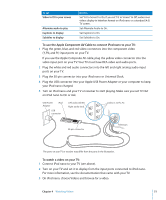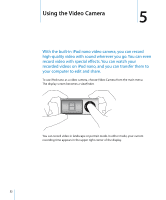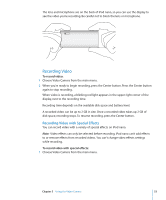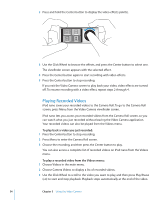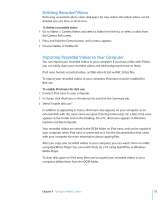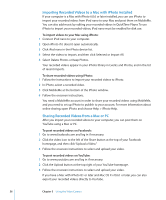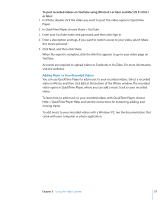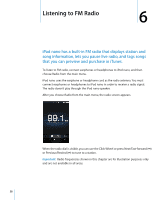Apple MC034LL/A User Guide - Page 53
Recording Video, Recording Video with Special Effects
 |
UPC - 885909305872
View all Apple MC034LL/A manuals
Add to My Manuals
Save this manual to your list of manuals |
Page 53 highlights
The lens and microphone are on the back of iPod nano, so you can use the display to see the video you're recording. Be careful not to block the lens or microphone. Recording Video To record video: 1 Choose Video Camera from the main menu. 2 When you're ready to begin recording, press the Center button. Press the Center button again to stop recording. When video is recording, a blinking red light appears in the upper right corner of the display, next to the recording time. Recording time depends on the available disk space and battery level. A recorded video can be up to 2 GB in size. Once a recorded video takes up 2 GB of disk space, recording stops. To resume recording, press the Center button. Recording Video with Special Effects You can record video with a variety of special effects on iPod nano. Note: Video effects can only be selected before recording. iPod nano can't add effects to or remove effects from recorded videos. You can't change video effects settings while recording. To record video with special effects: 1 Choose Video Camera from the main menu. Chapter 5 Using the Video Camera 53