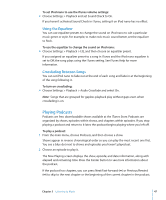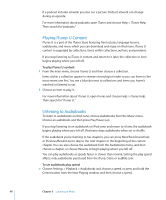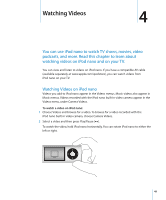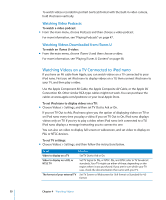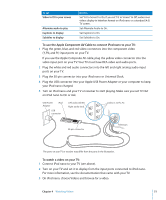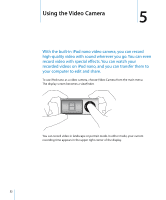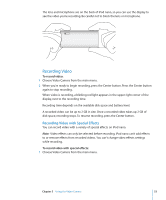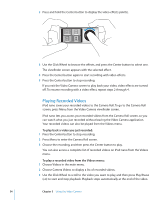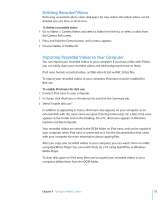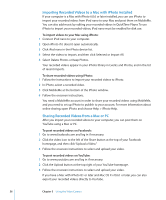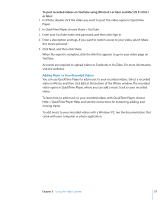Apple MC034LL/A User Guide - Page 52
Using the Video Camera
 |
UPC - 885909305872
View all Apple MC034LL/A manuals
Add to My Manuals
Save this manual to your list of manuals |
Page 52 highlights
Using the Video Camera 5 5 With the built-in iPod nano video camera, you can record high-quality video with sound wherever you go. You can even record video with special effects. You can watch your recorded videos on iPod nano, and you can transfer them to your computer to edit and share. To use iPod nano as a video camera, choose Video Camera from the main menu. The display screen becomes a viewfinder. You can record video in landscape or portrait mode. In either mode, your current recording time appears in the upper right corner of the display. 52
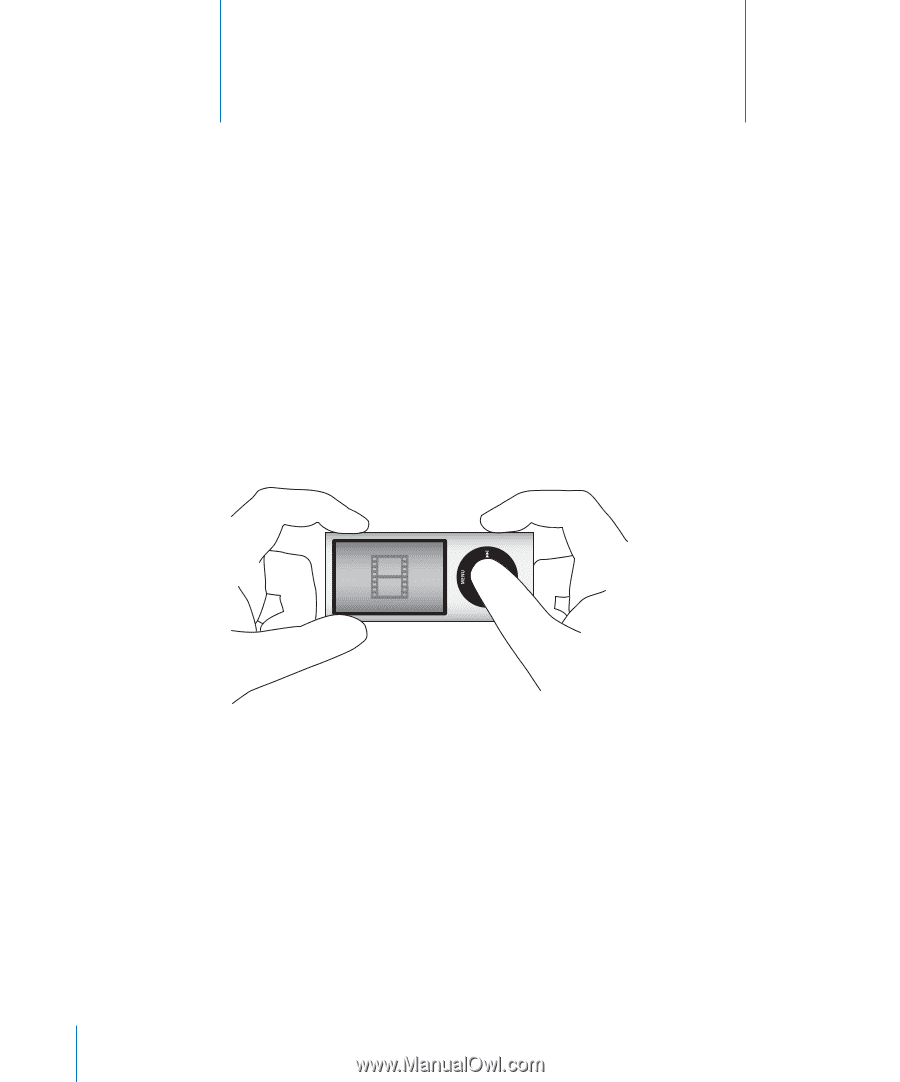
5
52
5
Using the Video Camera
With the built-in iPod nano video camera, you can record
high-quality video with sound wherever you go. You can even
record video with special effects. You can watch your
recorded videos on iPod nano, and you can transfer them to
your computer to edit and share.
To use iPod nano as a video camera, choose Video Camera from the main menu.
The display screen becomes a viewfinder.
You can record video in landscape or portrait mode. In either mode, your current
recording time appears in the upper right corner of the display.