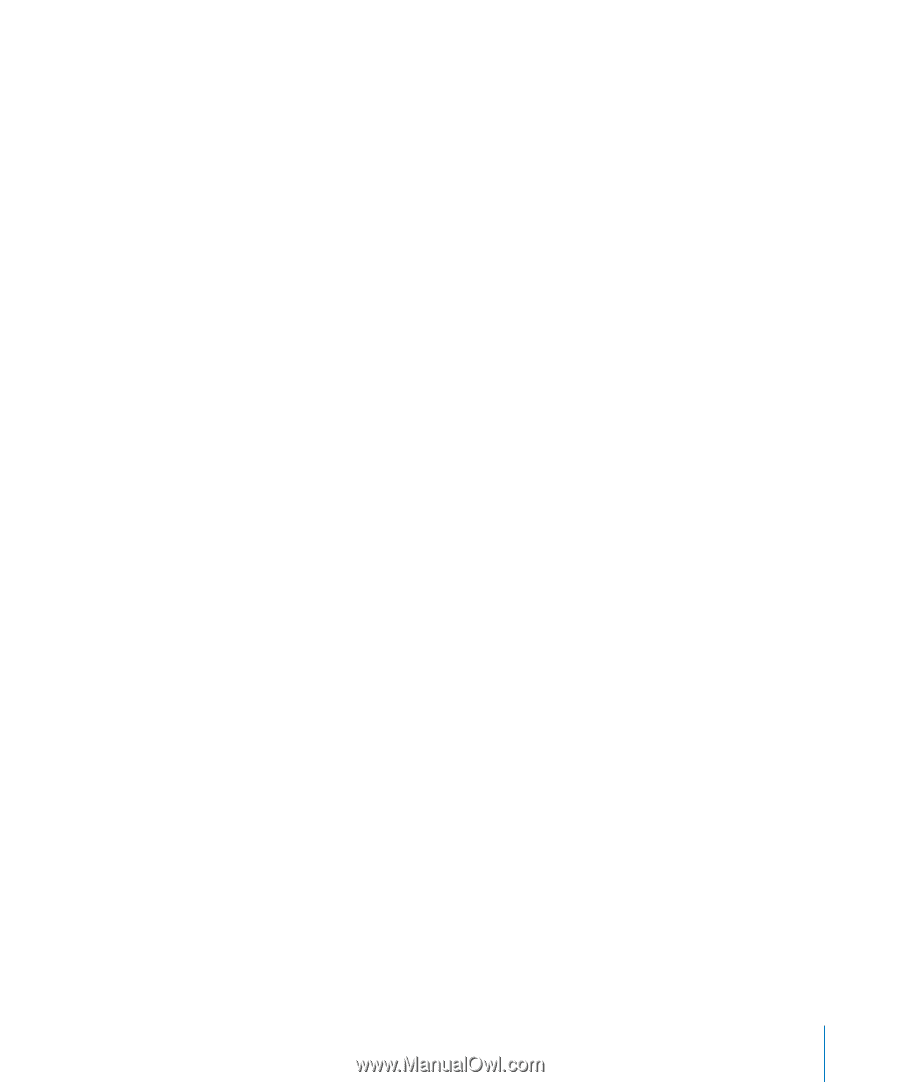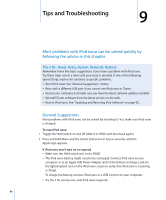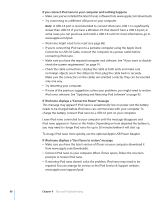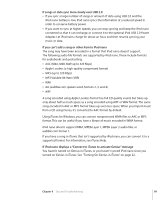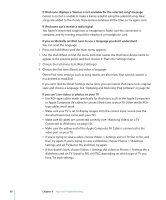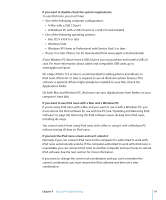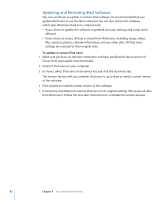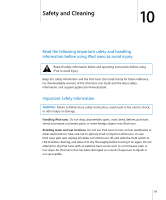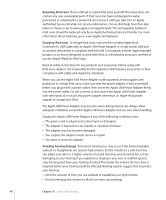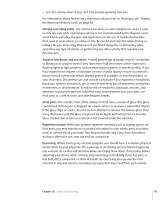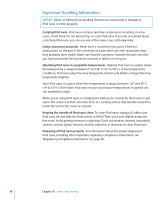Apple MC034LL/A User Guide - Page 91
If you lock the iPod nano screen and can't unlock
 |
UPC - 885909305872
View all Apple MC034LL/A manuals
Add to My Manuals
Save this manual to your list of manuals |
Page 91 highlights
If you want to double-check the system requirements To use iPod nano, you must have:  One of the following computer configurations:  A Mac with a USB 2.0 port  A Windows PC with a USB 2.0 port or a USB 2.0 card installed  One of the following operating systems:  Mac OS X v10.4.11 or later  Windows Vista  Windows XP Home or Professional with Service Pack 3 or later  iTunes 9 or later (iTunes can be downloaded from www.apple.com/downloads) If your Windows PC doesn't have a USB 2.0 port, you can purchase and install a USB 2.0 card. For more information about cables and compatible USB cards, go to www.apple.com/ipod. On a Mac, iPhoto 7.1.5 or later is recommended for adding photos and albums to iPod nano. iPhoto 8.1 or later is required to use all iPod nano photo features. This software is optional. iPhoto might already be installed on your Mac. Check the Applications folder. On both Mac and Windows PC, iPod nano can sync digital photos from folders on your computer's hard disk. If you want to use iPod nano with a Mac and a Windows PC If you're using iPod nano with a Mac and you want to use it with a Windows PC, you must restore the iPod software for use with the PC (see "Updating and Restoring iPod Software" on page 92). Restoring the iPod software erases all data from iPod nano, including all songs. You cannot switch from using iPod nano with a Mac to using it with a Windows PC without erasing all data on iPod nano. If you lock the iPod nano screen and can't unlock it Normally, if you can connect iPod nano to the computer it's authorized to work with, iPod nano automatically unlocks. If the computer authorized to work with iPod nano is unavailable, you can connect iPod nano to another computer and use iTunes to restore iPod software. See the next section for more information. If you want to change the screen lock combination and you can't remember the current combination, you must restore the iPod software and then set a new combination. Chapter 9 Tips and Troubleshooting 91