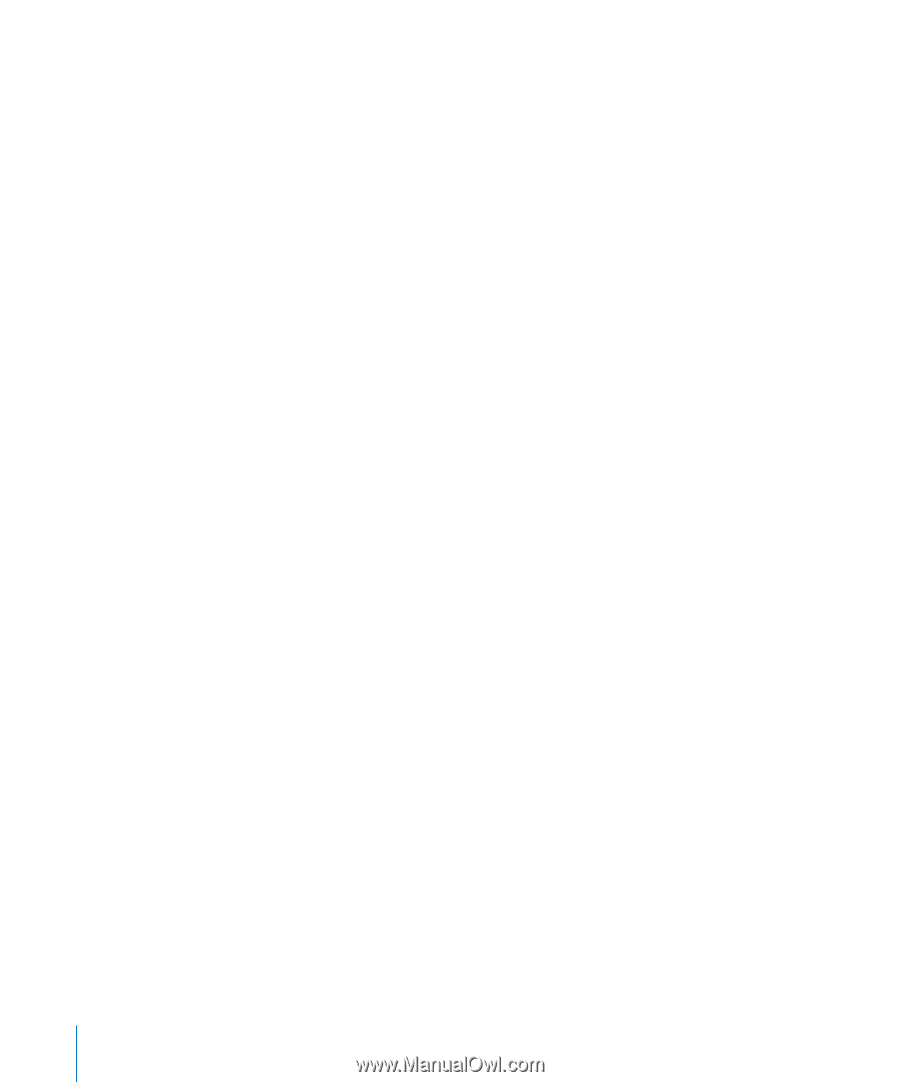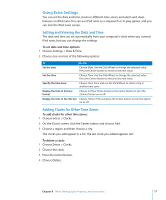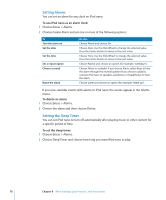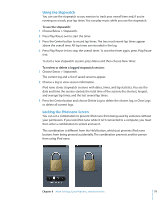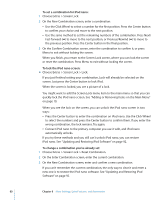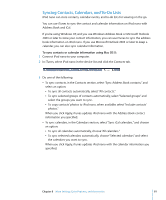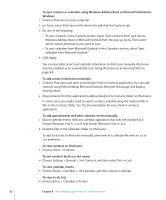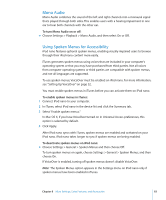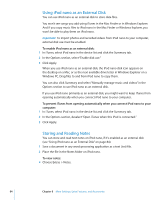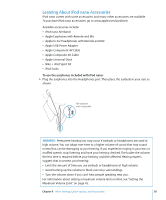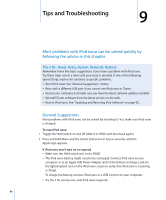Apple MC034LL/A User Guide - Page 82
To add appointments and other calendar events manually, To view contacts on iPod nano
 |
UPC - 885909305872
View all Apple MC034LL/A manuals
Add to My Manuals
Save this manual to your list of manuals |
Page 82 highlights
To sync contacts or calendars using Windows Address Book or Microsoft Outlook for Windows: 1 Connect iPod nano to your computer. 2 In iTunes, select iPod nano in the device list and click the Contacts tab. 3 Do one of the following: Â To sync contacts, in the Contacts section, select "Sync contacts from" and choose Windows Address Book or Microsoft Outlook from the pop-up menu. Then select which contact information you want to sync. Â To sync calendars from Microsoft Outlook, in the Calendars section, select "Sync calendars from Microsoft Outlook." 4 Click Apply. You can also add contact and calendar information to iPod nano manually. iPod nano must be enabled as an external disk (see "Using iPod nano as an External Disk" on page 84). To add contact information manually: 1 Connect iPod nano and open your favorite email or contacts application. You can add contacts using Palm Desktop, Microsoft Outlook, Microsoft Entourage, and Eudora, among others. 2 Drag contacts from the application's address book to the Contacts folder on iPod nano. In some cases, you might need to export contacts and then drag the exported file or files to the Contacts folder. See the documentation for your email or contacts application. To add appointments and other calendar events manually: 1 Export calendar events from any calendar application that uses the standard iCal format (filenames end in .ics) or vCal format (filenames end in .vcs). 2 Drag the files to the Calendars folder on iPod nano. To add to-do lists to iPod nano manually, save them in a calendar file with an .ics or .vcs extension. To view contacts on iPod nano: m Choose Extras > Contacts. To sort contacts by first or last name: m Choose Settings > General > Sort Contacts, and then select First or Last. To view calendar events: m Choose Extras > Calendars > All Calendars, and then choose a calendar. To view to-do lists: m Choose Extras > Calendars > To Do's. 82 Chapter 8 More Settings, Extra Features, and Accessories