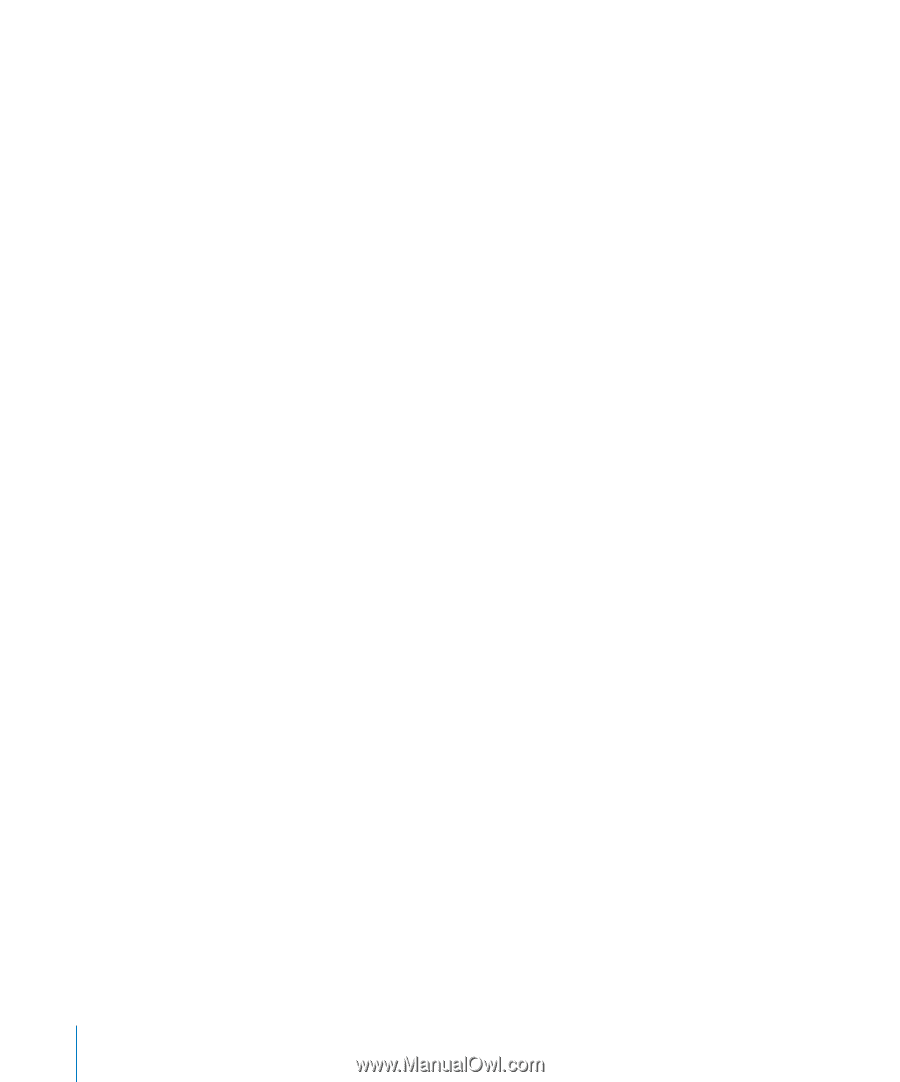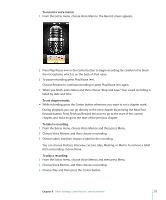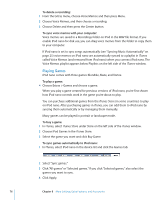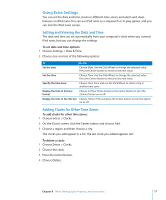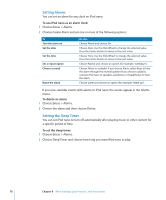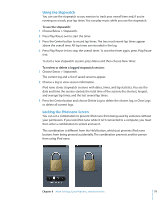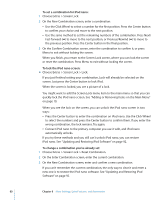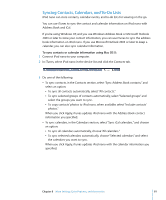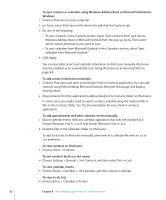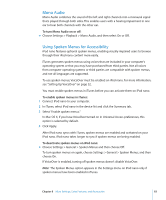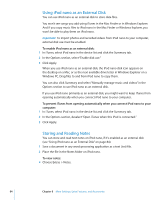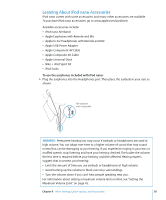Apple MC034LL/A User Guide - Page 80
To set a combination for iPod nano, To lock the iPod nano screen
 |
UPC - 885909305872
View all Apple MC034LL/A manuals
Add to My Manuals
Save this manual to your list of manuals |
Page 80 highlights
To set a combination for iPod nano: 1 Choose Extras > Screen Lock. 2 On the New Combination screen, enter a combination: Â Use the Click Wheel to select a number for the first position. Press the Center button to confirm your choice and move to the next position. Â Use the same method to set the remaining numbers of the combination. Press Next/ Fast-forward (') to move to the next position, or Previous/Rewind (]) to move to the previous position. Press the Center button in the final position. 3 On the Confirm Combination screen, enter the combination to confirm it, or press Menu to exit without locking the screen. When you finish, you return to the Screen Lock screen, where you can lock the screen or reset the combination. Press Menu to exit without locking the screen. To lock the iPod nano screen: m Choose Extras > Screen Lock > Lock. If you just finished setting your combination, Lock will already be selected on the screen. Just press the Center button to lock iPod. When the screen is locked, you see a picture of a lock. You might want to add the Screen Lock menu item to the main menu so that you can quickly lock the iPod nano screen. See "Adding or Removing Items on the Main Menu" on page 10. When you see the lock on the screen, you can unlock the iPod nano screen in two ways: Â Press the Center button to enter the combination on iPod nano. Use the Click Wheel to select the numbers and press the Center button to confirm them. If you enter the wrong combination, the lock remains. Try again. Â Connect iPod nano to the primary computer you use it with, and iPod nano automatically unlocks. If you try these methods and you still can't unlock iPod nano, you can restore iPod nano. See "Updating and Restoring iPod Software" on page 92. To change a combination you've already set: 1 Choose Extras > Screen Lock > Reset Combination. 2 On the Enter Combination screen, enter the current combination. 3 On the New Combination screen, enter and confirm a new combination. If you can't remember the current combination, the only way to clear it and enter a new one is to restore the iPod nano software. See "Updating and Restoring iPod Software" on page 92. 80 Chapter 8 More Settings, Extra Features, and Accessories