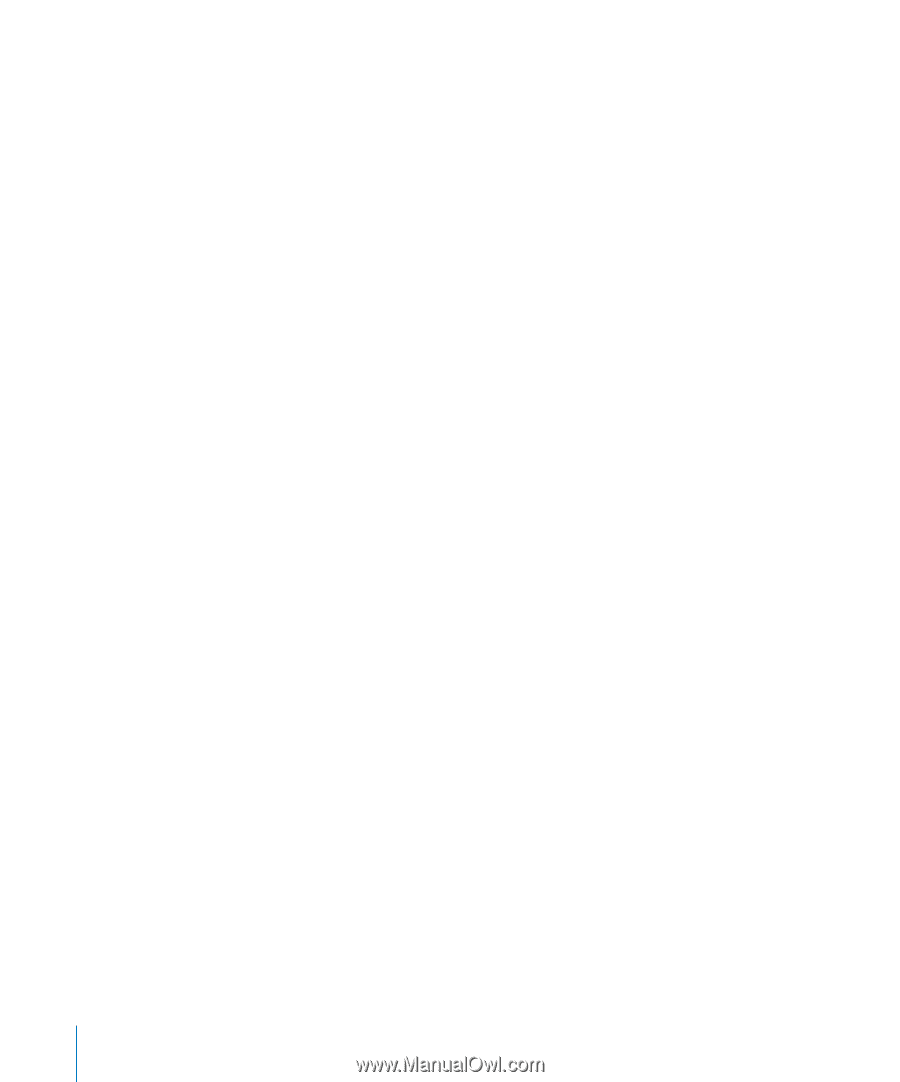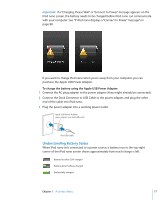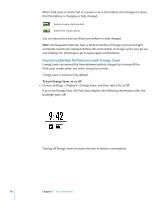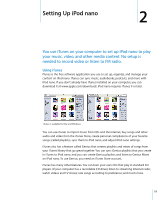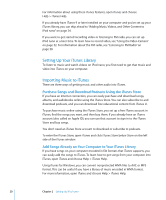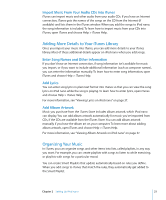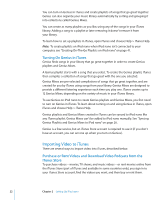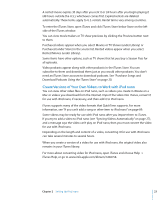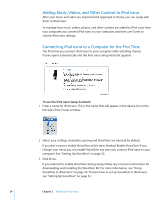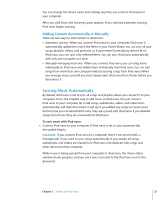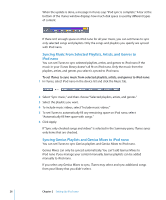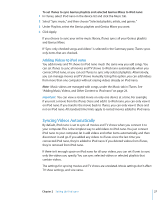Apple MC034LL/A User Guide - Page 22
Turning On Genius in iTunes, Importing Video to iTunes
 |
UPC - 885909305872
View all Apple MC034LL/A manuals
Add to My Manuals
Save this manual to your list of manuals |
Page 22 highlights
You can turn on Genius in iTunes and create playlists of songs that go great together. Genius can also organize your music library automatically by sorting and grouping it into collections called Genius Mixes. You can create as many playlists as you like, using any of the songs in your iTunes library. Adding a song to a playlist or later removing it doesn't remove it from your library. To learn how to set up playlists in iTunes, open iTunes and choose Help > iTunes Help. Note: To create playlists on iPod nano when iPod nano isn't connected to your computer, see "Creating On-The-Go Playlists on iPod nano" on page 41. Turning On Genius in iTunes Genius finds songs in your library that go great together in order to create Genius playlists and Genius Mixes. A Genius playlist starts with a song that you select. To create the Genius playlist, iTunes then compiles a collection of songs that go great with the one you selected. Genius Mixes are pre-selected compilations of songs that go great together, and are created for you by iTunes using songs from your library. Genius Mixes are designed to provide a different listening experience each time you play one. iTunes creates up to 12 Genius Mixes, depending on the variety of music in your iTunes library. To use Genius on iPod nano to create Genius playlists and Genius Mixes, you first need to turn on Genius in iTunes. To learn about turning on and using Genius in iTunes, open iTunes and choose Help > iTunes Help. Genius playlists and Genius Mixes created in iTunes can be synced to iPod nano like any iTunes playlist. Genius Mixes can't be added to iPod nano manually. See "Syncing Genius Playlists and Genius Mixes to iPod nano" on page 26. Genius is a free service, but an iTunes Store account is required to use it (if you don't have an account, you can set one up when you turn on Genius). Importing Video to iTunes There are several ways to import video into iTunes, described below. Purchase or Rent Videos and Download Video Podcasts from the iTunes Store To purchase videos-movies, TV shows, and music videos-or rent movies online from the iTunes Store (part of iTunes and available in some countries only), you sign in to your iTunes Store account, find the videos you want, and then buy or rent them. 22 Chapter 2 Setting Up iPod nano