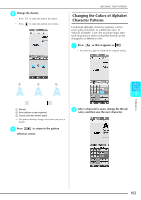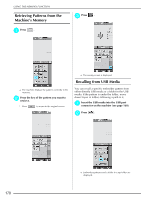Brother International Isodore„ Innov-ís 5000 Users Manual - English - Page 179
Select the pattern you want to delete., Press
 |
View all Brother International Isodore„ Innov-ís 5000 manuals
Add to My Manuals
Save this manual to your list of manuals |
Page 179 highlights
b Select the pattern you want to delete. USING THE MEMORY FUNCTION d Press . * If you decide not to delete the pattern, press . c Press . a b a Amount of memory used by the pattern to be deleted b Amount of memory needed to save the current pattern → The "Saving" screen displays. When the pattern is saved, the display returns to the original screen automatically. Note 5 • Do not turn the main power to OFF while the "Saving" screen is displayed. You will lose the pattern you are saving. Embroidery Memo • If there is enough memory available after deleting the pattern, the pattern you want to save will be saved automatically. If there is not enough memory available after deleting the pattern, repeat the steps above to delete another pattern from the machine's memory. • It takes a few seconds to save a pattern. • See page 170 for more information about retrieving saved patterns. 167