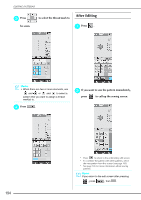Brother International Isodore„ Innov-ís 5000 Users Manual - English - Page 203
to repeat the pattern at the bottom.
 |
View all Brother International Isodore„ Innov-ís 5000 manuals
Add to My Manuals
Save this manual to your list of manuals |
Page 203 highlights
c Select the direction will be repeated. in which the pattern EDITING PATTERNS e Adjust the spacing of the repeated pattern. * To widen spacing, press . * To tighten spacing, press . a b d c a Vertical direction b Horizontal direction c Repeating and deleting keys d Spacing keys → The pattern direction indicator will change depending on the direction selected. Memo You can only adjust the spacing of patterns enclosed in the red frame. d Use to repeat the pattern on top and f Complete repeated patterns steps c through e. by repeating to repeat the pattern at the bottom. g Press to finish repeating. * To delete the top pattern, press . Memo 6 * To delete the bottom pattern, press . • When there are two or more patterns, all patterns will be grouped together as one pattern in the red frame. Embroidery Edit • When changing the direction in which the pattern will be repeated, all of the patterns in the red frame will automatically be grouped as one repeating unit. Press to change a repeated pattern back to one single pattern. See the following section on how to repeat one element of a repeated pattern. 191