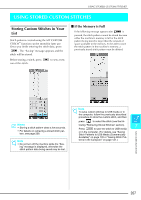Brother International Isodore„ Innov-ís 5000 Users Manual - English - Page 224
Adjusting The Screen
 |
View all Brother International Isodore„ Innov-ís 5000 manuals
Add to My Manuals
Save this manual to your list of manuals |
Page 224 highlights
ADJUSTING THE SCREEN ADJUSTING THE SCREEN Screen Visibility is Low Touch Panel is Malfunctioning If the screen is difficult to see when you turn on the power, follow the steps below. a Press your finger anywhere on the screen. Holding your finger on the screen, turn the main power switch to OFF and back to ON. If the screen does not respond correctly when you touch a key (the machine does not perform the operation or performs a different operation), follow the steps below to make the proper adjustments. a Press your finger anywhere on the screen. Holding your finger on the screen, turn the main power switch to OFF and back to ON. → BRIGHTNESS OF LCD is displayed. b Use the , keys to adjust the screen until you can see it easily. → BRIGHTNESS OF LCD is displayed. b Press the "Automatic Threading" button. → The touch panel adjustment screen is displayed. c Turn ON. the main power to OFF and back to 212