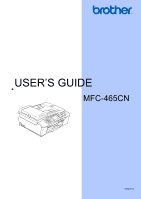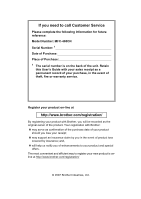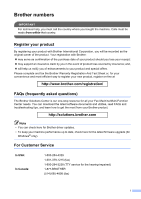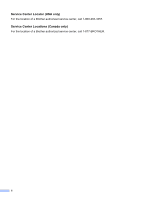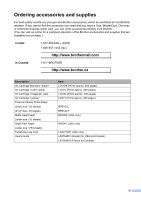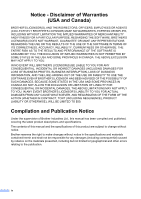Brother International MFC-465CN Users Manual - English
Brother International MFC-465CN - Color Inkjet - All-in-One Manual
 |
UPC - 012502618218
View all Brother International MFC-465CN manuals
Add to My Manuals
Save this manual to your list of manuals |
Brother International MFC-465CN manual content summary:
- Brother International MFC-465CN | Users Manual - English - Page 1
USER'S GUIDE MFC-465CN Version A - Brother International MFC-465CN | Users Manual - English - Page 2
If you need to call Customer Service Please complete the following information for future reference: Model Number: MFC-465CN Serial Number: 1 Date of Purchase: Place of Purchase: 1 The serial number is on the back of the unit. Retain this User's Guide with your sales receipt as a permanent record of - Brother International MFC-465CN | Users Manual - English - Page 3
one-stop resource for all your Fax Machine/Multi-Function Center needs. You can download the latest software documents and utilities, read FAQs and troubleshooting tips, and learn how to get the most from your Brother product. http://solutions.brother.com Note • You can check here for Brother driver - Brother International MFC-465CN | Users Manual - English - Page 4
Service Center Locator (USA only) For the location of a Brother authorized service center, call 1-800-284-4357. Service Center Locations (Canada only) For the location of a Brother authorized service center, call 1-877-BROTHER. ii - Brother International MFC-465CN | Users Manual - English - Page 5
Cartridge (blue) Ink Cartridge (red) Ink Cartridge Premium Glossy Photo Paper (Letter size / 20 sheets) (4"×6" size / 20 sheets) Matte Inkjet Paper (Letter size / 25 sheets) Inkjet Plain Paper (Letter size / 250 sheets) Telephone Line Cord User's Guide Item LC51BK (Prints - Brother International MFC-465CN | Users Manual - English - Page 6
THE LIKE) ARISING OUT OF THE USE OR INABILITY TO USE THE SOFTWARE EVEN IF BROTHER'S LICENSOR HAS BEEN ADVISED OF THE POSSIBILITY OF SUCH DAMAGES. BECAUSE SOME Compilation and Publication Notice Under the supervision of Brother Industries Ltd., this manual has been compiled and published, covering the - Brother International MFC-465CN | Users Manual - English - Page 7
and Accessory Items include but are not limited to print heads, toner, drums, ink cartridges, print cartridges, cordless handset battery, refill ribbons, therma PLUS paper and thermal paper. „ Except as otherwise provided herein, Brother warrants that the Machine and the accompanying Consumable - Brother International MFC-465CN | Users Manual - English - Page 8
new Product only if: (i) you do not return your original Product to Brother within five (5) business days; (ii) the problems with your original Product are not covered by the limited warranty; (iii) the proper packaging instructions are not followed and has caused damage to the product; or (iv) the - Brother International MFC-465CN | Users Manual - English - Page 9
parts or ink cartridges.) Damage to your print head resulting from packing the Inkjet MFC/Fax machine without the ink cartridges or the protective parts will void your warranty. Improper packaging may cause severe damage to the machine during shipping and will void the warranty. BROTHER DISCLAIMS - Brother International MFC-465CN | Users Manual - English - Page 10
Software User's Guide and Network User's Guide 2 Viewing Documentation 2 Accessing Brother Support (For Windows 5 Control panel overview 6 LCD display screen 8 Basic Operations 8 2 Loading documents and paper setting ...20 Mode Timer...21 Paper settings ...22 Paper Type ...22 Paper Size ...22 - Brother International MFC-465CN | Users Manual - English - Page 11
Fax 38 Receive modes ...38 Choosing the Receive Mode 38 Using receive modes 39 Fax only ...39 Fax/Tel...39 Manual...39 External TAD 39 Receive mode settings 40 Ring Delay ...40 F/T Ring Time (Fax/Tel mode only 40 Easy Receive 41 Additional receiving operations 41 Printing a reduced incoming - Brother International MFC-465CN | Users Manual - English - Page 12
Canada only 43 Fax/Tel mode when the power key is on 43 Fax/Tel mode when the power key is off 43 Telephone services 44 Voice Mail ...44 Distinctive Using a Non-Brother cordless external telephone 53 Using remote codes 53 8 Dialing and storing numbers 54 How to Dial ...54 Manual dialing 54 - Brother International MFC-465CN | Users Manual - English - Page 13
report 69 Reports ...70 How to print a report 70 11 Polling 71 Polling Making copies 74 How to copy...74 Entering Copy mode 74 Making a single copy 74 Making multiple copies using the ADF 77 Adjusting Brightness, Contrast and Color 77 Paper Options 78 Setting your changes as the new - Brother International MFC-465CN | Users Manual - English - Page 14
92 Print Quality 93 Paper options 93 Adjusting Brightness, Contrast and Color 94 Cropping ...95 Borderless printing 95 Setting your changes as the new default 95 Restoring all settings to the factory settings 95 Scan to a memory card or USB Flash memory drive 96 Entering Scan mode 96 - Brother International MFC-465CN | Users Manual - English - Page 15
or paper jam 128 Dial Tone ...130 Telephone line interference 130 Routine maintenance 131 Replacing the ink cartridges 131 Cleaning the outside of the machine 133 Cleaning the scanner 134 Cleaning the machine printer platen 134 Cleaning the paper pick-up roller 135 Cleaning the print head - Brother International MFC-465CN | Users Manual - English - Page 16
141 Menu table 141 Memory storage 141 Mode and menu keys 141 Menu table 142 Entering Text 153 D Specifications 154 General ...154 Print media...155 Fax ...156 Copy ...157 PhotoCapture Center 158 PictBridge ...159 Scanner ...160 Printer ...161 Interfaces ...162 Computer requirements 163 - Brother International MFC-465CN | Users Manual - English - Page 17
Section I General I General Information 2 Loading documents and paper 9 General setup 20 Security features 26 - Brother International MFC-465CN | Users Manual - English - Page 18
Windows®) 1 To view the documentation, from the Start menu, point to Brother, MFC-XXXX (where XXXX is your model name) from the programs group, and then choose User's Guides in HTML format. If you have not installed the software, you can find the documentation by following the instructions below - Brother International MFC-465CN | Users Manual - English - Page 19
User's Guide in PDF format. This format is recommended for printing the manuals. Click to go to the Brother Solutions Center, where you can view or download the PDF documents. (Internet access and PDF Reader software are required.) General Information How to find Scanning instructions 1 There - Brother International MFC-465CN | Users Manual - English - Page 20
on your Macintosh®. Insert the Brother CD-ROM into your CD-ROM drive. The following window will appear. b Double-click the Documentation icon. c Double-click your language folder. d Double-click the top page file to view the Software User's Guide and Network User's Guide in HTML format. e Click the - Brother International MFC-465CN | Users Manual - English - Page 21
Accessing Brother Support (For Windows®) 1 You can find all the contacts you will need, such as Web support (Brother Solutions Center), Customer Service and Brother Authorized Service Centers on Brother numbers on page i and on the Brother CD-ROM. „ Click Brother Support on the main menu. The - Brother International MFC-465CN | Users Manual - English - Page 22
into the machine. (Canada only) The # key lets you temporarily switch the dialing mode during a telephone call from Pulse to Tone. 2 Fax and telephone keys „ Speed machine will answer, and then press Black Start or Color Start. Also, press this key after picking up the handset of an external telephone - Brother International MFC-465CN | Users Manual - English - Page 23
& white. Also lets you start a scanning operation (in color or black & white depending on the scanning setting in the ControlCenter software). 6 On/Off You can turn the machine on and LCD display by lifting it. 9 Ink Lets you clean the print head, check the print quality, and check the available - Brother International MFC-465CN | Users Manual - English - Page 24
Menu. b Press a or b to choose General Setup. MENU General Setup Fax LAN Print Reports Machine Info. Select & Press OK c Press OK. d Press a or b to choose Mode Timer. MENU General Setup Mode Timer Paper Type Paper Size Volume Select & Press 2 Mins Plain Letter OK e Press OK. f Press a or - Brother International MFC-465CN | Users Manual - English - Page 25
written with ink are completely dry. a Fan the pages well. Make sure you put the documents face down, top edge first in the ADF until you feel them touch the feed roller. b Adjust the paper guides to fit the width of your documents. c Unfold the ADF Document Output Support Flap (1). 1 CAUTION - Brother International MFC-465CN | Users Manual - English - Page 26
scanner glass to fax, copy or scan pages of a book or one page at a time. Document Sizes Supported 2 Length: Width: Weight: Up to 11.7 in. (297 application you are using. The figures below show the areas you cannot scan on paper. 3 4 1 2 Usage Fax Copy Scan Document Top (1) Left (3) Size - Brother International MFC-465CN | Users Manual - English - Page 27
paper. „ When you print on inkjet paper (coated paper), transparencies and photo paper, be sure to choose the proper media in the 'Basic' tab of the printer driver or in the Paper Type setting of the menu. (See Paper Type on page 22.) „ When you print on Brother photo paper, load the instruction - Brother International MFC-465CN | Users Manual - English - Page 28
paper. Choosing the right media „ Transparencies or photo paper must be picked up from the output paper tray one page at a time to avoid smudging. 2 Paper type and size for each operation 2 Paper Type Paper Yes Yes - - - - - Yes - Yes - - Printer Yes Yes Yes Yes Yes Yes Yes Yes Yes Yes Yes Yes - Brother International MFC-465CN | Users Manual - English - Page 29
0.006 in. (0.08 to 0.15 mm) 100 1 2 Inkjet Paper 17 to 53 lb (64 to 200 g/m2) 0.003 to 0.01 in. (0.08 to 0.25 mm) 20 Glossy Paper Up to 58 lb (Up to 220 g/m2) Up to 10 Transparencies - - 10 1 Up to 50 sheets for Legal size paper 20 lb (80 g/m2). Up to 100 sheets of Letter/A4 20 lb (80 g/m2 - Brother International MFC-465CN | Users Manual - English - Page 30
. a If the paper support flap is open, close it, and then pull the paper tray completely out of the machine. Lift the output paper tray cover (1). b Press and slide the paper side guides (1) and paper length guide (2) to fit the paper size. 1 2 c Fan the stack of paper well to avoid paper jams and - Brother International MFC-465CN | Users Manual - English - Page 31
too far; it may lift at the back of the tray and cause feed problems. f Close the output paper tray cover. e Gently adjust the paper side guides to the paper with both hands. Make sure the paper side guides touch the sides of the paper. g Slowly push the paper tray completely into the machine. 15 - Brother International MFC-465CN | Users Manual - English - Page 32
paper tray in place, pull out the paper support (1) until it clicks and unfold the paper support flap (2). Note Do not use the paper support flap for Legal paper you do a test print first. CAUTION DO NOT use any of the following types of envelopes, as they will cause paper feed problems: • That are - Brother International MFC-465CN | Users Manual - English - Page 33
cards are 'doublefeeding', put one envelope or post card in the paper tray at a time. If you have problems when printing on envelopes, try the paper tray with the address side down and the leading edge in first as shown in the illustration. Slide the paper side guides (1) and paper length guide - Brother International MFC-465CN | Users Manual - English - Page 34
in too far; it may lift at the back of the tray and cause feed problems. • Always make sure that the paper is not curled. d When you have finished printing photos return the photo bypass tray to the normal printing position. Press the photo bypass tray release button with your left thumb and pull - Brother International MFC-465CN | Users Manual - English - Page 35
using. The figures below show the unprintable areas on cut sheet paper and envelopes. The machine can only print in the shaded areas when the Borderless print feature is available and turned on. 2 Cut Sheet Paper Envelopes 3 4 1 34 1 2 2 Cut Sheet Envelopes Top (1) 0.12 in. (3 mm) 0.47 in - Brother International MFC-465CN | Users Manual - English - Page 36
's On/Off key. The factory setting is Fax Receive:Off. Your machine will not work when it is switched off, but it will clean the print head periodically. If you turn this setting to Fax Receive:On, you can receive faxes or calls even when the machine is switched off. (See On - Brother International MFC-465CN | Users Manual - English - Page 37
mode Fax Receive - :Off (factory setting) Fax Receive Fax Only :On 1 External TAD Manual Color Start. 2 You cannot receive a fax automatically if you have set the receive mode to Fax/Tel. 3 Set before you switch off the machine. General setup Mode Timer 3 The machine has four temporary mode - Brother International MFC-465CN | Users Manual - English - Page 38
, Inkjet Paper, Brother Photo, Other Photo or Transparency. Press OK. e Press Stop/Exit. Note The machine ejects paper with printed surfaces face up onto the paper tray in front of the machine. When you use transparencies or glossy paper, remove each sheet at once to prevent smudging or paper jams - Brother International MFC-465CN | Users Manual - English - Page 39
range of ring volume levels, from High to Off. While in Fax mode , press d or c to adjust the volume level. The LCD shows you change it.You can also change the volume through the menu, by following the instructions below: Setting the Ring Volume from the menu 3 a Press Menu. b Press a - Brother International MFC-465CN | Users Manual - English - Page 40
Chapter 3 Automatic Daylight Savings Time 3 You can set the machine to change automatically for daylight savings time. It will reset itself forward one hour in the Spring and backward one hour in the Fall. Make sure you have set the correct date and time in the Date&Time setting. a Press Menu. b - Brother International MFC-465CN | Users Manual - English - Page 41
the Off Timer 3 You can set how long the LCD stays on after the last key press. This is a power saving feature. The machine can print, scan and receive faxes and voice calls when the LCD is off. a Press Menu. b Press a or b to choose General Setup. Press OK. c Press a or b to - Brother International MFC-465CN | Users Manual - English - Page 42
is On, the following operations are NOT available: „ Sending faxes „ Copying „ PC printing „ Scanning „ PhotoCapture „ Operation from Control panel Note If you forget the TX Lock password, please call Brother Customer Service. 26 Setting and changing the TX Lock password 4 Note If you have already - Brother International MFC-465CN | Users Manual - English - Page 43
b to choose Set TX Lock. Press OK. f Enter the registered 4-digit password. Press OK. The machine goes offline and the LCD shows TX Lock Mode. Security features Turning TX Lock off 4 a Press Menu. b Enter the registered 4-digit password. Press OK. TX lock is automatically turned off. Note If - Brother International MFC-465CN | Users Manual - English - Page 44
Chapter 4 28 - Brother International MFC-465CN | Users Manual - English - Page 45
Section II Fax II Sending a fax 30 Receiving a Fax 38 Telephone Services and External devices 43 Dialing and storing numbers 54 Advanced fax operations (Black & White only) 61 Printing Reports 69 Polling 71 - Brother International MFC-465CN | Users Manual - English - Page 46
page 34.) „ Polled TX (See page 72.) „ Polling RX (See page 71.) „ Overseas Mode (See page 35.) „ Scan Size (See page 31.) „ Set New Default (See page 36.) one at a time. The documents can be up to letter or A4 size. You cannot send multiple pages for color faxes. Note Since you can only scan one - Brother International MFC-465CN | Users Manual - English - Page 47
Start again). The machine starts sending the document. „ To send more than one page, press 1 to choose Yes and go to step f. f Put the Color fax transmission 5 Your machine can send a color fax to machines that support this feature. Color faxes cannot be stored in the memory. When you send a color - Brother International MFC-465CN | Users Manual - English - Page 48
numbers and up to 50 manually dialed numbers in the same broadcast. After the broadcast is finished, a Broadcast Report will be printed. a Press (Fax). b the memory is full, press Stop/Exit to stop the job. If more than one page has been scanned, press Black Start to send the portion that is in - Brother International MFC-465CN | Users Manual - English - Page 49
any combination of these settings: resolution, contrast, overseas mode, delayed fax timer, polling transmission and real time transmission using the Auto setting in any of the following conditions: • When you send a color fax. • When you choose Photo as the Fax Resolution. Changing fax resolution 5 - Brother International MFC-465CN | Users Manual - English - Page 50
resolution settings for black & white faxes and two for color. Black & White Standard Fine S.Fine Photo Suitable for most typed documents. Good for small print and transmits a little slower than Standard resolution. Good for small print or artwork and transmits slower than Fine resolution. Use - Brother International MFC-465CN | Users Manual - English - Page 51
we recommend that you turn on the Overseas mode. After you send a fax using this feature, depends on the amount of data that is printed on each page. Delayed Batch Transmission (Black the same time to the same fax number will be sent as one fax to save transmission time. a Press (Fax). b Press - Brother International MFC-465CN | Users Manual - English - Page 52
. c Press 1 to choose Yes. d Press Stop/Exit. Sending a fax manually 5 Manual transmission lets you hear the dialing, ringing and fax-receiving tones while sending a fax number. e When you hear the fax tone, press Black Start or Color Start. If you are using the scanner glass press 1 to send a fax - Brother International MFC-465CN | Users Manual - English - Page 53
Out of Memory message 5 If you get an Out of Memory message while scanning the first page of a fax, press Stop/Exit to cancel the fax. If you get an Out of Memory message while scanning a subsequent page, you will have the option to press Black Start to send the pages scanned so far, or to press - Brother International MFC-465CN | Users Manual - English - Page 54
Tel No External TAD Yes To set a receive mode follow the instructions below. a Press Menu. b Press a or b to choose Initial Setup. Press OK. c Press a or b to choose Receive Mode. Press OK. d Press a or b to choose Fax Only, Fax/Tel, External TAD or Manual. Press OK. e Press Stop/Exit. The LCD will - Brother International MFC-465CN | Users Manual - English - Page 55
manual mode lift the handset of an external telephone or press Hook. When you hear fax tones (short repeating beeps), press Black Start or Color External TAD 6 External TAD mode lets an external answering device manage your incoming calls. Incoming calls will be handled in one of the following ways: - Brother International MFC-465CN | Users Manual - English - Page 56
of times the machine rings before it answers in Fax Only or Fax/Tel mode. If you have external or extension telephones on the same line as the machine or subscribe to the telephone company's Distinctive Ring service, keep the ring delay setting of 4. (See Using external and extension telephones on - Brother International MFC-465CN | Users Manual - English - Page 57
answer a call first by lifting a handset, then press Black Start or Color Start, and then press 2 to receive. If you answered at an Printing a reduced incoming fax 6 If you choose On, the machine automatically reduces each page of an incoming fax to fit on one page of A4, Letter, Legal size paper - Brother International MFC-465CN | Users Manual - English - Page 58
press the Start or Send key. b When you hear the other machine's CNG tones (slowly repeating beeps), press Black Start or Color Start. c Press 2 to receive a fax. d Replace the handset of the external telephone. Printing a fax from the memory 6 If you have chosen paging or fax storage, you can still - Brother International MFC-465CN | Users Manual - English - Page 59
be made either with an external telephone, by dialing manually, or by using Quick Dial numbers. Tone or Pulse (Canada only) 7 If you have a Pulse dialing service, but need to send Tone signals (for example, for telephone banking), follow the instructions below: a Pick up the handset of an external - Brother International MFC-465CN | Users Manual - English - Page 60
number rings with a different ring pattern and is used for receiving faxes. (See Distinctive Ring on page 45.) OR Set your Brother machine's Receive Mode to "Manual." Manual Mode requires that you answer every incoming call if you want to be able to receive a fax. If the incoming call is a telephone - Brother International MFC-465CN | Users Manual - English - Page 61
problems. If each one has a separate telephone number, neither will interfere with the other's operations. If you decide to get the Distinctive Ring service be registered. The ring patterns below are supported by your Brother machine. Register the one your telephone company gives you. Ring Pattern - Brother International MFC-465CN | Users Manual - English - Page 62
is not on this chart, please call your telephone company and ask for one that is shown. „ The machine will only answer calls to its registered Ring feature to on, the receive mode is set to Manual automatically. You cannot change the receive mode to another mode while the Distinctive Ring is set to - Brother International MFC-465CN | Users Manual - English - Page 63
Printing the Caller ID List on page 48.) Note • This feature may not be available in certain areas of the USA and Canada. • The Caller ID service number dialing system for calling outside your area code, you may experience problems returning calls automatically from the caller ID history. If this is - Brother International MFC-465CN | Users Manual - English - Page 64
Caller ID list. You can view or print this list. When the thirty-first call pressing (Fax). (See Caller ID history on page 55.) Printing the Caller ID List 7 a Press Menu. b Press a choose Caller ID. Press OK. e Press a or b to choose Print Report. Press OK. If no ID is stored, the beeper will - Brother International MFC-465CN | Users Manual - English - Page 65
for the fax 'handshake'. Make sure you carefully follow the instructions in this guide for recording your outgoing message. We do not recommend using the If You Subscribe to your Telephone company's Distinctive Ring Service: You may connect an external TAD to a separate wall jack only - Brother International MFC-465CN | Users Manual - English - Page 66
Mode on page 38.) Recording outgoing message (OGM) on an external TAD 7 Timing is important in recording this message. The message sets up the ways to handle both manual pause, but if your machine has trouble receiving, then you must re- jacks (RJ11) or mixed into one jack (RJ14). Your machine must - Brother International MFC-465CN | Users Manual - English - Page 67
Triplex Adapter 7 Telephone Services and External devices a Put the two-line TAD and the two-line telephone next to your machine. b Plug one end of the telephone device (TAD) and a two-line telephone, your machine must be isolated on one line at both the wall jack and at the TAD. The most common - Brother International MFC-465CN | Users Manual - English - Page 68
the system receives telephone calls. If all incoming calls will be answered by a switchboard operator we recommend that you set the Receive Mode to Manual. We cannot guarantee that your machine will operate properly under all circumstances when connected to a PBX. Any difficulties with sending or - Brother International MFC-465CN | Users Manual - English - Page 69
Services and External devices If you answer a call and no one is on the line: 7 You should assume that you're receiving a manual a Non-Brother cordless external telephone 7 If your non-Brother cordless telephone a voice call and the machine is in F/T mode, it will start to sound the F/T (double - Brother International MFC-465CN | Users Manual - English - Page 70
8 Dialing and storing numbers 8 How to Dial 8 Manual dialing 8 Press all of the digits of the fax or telephone number. Speed Dialing 8 a Press Speed Dial. 8 You can also choose Speed Dial by pressing ( - Brother International MFC-465CN | Users Manual - English - Page 71
manually and the line is busy, press Redial/Pause, and then press Black Start or Color Start to try again. If you want to make a second call to a number you recently dialed, you can press Redial/Pause and choose one feature requires the Caller ID subscriber service offered by many local telephone - Brother International MFC-465CN | Users Manual - English - Page 72
Chapter 8 d Do one of the following: „ To send a fax, press a or b to choose Send a fax. Press OK. Press Black Start or Color Start. „ If you want to your area code (USA only) on page 47.) • You can print the Caller ID list. (See Printing the Caller ID List on page 48.) Storing numbers 8 You can - Brother International MFC-465CN | Users Manual - English - Page 73
„ If you do not want to store a second number, press OK. g Do one of the following: „ To store another Speed Dial number, go to step c. „ To from the Caller ID history 8 If you have the Caller ID subscriber service from your telephone company you can also store Speed Dial numbers from incoming - Brother International MFC-465CN | Users Manual - English - Page 74
a or b to choose the 2-digit Speed Dial location you want to change. Press OK. d Do one of the following: „ Press a or b to choose Change. Press OK. „ Press a or b to change, and then press Clear/Back. Re-enter the character. e Do one of the following: „ Enter the name (up to 16 characters) using the - Brother International MFC-465CN | Users Manual - English - Page 75
finished adding numbers by repeating steps e and g, press a or b to choose Complete. Press OK. Dialing and storing numbers i Press Stop/Exit. Note You can print a list of all the Speed Dial numbers. Group numbers will be marked in the GROUP column. (See Reports on page 70.) Changing Group name - Brother International MFC-465CN | Users Manual - English - Page 76
choose Search. Press OK. c Enter 03. Note If you stored 2 numbers in one Speed Dial location, you will be asked which number you want to send to. d Start or Color Start. You will dial '555-7000'. To temporarily change a number, you can substitute part of the number with manual dialing using the - Brother International MFC-465CN | Users Manual - English - Page 77
use one print the fax at your machine so you will have a copy. This is the safety feature in case there is a power failure before the fax is forwarded or a problem at the receiving machine. • When Fax Forwarding is turned on your machine will only receive black & white faxes into memory. Color - Brother International MFC-465CN | Users Manual - English - Page 78
Paging, a backup copy of the received fax will automatically be printed at the machine. a Press Menu. b Press a or b 1 8 0 0 5 5 5 1 2 3 4 # #. g Do one of the following: „ If your pager needs a PIN, enter the PIN, cannot receive a color fax unless the sending machine converts it to black & white. - Brother International MFC-465CN | Users Manual - English - Page 79
Note If Fax Storage is turned on your machine cannot receive a color fax unless the sending machine converts it to black & white. PC software running on your PC. (For details, see PC-FAX receiving in the Software User's Guide on the CD-ROM.) If you choose Backup Print:On the machine will also print - Brother International MFC-465CN | Users Manual - English - Page 80
FAX Receiving in the Software User's Guide on the CD-ROM.) • If you get an error message and the machine cannot print the faxes in memory be received into the memory and sent to the PC. Color faxes will be received in real time and printed in color. Changing the destination PC 9 a Press Menu. b - Brother International MFC-465CN | Users Manual - English - Page 81
If received faxes are left in your machine's memory when you change the Advanced Fax Operations, the LCD will ask you one of the following questions: „ Erase All Fax? Yes i Press 1 No i Press 2 „ Print All Fax? Yes i Press 1 No i Press 2 • If you press 1, faxes in the memory will be erased or - Brother International MFC-465CN | Users Manual - English - Page 82
Stop/Exit. Note You can change your code at any time by entering a new one. If you want to make your code inactive, press Clear/Back in step e when you have finished. f Hang up. Note If your machine is set to Manual mode and you want to use the remote retrieval features, wait about 2 minutes after - Brother International MFC-465CN | Users Manual - English - Page 83
from the memory 97 Check the receiving status 1 Fax 98 Change the Receive Mode 1 External TAD 2 Fax/Tel 3 Fax Only 90 Exit Operation details You stored fax messages. (See Retrieving fax messages on page 68.) If you hear one long beep, fax messages have been erased from the memory. 9 You can check - Brother International MFC-465CN | Users Manual - English - Page 84
Your machine will call the other fax machine, which will then print your fax messages. Changing your Fax Forwarding number 9 You can answers, enter your remote access code (3 digits followed by l) at once. If you hear one long beep, you have messages. c When you hear two short beeps, press 9 5 - Brother International MFC-465CN | Users Manual - English - Page 85
fax's first page on the report to help you remember. When the Transmission Verification Report is turned Off or Off+Image, the Report will only print if there is a transmission error, with NG in the RESULT column. a Press Menu. b Press a or b to choose Fax. Press OK. c Press a or b to choose Report - Brother International MFC-465CN | Users Manual - English - Page 86
. Press OK. (For example: enter 19:45 for 7:45 PM.) g Press Stop/Exit. Reports 10 The following reports are available: „ Transmission Prints a Transmission Verification Report for your last transmission. „ Help List A help list about how to quickly program your machine. „ Quick Dial Lists names - Brother International MFC-465CN | Users Manual - English - Page 87
for this to work. Not all fax machines support polling. Polling receive 11 Polling receive lets you you are polling. e Press Black Start or Color Start. The LCD shows Dialing. Sequential polling ( fax machines in one operation. Afterwards, a Sequential Polling Report will be printed. a Press ( - Brother International MFC-465CN | Users Manual - English - Page 88
Chapter 11 Polled transmit (Black & White only) 11 Polled transmit lets you set up your machine to wait with a document so another fax machine can call and retrieve it. The document will be stored and can be retrieved by any other fax machine until you delete it from the memory. (See Checking and - Brother International MFC-465CN | Users Manual - English - Page 89
Section III Copy I II Making copies 74 - Brother International MFC-465CN | Users Manual - English - Page 90
Reduce (See page 75.) „ Paper Type (See page 78.) „ Paper Size (See page 79.) „ Brightness (See page 77.) „ Contrast (See page 77.) „ Color Adjust (See page 78.) is Fax mode. You can change the amount of time that the machine stays in Copy mode after the last copy operation. (See Mode Timer on page - Brother International MFC-465CN | Users Manual - English - Page 91
ink used. Use to save time printing documents to be proof-read, large documents or many copies. „ Normal Normal is the recommended mode additional settings, press Black Start or Color Start. Enlarging or reducing the choose Enlarge/Reduce. Press OK. e Do one of the following: 12 „ Press a or - Brother International MFC-465CN | Users Manual - English - Page 92
f If you do not want to change additional settings, press Black Start or Color Start. Note Page Layout Options are not available with Enlarge/Reduce settings. Making N in 1 copy feature can help you save paper by letting you copy two or four pages onto one printed page. You can also produce a poster - Brother International MFC-465CN | Users Manual - English - Page 93
make a darker copy or press c to make a lighter copy. Press OK. f If you do not want to change additional settings, press Black Start or Color Start. Contrast 12 You can adjust the copy contrast to help an image look sharper and more vivid. 12 a Press (Copy). b Load your document. c Enter - Brother International MFC-465CN | Users Manual - English - Page 94
the machine for the type of paper you are using to get the best print quality. a Press (Copy). b Load your document. c Enter the number of copies you want. d Press a or b to choose Paper Type. Press OK. e Press a or b to choose Plain Paper, Inkjet Paper, Brother Photo, Other Photo or Transparency - Brother International MFC-465CN | Users Manual - English - Page 95
Start. Setting your changes as the new default 12 You can save the copy settings for Quality, Paper Type, Brightness, Contrast and Color Adjust that you use most often by setting them the default settings. These settings will stay until you change them again. a Press (Copy). b Press a or b - Brother International MFC-465CN | Users Manual - English - Page 96
appears while scanning documents, press Stop/Exit to cancel or Black Start or Color Start to copy the scanned pages. You will need to clear some (See Turning off Advanced Fax Operations on page 65.) „ Print the faxes that are in the memory. (See Printing a fax from the memory on page 42.) When you - Brother International MFC-465CN | Users Manual - English - Page 97
Section IV Walk-up Photo Printing IV PhotoCapture Center®: Printing photos from a memory card or USB Flash memory drive 82 Printing photos from a camera 98 - Brother International MFC-465CN | Users Manual - English - Page 98
your computer, you can print photos directly from digital camera media or a USB Flash memory drive. (See Print Images on page 85.) Windows® or Remote Setup & PhotoCapture Center® for Macintosh® in the Software User's Guide on the CD-ROM.) Using a memory card or USB Flash memory drive 13 Your Brother - Brother International MFC-465CN | Users Manual - English - Page 99
This product supports SecureDigital High Capacity. „ The DPOF file on the memory cards must be in a valid DPOF format. (See DPOF printing on page 91.) Please be aware of the following: „ When printing the INDEX or IMAGE, the PhotoCapture Center® will print all the valid images, even if one or more - Brother International MFC-465CN | Users Manual - English - Page 100
camera, or a digital camera that uses the USB mass storage standard. Any other USB devices are not supported. „ PhotoCapture light is on, the memory card or USB Flash memory drive is properly inserted. „ USB Flash memory drive. The machine can only read one device at a time so do not put more than - Brother International MFC-465CN | Users Manual - English - Page 101
Note If your digital camera supports DPOF printing, see DPOF printing on page 91. When the option you want is highlighted, press OK. Print Images 13 View Photo(s) 13 chosen all the photos, do one of the following: „ Press OK and change the print settings. (See page 92.) „ If you do - Brother International MFC-465CN | Users Manual - English - Page 102
). b Press a or b to choose Print Index. Press OK. c Press a or b to choose the paper settings, Paper Type or Paper Size. Do one of the following. „ If you chose Paper Type, press OK and press a or b to choose the type of paper you are using, Plain Paper, Inkjet Paper, Brother Photo or Other Photo - Brother International MFC-465CN | Users Manual - English - Page 103
OK again. g Enter the number of copies you want using the dial pad. h Do one of the following: „ Change the print settings. (See page 92.) „ If you do not want to change any settings, press Color Start to print. Photo Effects 13 You can edit and add effects to your photos and view them - Brother International MFC-465CN | Users Manual - English - Page 104
adjust the effect level manually. Press OK when you have finished. f Press a or b to increase or decrease the number of copies. g Do one of the following. „ Press OK and change the print settings. (See page 92.) „ If you do not want to change any settings, press Color Start to print. Remove Red-Eye - Brother International MFC-465CN | Users Manual - English - Page 105
again. e Press a or b to increase or decrease the number of copies. f Do one of the following. „ Press OK and change the print settings. (See page 92.) „ If you do not want to change any settings, press Color Start to print. Monochrome 13 You can convert your photo to black & white. a Make sure - Brother International MFC-465CN | Users Manual - English - Page 106
your photos. g After you have chosen all your photos, do one of the following: „ Press OK and change the print settings. (See page 92.) „ If you do not want to change any settings, press Color Start to print. Print All Photos 13 You can print all the photos on your memory card. a Make sure you - Brother International MFC-465CN | Users Manual - English - Page 107
want to change any settings, press Color Start to print. Note An Invalid DPOF File error can occur if the 13 print order that was created on the camera has been corrupted. Delete and recreate the print order using your camera to correct this problem. For instructions on how to delete or recreate - Brother International MFC-465CN | Users Manual - English - Page 108
does not appear. Menu Selections Print Quality (Does not appear for DPOF printing) Paper Type Paper Size Brightness (Does not appear when Photo Effects is chosen.) Contrast (Does not appear when Photo Effects is chosen.) Options 1 Normal/Photo Plain Paper/Inkjet Paper/Br other Photo/Other Photo - Brother International MFC-465CN | Users Manual - English - Page 109
If you do not want to change additional settings, press Color Start to print. Paper options 13 Paper Type 13 a Press a or b to choose Paper Type. Press OK. b Press a or b to choose the paper size you are using, Plain Paper, Inkjet Paper, Brother Photo or Other Photo. Press OK. c If you do not - Brother International MFC-465CN | Users Manual - English - Page 110
®) 13 You can turn on the color enhancement (True2Life®) feature to print more vivid images. Printing time will be slower. a Press a or b to choose True2Life. Press OK. b Do one of the following: „ If you want to customize the White Balance, Sharpness or Color Density, press d or c to choose On - Brother International MFC-465CN | Users Manual - English - Page 111
Press OK. c If you do not want to change additional settings, press Color Start to print. Cropping: On 13 Cropping: Off 13 Borderless printing 13 This feature expands the printable area to the edges of the paper. Printing time will be slightly slower. a Press a or b to choose Borderless. Press - Brother International MFC-465CN | Users Manual - English - Page 112
memory drive 13 Entering Scan mode 13 When you want to on the LCD. (See Scanning for Windows® or Macintosh® in the Software User's Guide on the CD-ROM for details about formats . Color documents may be stored in PDF (*.PDF) or JPEG (*.JPG) file formats. The factory setting is 150dpi Color and the - Brother International MFC-465CN | Users Manual - English - Page 113
delete the current name. k Press Black Start or Color Start. Understanding the Error Messages 13 Once you are familiar with the types of errors that can occur while you are using PhotoCapture Center®, you can easily identify and troubleshoot any problems. „ Hub is Unusable. This message will appear - Brother International MFC-465CN | Users Manual - English - Page 114
may not be available. Camera Menu Selections Paper Size Paper Type Layout DPOF setting 1 Print Quality Color Enhancement Options Letter, A4, 4"×6", Printer Settings (Default setting) 2 Plain Paper, Glossy Paper, Inkjet Paper, Printer Settings (Default setting) 2 Borderless: On, Borderless: Off - Brother International MFC-465CN | Users Manual - English - Page 115
this standard to make it easier to print images from a digital camera. If your digital camera supports DPOF printing, you will be able to choose you want to print following the instructions from your camera. When the machine starts printing a photo, the LCD will show Printing. WARNING To prevent - Brother International MFC-465CN | Users Manual - English - Page 116
cameras. Please refer to the documentation supplied with your camera for detailed information, such as how to switch from PictBridge mode to USB mass storage mode. Printing Images 14 Note Remove any memory cards or USB Flash memory drive from the machine before connecting a digital camera. a Make - Brother International MFC-465CN | Users Manual - English - Page 117
Understanding the Error Messages 14 Once you are familiar with the types of errors that can occur while you are printing from a camera, you can easily identify and troubleshoot any problems. „ Out of Memory This message will appear if you are working with images that are too large for the machine's - Brother International MFC-465CN | Users Manual - English - Page 118
Chapter 14 102 - Brother International MFC-465CN | Users Manual - English - Page 119
Section V Software V Software and Network features 104 - Brother International MFC-465CN | Users Manual - English - Page 120
Center® „ Network Printing „ Network Scanning How to read HTML User's Guide This is a quick reference for using the HTML User's Guide. (For Windows®) Note If you have not installed the software, see Viewing Documentation on page 2. a From the Start menu, point to Brother, MFC-XXXX (where XXXX - Brother International MFC-465CN | Users Manual - English - Page 121
Section VI Appendixes VI Safety and Legal 106 Troubleshooting and Routine Maintenance 117 Menu and Features 141 Specifications 154 Glossary 166 - Brother International MFC-465CN | Users Manual - English - Page 122
circuit as large appliances or other equipment that might disrupt the power supply. • Avoid interference sources, such as speakers or the base units of non-Brother cordless telephones. 106 - Brother International MFC-465CN | Users Manual - English - Page 123
Safety and Legal To use the machine safely Please keep these instructions for later reference and read them before attempting any maintenance. WARNING A A There are high voltage electrodes inside the machine. Before you clean the inside of the machine, make sure you have unplugged the telephone - Brother International MFC-465CN | Users Manual - English - Page 124
the machine under the document cover or the scanner cover. Doing this may cause injury. DO NOT put your hands on the edge of the paper tray under the output paper tray cover. Doing this may cause injury. DO NOT touch the paper feed roller. Doing this may cause injury. 108 - Brother International MFC-465CN | Users Manual - English - Page 125
the machine becomes hot, releases smoke, or generates any strong smells, immediately unplug the machine from the AC power outlet. Call Brother Customer Service. (See Brother numbers on page i.) If metal objects, water or other liquids get inside the machine, immediately unplug the machine from the - Brother International MFC-465CN | Users Manual - English - Page 126
surge protection device on the AC power line and on the telephone line, or unplug the cords during a lightning storm. WARNING IMPORTANT SAFETY INSTRUCTIONS When using your telephone equipment, basic safety precautions should always be followed to reduce the risk of fire, electric shock and injury to - Brother International MFC-465CN | Users Manual - English - Page 127
to Brother Authorized Service Personnel under the following conditions: „ When the power cord is damaged or frayed. „ If liquid has been spilled into the product. „ If the product has been exposed to rain or water. „ If the product does not operate normally when the operating instructions are - Brother International MFC-465CN | Users Manual - English - Page 128
trouble is experienced with this equipment, for repair or warranty information, please contact Brother Customer Service. (See Brother numbers on page i.) If the equipment is causing harm to the telephone network, the telephone company may request that you disconnect the equipment until the problem - Brother International MFC-465CN | Users Manual - English - Page 129
able to solve a problem with your machine, call Brother Customer Service. (See Brother numbers on page i.) WARNING Brother International Party: Corporation 100 Somerset Corporate Boulevard Bridgewater, NJ 08807-0911 USA TEL: (908) 704-1700 declares, that the products Product Name: MFC-465CN - Brother International MFC-465CN | Users Manual - English - Page 130
installed and used in accordance with the instructions, may cause harmful interference to radio is encouraged to try to correct the interference by one or more of the following measures: „ Reorient or Changes or modifications not expressly approved by Brother Industries, Ltd. could void the user's - Brother International MFC-465CN | Users Manual - English - Page 131
Color reproductions of certain documents are illegal and may result in either criminal or civil A liability. This memorandum is intended to be a guide Selective Service or draft papers „ Passports „ United States/Canadian Postage Stamps (canceled or uncanceled) „ Food Stamps „ Immigration Papers „ - Brother International MFC-465CN | Users Manual - English - Page 132
, Inc. Each company whose software title is mentioned in this manual has a Software License Agreement specific to its proprietary programs. All other brand and product names mentioned in this User's Guide, the Software User's Guide and the Network User's Guide are registered trademarks of their - Brother International MFC-465CN | Users Manual - English - Page 133
setting in the printer driver or the Paper Type setting in the machine's menu matches the type of paper you are using. (See Printing for Windows® or Printing and Faxing for Macintosh® in the Software User's Guide on the CD-ROM and Paper Type on page 22.) Make sure that your ink cartridges are fresh - Brother International MFC-465CN | Users Manual - English - Page 134
in the printer driver Basic tab. Also, click Settings, and make sure you uncheck Color Enhancement (True2Life®). Turn the borderless feature off. Borderless printing is slower than normal printing. (See Printing for Windows® or Printing and Faxing for Macintosh® in the Software User's Guide on the - Brother International MFC-465CN | Users Manual - English - Page 135
Troubleshooting and Routine Maintenance Printing (continued) Difficulty Suggestions Machine does not print from Adobe Try to reduce the print resolution. (See Printing for Windows® or Printing and Illustrator. Faxing for Macintosh® in the Software User's Guide on the CD-ROM.) B Printing - Brother International MFC-465CN | Users Manual - English - Page 136
Poor fax send quality. Vertical black lines when sending. Make sure that the Fax mode on page 30.) key is illuminated. (See Entering Fax Ask the other party to check that the receiving machine has paper. Print the Transmission Verification Report and check for an error. (See Reports on page 70 - Brother International MFC-465CN | Users Manual - English - Page 137
or Get Photo and click Select to choose the Brother TWAIN/WIA driver. Try using the scanner glass. (See Using the scanner glass on page 10.) Software Difficulties Difficulty Cannot install software or print. 'Device Busy' Cannot print images from FaceFilter Studio. Suggestions Run the Repair MFL - Brother International MFC-465CN | Users Manual - English - Page 138
? If not, do the following: 1) Unplug the USB cable. 2) Install the Windows® 2000 update using one of the following methods. „ Install MFL-Pro Suite from the CD-ROM. (See the Quick Setup Guide.) „ Download the latest service pack from the Microsoft Web site. 3) Wait about 1 minute after you restart - Brother International MFC-465CN | Users Manual - English - Page 139
Using the ADF on page 9. See Document jam on page 128. The machine is set to Distinctive Ring mode. You cannot change the Receive Mode from Manual to another mode. Set Distinctive Ring to off. (See Turning off Distinctive Ring on page 46.) The print head is too warm. Allow the machine to cool - Brother International MFC-465CN | Users Manual - English - Page 140
, the color fax will be stored in the memory as a black and white fax. Replace the empty ink cartridges. (See Replacing the ink cartridges on page 131.) The print head is too cold. Allow the machine to warm up. The memory card is either corrupted, improperly formatted, or there is a problem with - Brother International MFC-465CN | Users Manual - English - Page 141
again. Paper Jam Paper is jammed in the machine. Open the Jam Clear Cover (at the back of the machine) and remove the jammed paper. (See Printer jam or paper jam on page 128.) Unable to Clean XX Unable to Init. XX Unable to Print XX Unable to Scan XX The machine has a mechanical problem. -OR - Brother International MFC-465CN | Users Manual - English - Page 142
http://solutions.brother.com. Wrong Paper Size Paper is not the correct size. Load the correct size of paper (Letter, Legal or A4), and then press Black Start or Color Start. Error animation B Error animation displays step-by-step instructions when paper gets jammed or ink cartridges become empty - Brother International MFC-465CN | Users Manual - English - Page 143
cannot enter fax transfer mode. a Press Stop/Exit to interrupt the error temporarily. b Press Menu. c Press a or b to choose Service. Press OK. d see PC- FAX receiving for Windows® in the Software User's Guide on the CD-ROM.) Troubleshooting and Routine Maintenance c Make sure you have set - Brother International MFC-465CN | Users Manual - English - Page 144
document up and to the left. c Pull the jammed document out to the left. d Close the document cover. e Press Stop/Exit. Printer jam or paper jam B Take out the jammed paper depending on where it is jammed in the machine. a Pull the paper tray (1) out of the machine. d Close the ADF cover. e Press - Brother International MFC-465CN | Users Manual - English - Page 145
on both sides of the machine to lift the scanner cover (1) until it locks securely into the open position. Make sure that there is no jammed paper left in the corners of the machine. 1 Note If the paper is jammed under the print head, unplug the machine from the power source, and then move the - Brother International MFC-465CN | Users Manual - English - Page 146
support down (2) and close the scanner cover (3). h Push the paper tray firmly back into the machine. Note Make sure you pull out the paper support B If you are having problems sending or receiving a fax 9600 bps. Unless interference is a recurring problem on your telephone line, you may prefer - Brother International MFC-465CN | Users Manual - English - Page 147
air from drying out and damaging the print head assembly. a Open the ink cartridge cover. If one or more ink cartridges are empty, for example Black, the LCD shows Ink Empty and Black. b Pull the lock release lever down and take out the ink cartridge for the color shown on the LCD. B c Open the new - Brother International MFC-465CN | Users Manual - English - Page 148
or clothing, wash with soap or detergent at once. If you mix the colors by installing an ink cartridge in the wrong position, clean the print head several times after correcting the cartridge installation. Once you open an ink cartridge, install it in the machine and use it up within six months of - Brother International MFC-465CN | Users Manual - English - Page 149
apply to any problem that is caused by the use of unauthorized third party ink and/or cartridges. To protect your investment and obtain premium performance from the Brother machine, we strongly recommend the use of Genuine Brother Supplies. Troubleshooting and Routine Maintenance Clean the outside - Brother International MFC-465CN | Users Manual - English - Page 150
platen B WARNING Be sure to unplug the machine from the AC power outlet before cleaning the printer platen (1). If ink is scattered on or around the printer platen wipe it off with a soft, dry, lint-free cloth. 2 b In the ADF unit, clean the white bar (1) and the glass strip (2) with a lint-free - Brother International MFC-465CN | Users Manual - English - Page 151
paper tray firmly back in the machine. f Re-connect the power cord. Cleaning the print head B To maintain good print quality, the machine will automatically clean the print head. You can start the cleaning process manually if there is a print quality problem. Clean the print head and ink cartridges - Brother International MFC-465CN | Users Manual - English - Page 152
the ink cartridge for the clogged color. After replacing the ink cartridge, check the print quality. If the problem still exists, repeat the cleaning and test print procedures at least five times for the new ink cartridge. If ink is still missing, call Brother Customer Service. (See Brother numbers - Brother International MFC-465CN | Users Manual - English - Page 153
is left in each cartridge. a Press Ink. b Press a or b to choose Ink Volume. Press OK. The LCD shows the ink volume. c Press Stop/Exit. Note You can check the ink volume from your computer. (See Printing for Windows® or Printing and Faxing for Macintosh® in the Software User's Guide on the CD-ROM - Brother International MFC-465CN | Users Manual - English - Page 154
the machine to finish this parking process may lead to print problems and possible damage to the print head. a Open the ink cartridge cover. b Pull the lock release levers down and take out all the ink cartridges. (See Replacing the ink cartridges on page 131.) c Install the yellow protective part - Brother International MFC-465CN | Users Manual - English - Page 155
the ink cartridges before shipping. It is essential that the machine be shipped with either the yellow protective part or the ink cartridges in lock. Gently push the scanner cover support down (2) and close the scanner cover (3). Troubleshooting and Routine Maintenance h Wrap the machine in the - Brother International MFC-465CN | Users Manual - English - Page 156
the original carton as shown below. Do not pack the used ink cartridges in the carton. Note If you are returning your machine to Brother as part of the Exchange Service, pack only the machine. Keep all separate parts and printed materials to use with your 'Exchange' machine. j Close the carton and - Brother International MFC-465CN | Users Manual - English - Page 157
by-step on-screen instructions to help you program your machine. All you need to do is follow the instructions as they guide you through the You may have to reset the date and time. Mode and menu keys C Access the main menu. C Access the mode and its menu of temporary settings. a Scroll through - Brother International MFC-465CN | Users Manual - English - Page 158
time to return to Fax mode. Page 21 30 Secs 1 Min 2 Mins* Paper Type - 5 Mins Plain Paper* Sets the type of paper in 22 the paper tray. Inkjet Paper Brother Photo Other Photo Paper Size - Transparency Letter* Legal Sets the size of the paper 22 in the paper tray. A4 A5 Volume Ring - Brother International MFC-465CN | Users Manual - English - Page 159
the On/Off Fax Receive:Off* key to receive faxes even in off mode. LCD Contrast Light Med* Adjusts the contrast of the LCD. Page 20 24 in Fax Only or Fax/Tel mode. 3 4* F/T Ring Time 20 Sec* 30 Sec 40 Sec Sets the F/T 40 pseudo/double-ring time in Fax/Tel mode. 70 Sec Easy Receive On* - Brother International MFC-465CN | Users Manual - English - Page 160
away from your machine) or to send faxes to your PC. Remote Access Access Code: Set your own code for 66 ---l Remote Retrieval. Print Fax - (Backup Print) Prints incoming faxes 42 stored in the memory. Remaining Jobs - - Check which jobs are in 35 the memory and lets you cancel chosen - Brother International MFC-465CN | Users Manual - English - Page 161
problems. Distinctive Off* Uses the Telephone 45 Set (On) company's Distinctive Ring subscriber service to C register the ring pattern with the machine. Caller ID Display# Print Report Area Code (USA only) View or print suits your needs. See Network User's Guide on the CD-ROM. IP Address - Brother International MFC-465CN | Users Manual - English - Page 162
you check the serial 138 number of your machine. Choose the receive mode 38 that best suits your needs. External TAD Date&Time - Manual - The factory settings are shown in Bold with an asterisk. Puts the date and time on the LCD and in headings of faxes you send. See Quick Setup Guide. 146 - Brother International MFC-465CN | Users Manual - English - Page 163
ID Fax: Station ID Name: Tone* Set your name and fax number to appear on each page you fax. Choose the dialing mode. See Quick Setup Guide. (Canada only) Pulse Dial Tone - Local Language - (Canada only) Detection You can shorten the dial 130 No Detection* tone detect pause. C English - Brother International MFC-465CN | Users Manual - English - Page 164
- - On Off* Polling RX - - On Off* Overseas Mode - - On Off* Scan Size - - A4 Letter* Set fax message to more than one fax number. Sets the time color document into your E-mail application. You can scan a color picture into your graphics application. See Software User's Guide - Brother International MFC-465CN | Users Manual - English - Page 165
inserted) 150dpi Color * 300dpi Color 600dpi Color 200x100dpi B/W Paper Type - - Plain Paper* Choose the paper type that 78 matches the paper in the Inkjet Paper tray. Brother Photo Other Photo Transparency Paper Size - - Letter* Choose the paper size that 79 Legal matches the paper - Brother International MFC-465CN | Users Manual - English - Page 166
- Options Light +2 +1 Descriptions Adjusts the brightness of copies. Page 77 Contrast - - -1 -2 Dark Adjusts the contrast of 77 +2 copies. +1 Color Adjust Red - -1 -2 Adjusts the amount of Red 78 +2 in copies. +1 Green - -1 -2 Adjusts the amount of +2 Green in copies. +1 Blue - Brother International MFC-465CN | Users Manual - English - Page 167
can preview your 85 settings in the photos on the LCD. following table. Print Index Paper Type Plain Paper* - Inkjet Paper You can print a thumbnail 78 page. C Brother Photo Paper Size Other Photo Letter* - A4 Print Photos - - Photo Effects Auto Correct Enhance SkinTone See the - Brother International MFC-465CN | Users Manual - English - Page 168
Settings Option1 Option2 Print Quality Normal Option3 - Option4 - Photo* Paper Type Plain Paper - - Inkjet Paper Brother Photo Paper Size Other Photo* Letter 4"x 6"* 5"x 7" A4 (When A4 or - Letter is chosen) 4"x 3" 5"x 3.5" 6"x 4" 7"x 5" 8"x 6" Brightness Light (Does not - Brother International MFC-465CN | Users Manual - English - Page 169
the edges of the paper. C Off Set New Default Yes - - You can save your print 95 settings. No not have printed letters because they are used for special characters. By pressing the proper dial pad key repeatedly, you can access the character you want. Press Key 2 3 4 5 6 7 8 9 one time A - Brother International MFC-465CN | Users Manual - English - Page 170
Letter size Paper Tray 100 Sheets [20 lb (80 g/m2)] Printer Type Ink Jet Print Method Black: Piezo with 94 × 1 nozzle Color: Piezo with 94 × 3 nozzles LCD (liquid crystal display) 2.0 in. (50.8 mm) Color LCD 1 Power Source AC 100 to 120 V 50/60 Hz Power Consumption Off Mode: Average - Brother International MFC-465CN | Users Manual - English - Page 171
to 50 sheets of 20 lb (80 g/m2) plain paper (face up print delivery to the output paper tray) 2 1 Use only transparencies recommended for inkjet printing. 2 For glossy paper or transparencies, we recommend removing printed pages from the output paper tray immediately after they exit the machine to - Brother International MFC-465CN | Users Manual - English - Page 172
Up to 480 2/400 3 pages Out of Paper Reception Up to 480 2/400 3 pages 1 Black & White only 2 'Pages' refers to the 'Brother Standard Chart No. 1' (a typical business letter, Standard resolution, MMR code). Specifications and printed materials are subject to change without prior notice - Brother International MFC-465CN | Users Manual - English - Page 173
20 pages/minute (Letter paper) 1 Stacks/Sorts up to 99 pages 25% to 400% (in increments of 1%) (Black & White) „ Scans up to 600×1200 dpi „ Prints up to 1200×1200 dpi (Color) „ Scans up to 600×1200 dpi „ Prints up to 600×1200 dpi 1 Based on Brother standard pattern. (Fast mode/Stack Copy) Copy - Brother International MFC-465CN | Users Manual - English - Page 174
4 Up to 1200 × 2400 dpi DPOF, EXIF, DCF Photo Print: JPEG 5 Scan to Media: JPEG, PDF (Color) TIFF, PDF (Black) True2Life® Auto Correct, Enhance Skin-Tone, 16 MB to 8 GB Support format: FAT12/FAT16/FAT32 5 Progressive JPEG format is not supported. 6 See Paper type and size for each operation on page 12. - Brother International MFC-465CN | Users Manual - English - Page 175
PictBridge Compatibility Interface Specifications D Supports the Camera & Imaging Products Association PictBridge standard CIPA DC-001. VIsit http://www.cipa.jp/pictbridge for more information. USB direct interface D 159 - Brother International MFC-465CN | Users Manual - English - Page 176
User's Guide includes Windows® XP Home Edition, Windows® XP Professional, and Windows® XP Professional x64 Edition. 2 Maximum 1200 × 1200 dpi scanning when using the WIA Driver for Windows® XP and Windows Vista™ (resolution up to 19200 × 19200 dpi can be selected by using the Brother scanner utility - Brother International MFC-465CN | Users Manual - English - Page 177
Specifications Printer D Printer Driver Resolution Print Speed Printing Width Disk-Based Fonts Borderless Windows® 2000 Professional/XP/XP Professional x64 Edition/Windows Vista™ driver supporting Brother Native Compression mode Mac OS® X 10.2.4 or greater : Brother Ink Driver Up to 1200 × 6000 - Brother International MFC-465CN | Users Manual - English - Page 178
data transfer rate will be 12 Mbits/s. The machine can also be connected to a computer that has a USB 1.1 interface. 2 Third party USB ports are not supported for Macintosh®. 3 See the Network User's Guide for detailed network specifications. 162 - Brother International MFC-465CN | Users Manual - English - Page 179
FUNCTIONS Computer Platform & Operating System Version Supported PC Software Functions PC Interface Hard Disk Space Processor Minimum Speed Minimum RAM Recommended RAM to install For For Drivers Applications Windows® 2000 Printing, USB, Intel® 64MB 256MB 150MB 330MB Operating - Brother International MFC-465CN | Users Manual - English - Page 180
Service Life of Ink Cartridge Replacement Consumables The machine uses individual Black, Yellow, Cyan and Magenta ink cartridges that are separate from the print head assembly. The first time you install the ink cartridges the machine will use extra ink to fill the ink delivery tubes. This is a one - Brother International MFC-465CN | Users Manual - English - Page 181
Specifications Network (LAN) D LAN Support for Protocols You can connect your machine to a network for Network Printing, Network Scanning, PC Fax Send and PC Fax Receive 1 (Windows® only). Also included is Brother BRAdmin Light 2 Network Management software. Windows® 2000 Professional/XP/XP - Brother International MFC-465CN | Users Manual - English - Page 182
Brother manuals. Availability of these features depends on the model you purchased. ADF (automatic document feeder) The document can be placed in the ADF and scanned one to send the same fax message to more than one location. Caller ID A service purchased from the telephone company that lets you see - Brother International MFC-465CN | Users Manual - English - Page 183
™ Innobella™ is a range of genuine consumables offered by Brother.For best quality results Brother recommends Innobella™ Ink and Paper. Journal Period The pre-programmed time period between automatically printed Fax Journal Reports. You can print the Fax Journal on demand without interrupting the - Brother International MFC-465CN | Users Manual - English - Page 184
software application converts an image of text to text you can edit. Out of Paper Reception Receives faxes into the machine's memory when the machine is out of paper. Overseas Mode Allows you to print photos directly from your digital camera at high resolution for photo quality printing. Polling The - Brother International MFC-465CN | Users Manual - English - Page 185
Dial A pre-programmed number for easy dialing. You must press Speed Dial, the two digit code, and Black Start or Color Start to start the dialing process. User Settings A printed report that shows the current settings of the machine. Standard resolution 203 × 97 dpi. It is used for regular size - Brother International MFC-465CN | Users Manual - English - Page 186
Fax Receive 65 Cleaning paper pick-up roller 135 print head 135 printer platen 134 scanner 134 170 Connecting external TAD 49 external telephone 52 two-line external TAD or telephone ...... 51 Consumable items 164 Control panel overview 6 ControlCenter See Software User's Guide on the CD - Brother International MFC-465CN | Users Manual - English - Page 187
See Software User's Guide on the CD-ROM Fax, stand-alone receiving 38 at end of conversation 39, 42 difficulties 117, 119 Easy Receive 41 F/T Ring Time, setting 40 Fax Forwarding 67 from extension telephone 52, 53 into PC 63 Paging 62 printing from memory 42 Receive Mode, choosing - Brother International MFC-465CN | Users Manual - English - Page 188
131 Innobella 164 J Jams document 128 paper 128 L LCD (liquid crystal display 141 Brightness 24, 25 Contrast 24 Dim Timer 25 Help List 70 Off Timer 25 M Macintosh® See Software User's Guide on the CD-ROM Maintenance, routine replacing ink cartridges 131 Manual dialing 54 receive 38 - Brother International MFC-465CN | Users Manual - English - Page 189
141 Presto!® PageManager® See Help in Presto!® PageManager® application Print difficulties 117, 119 drivers 161 fax from memory 42 paper jams 128 report 70 resolution 161 specifications 161 Printing on small paper 18 See Software User's Guide on the CD-ROM Programming your machine 141 - Brother International MFC-465CN | Users Manual - English - Page 190
, 155 Troubleshooting 117 checking ink volume 137 document jam 128 error messages on LCD 123 if you are having difficulty copying 121 incoming calls 120 Network 122 PhotoCapture Center 122 printing 117 printing received faxes 119 receiving faxes 119 scanning 121 software 121 telephone - Brother International MFC-465CN | Users Manual - English - Page 191
EQUIPMENT ATTACHMENT LIMITATIONS (Canada only) NOTICE This product meets the applicable Industry Canada technical specifications. NOTICE The Ringer Equivalence Number is an indication of the maximum number of devices allowed to be connected to a telephone interface. The termination on an interface - Brother International MFC-465CN | Users Manual - English - Page 192
Corporation (Canada) Ltd. 1 rue Hôtel de Ville, Dollard-des-Ormeaux, QC, Canada H9B 3H6 Visit us on the World Wide Web http://www.brother.com These machines are made for use in the USA and Canada only. We cannot recommend using them overseas because it may violate the Telecommunications
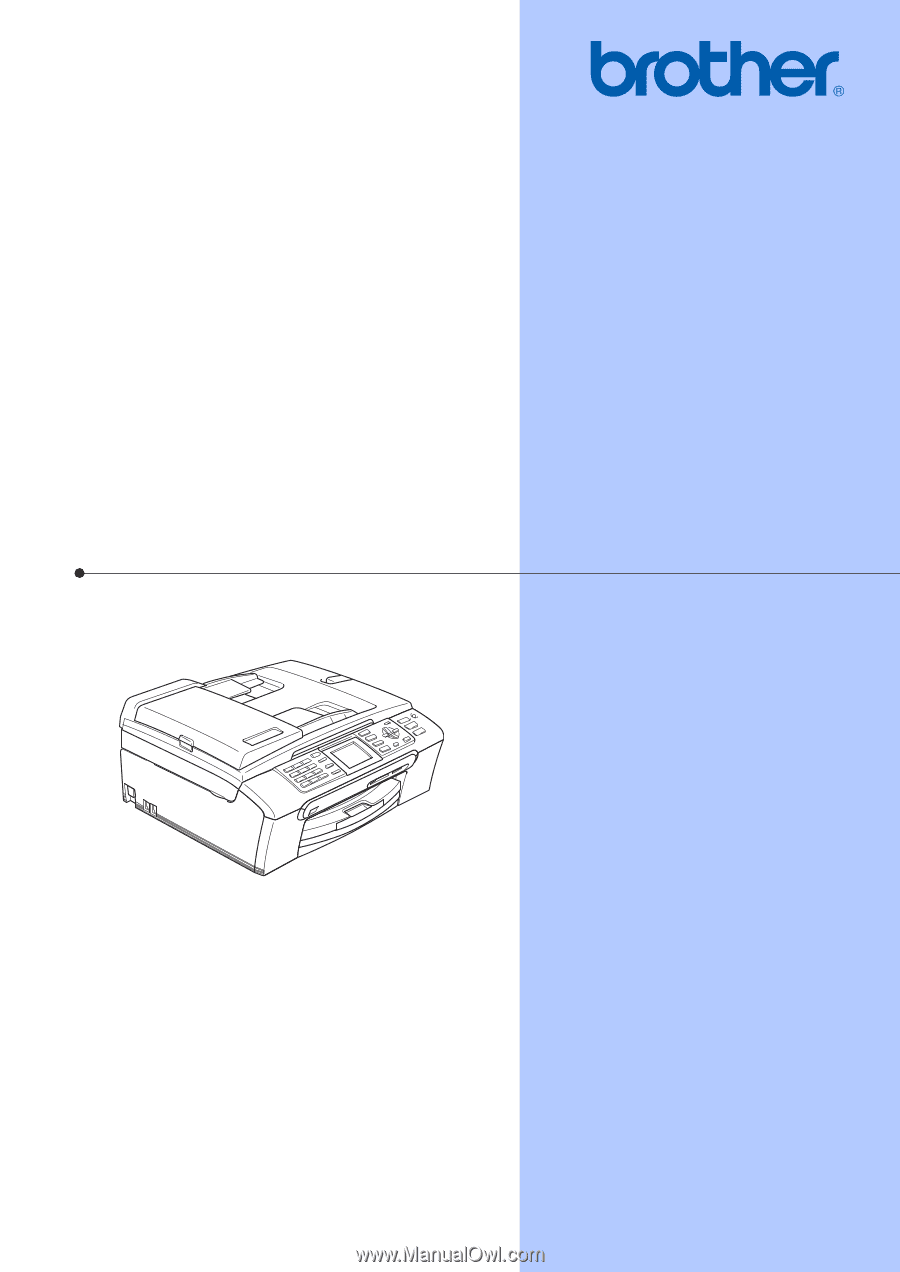
USER’S GUIDE
MFC-465CN
Version A