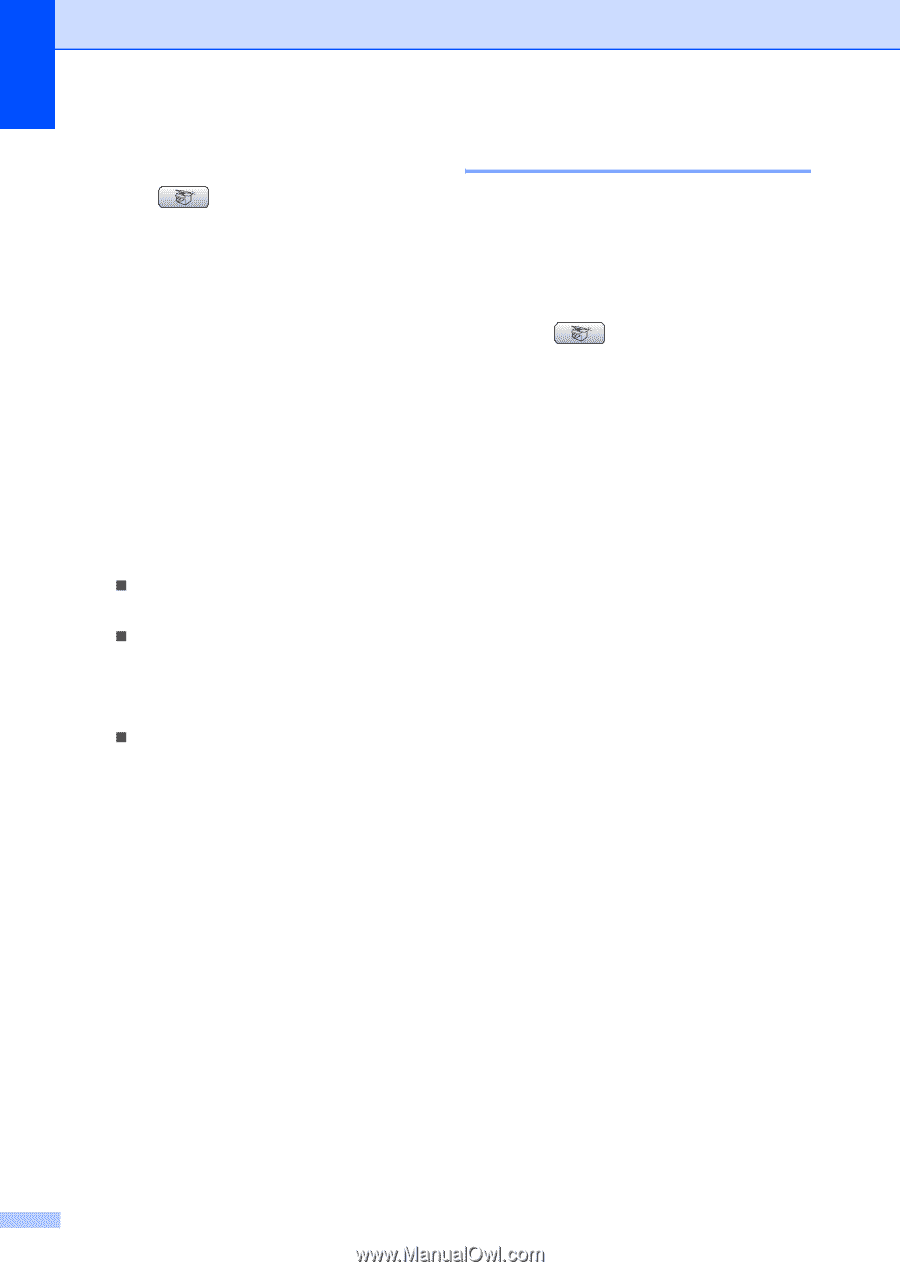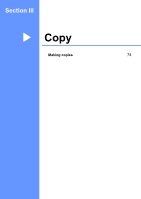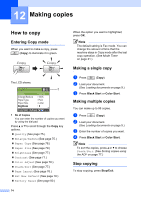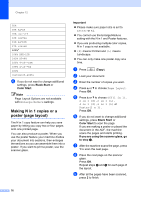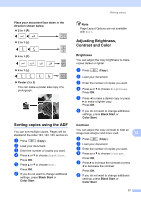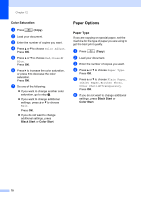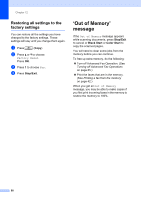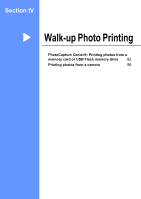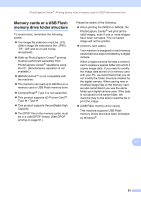Brother International MFC-465CN Users Manual - English - Page 94
Color Saturation, Paper Options, Paper Type - color inkjet
 |
UPC - 012502618218
View all Brother International MFC-465CN manuals
Add to My Manuals
Save this manual to your list of manuals |
Page 94 highlights
Chapter 12 Color Saturation 12 a Press (Copy). b Load your document. c Enter the number of copies you want. d Press a or b to choose Color Adjust. Press OK. e Press a or b to choose Red, Green or Blue. Press OK. f Press c to increase the color saturation, or press d to decrease the color saturation. Press OK. g Do one of the following: „ If you want to change another color saturation, go to step e. „ If you want to change additional settings, press a or b to choose Exit. Press OK. „ If you do not want to change additional settings, press Black Start or Color Start. Paper Options 12 Paper Type 12 If you are copying on special paper, set the machine for the type of paper you are using to get the best print quality. a Press (Copy). b Load your document. c Enter the number of copies you want. d Press a or b to choose Paper Type. Press OK. e Press a or b to choose Plain Paper, Inkjet Paper, Brother Photo, Other Photo or Transparency. Press OK. f If you do not want to change additional settings, press Black Start or Color Start. 78