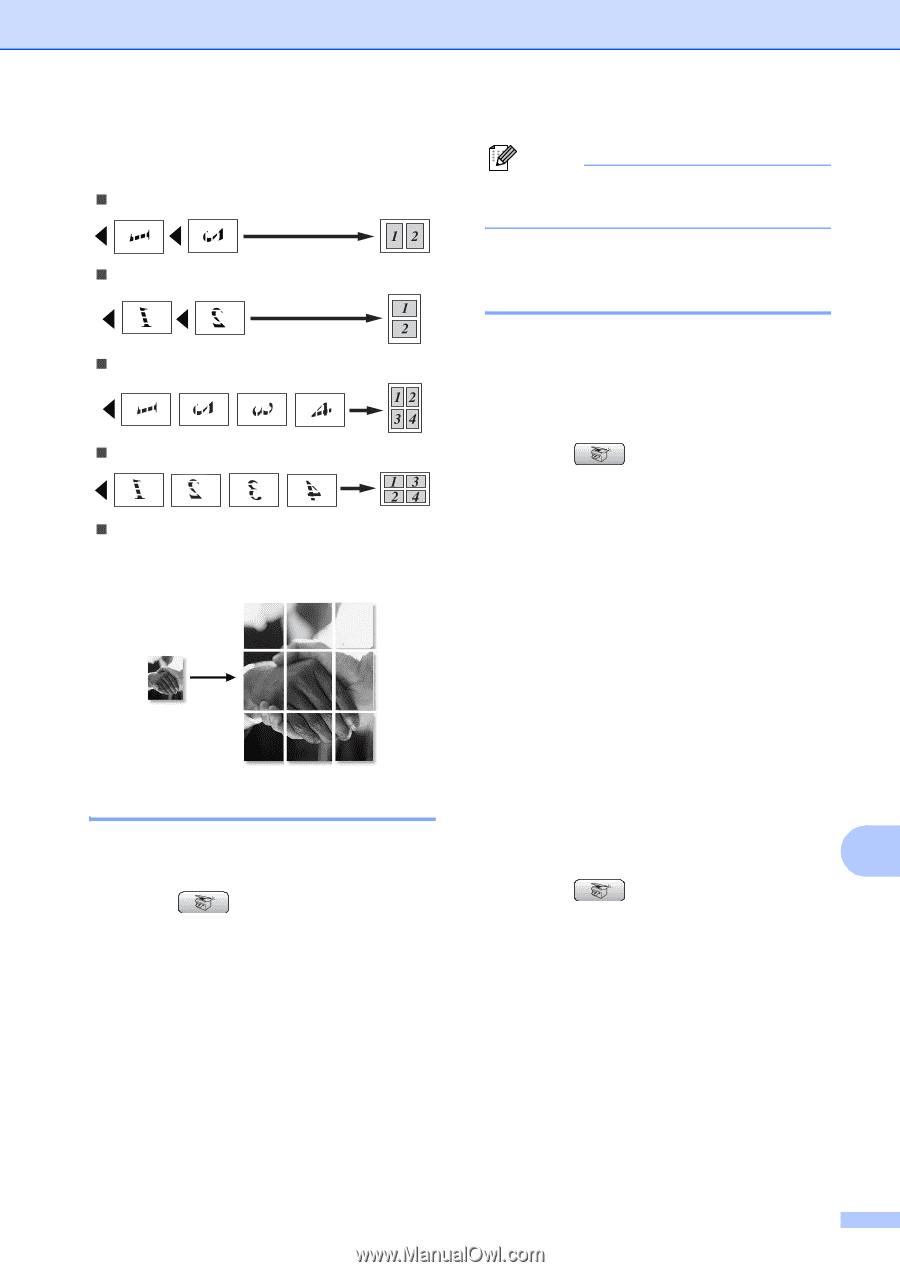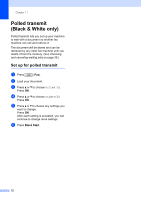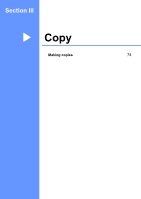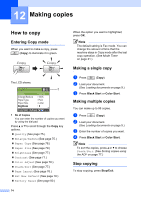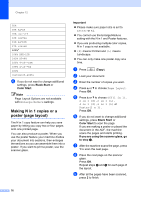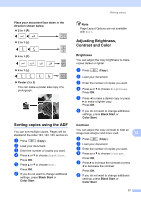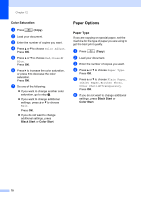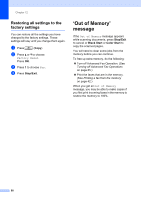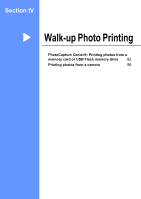Brother International MFC-465CN Users Manual - English - Page 93
Sorting copies using the ADF, Adjusting Brightness, Contrast and Color, Brightness, Contrast
 |
UPC - 012502618218
View all Brother International MFC-465CN manuals
Add to My Manuals
Save this manual to your list of manuals |
Page 93 highlights
Making copies Place your document face down in the direction shown below. „ 2 in 1 (P) „ 2 in 1 (L) „ 4 in 1 (P) „ 4 in 1 (L) „ Poster (3 x 3) You can make a poster size copy of a photograph. Sorting copies using the ADF 12 You can sort multiple copies. Pages will be stacked in the order 123, 123, 123, and so on. a Press (Copy). b Load your document. c Enter the number of copies you want. d Press a or b to choose Stack/Sort. Press OK. e Press a or b to choose Sort. Press OK. f If you do not want to change additional settings, press Black Start or Color Start. Note Page Layout Options are not available with Sort. Adjusting Brightness, Contrast and Color 12 Brightness 12 You can adjust the copy brightness to make copies darker or lighter. a Press (Copy). b Load your document. c Enter the number of copies you want. d Press a or b to choose Brightness. Press OK. e Press d to make a darker copy or press c to make a lighter copy. Press OK. f If you do not want to change additional settings, press Black Start or Color Start. Contrast 12 You can adjust the copy contrast to help an image look sharper and more vivid. 12 a Press (Copy). b Load your document. c Enter the number of copies you want. d Press a or b to choose Contrast. Press OK. e Press c to increase the contrast or press d to decrease the contrast. Press OK. f If you do not want to change additional settings, press Black Start or Color Start. 77