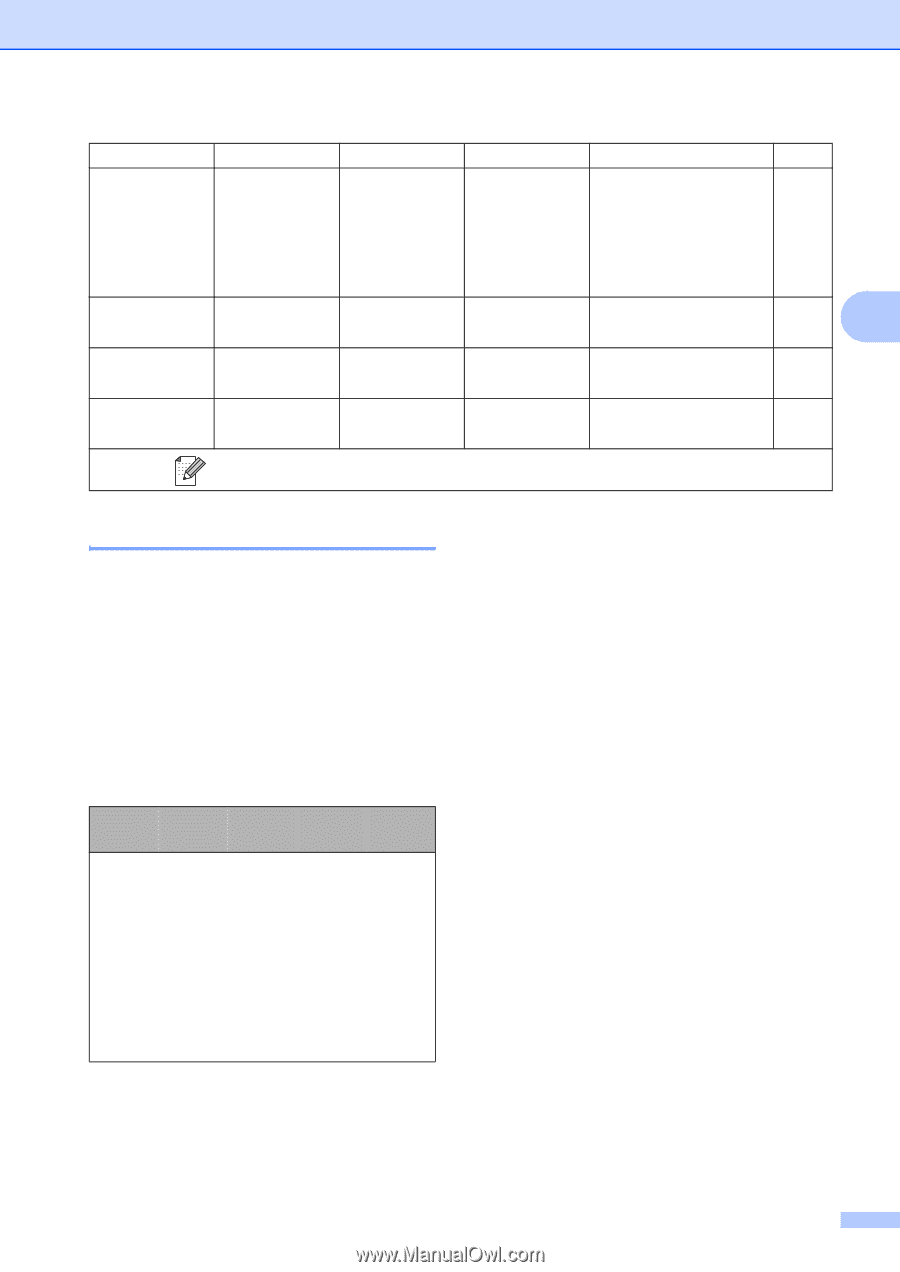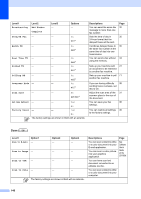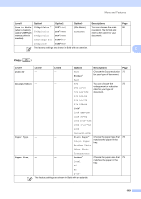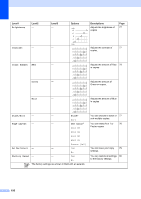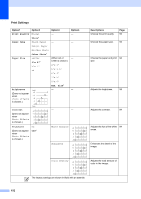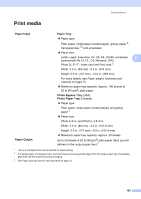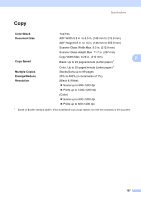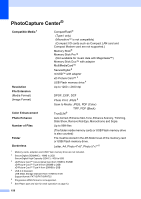Brother International MFC-465CN Users Manual - English - Page 169
Entering Text, Putting spaces, Making corrections, Repeating letters, Special characters and symbols
 |
UPC - 012502618218
View all Brother International MFC-465CN manuals
Add to My Manuals
Save this manual to your list of manuals |
Page 169 highlights
Menu and Features Option1 Option2 Option3 Option4 Descriptions Page Cropping On* - - Crops the image around the 95 margin to fit the paper size Off or print size. Turn this feature off if you want to print whole images or prevent unwanted cropping. Borderless On* - - Expands the printable area 95 to fit the edges of the paper. C Off Set New Default Yes - - You can save your print 95 settings. No Factory Reset Yes - - You can restore all the 95 settings to factory settings. No The factory settings are shown in Bold with an asterisk. Entering Text C When you are setting certain menu selections, such as the Station ID, you may need to enter text into the machine. Most dial pad keys have three or four letters printed on keys. The keys for 0, # and l do not have printed letters because they are used for special characters. By pressing the proper dial pad key repeatedly, you can access the character you want. Press Key 2 3 4 5 6 7 8 9 one time A D G J M P T W two times B E H K N Q U X three times C F I L O R V Y four times 2 3 4 5 6 S 8 Z Putting spaces C To enter a space in a fax number, press c once between numbers. To enter a space in a name, press c twice between characters. Making corrections C If you entered an incorrect letter and want to change it, press d to move the cursor under the incorrect character. Then press Clear/Back. Re-enter the correct character. You can also back up and insert letters. Repeating letters C If you need to enter a letter that is on the same key as the letter before, press c to move the cursor to the right before you press the key again. Special characters and symbols C Press l, # or 0, repeatedly until you see the special character or symbol you want. Press l for Press # for Press 0 for (space l + , - . / m 0 153