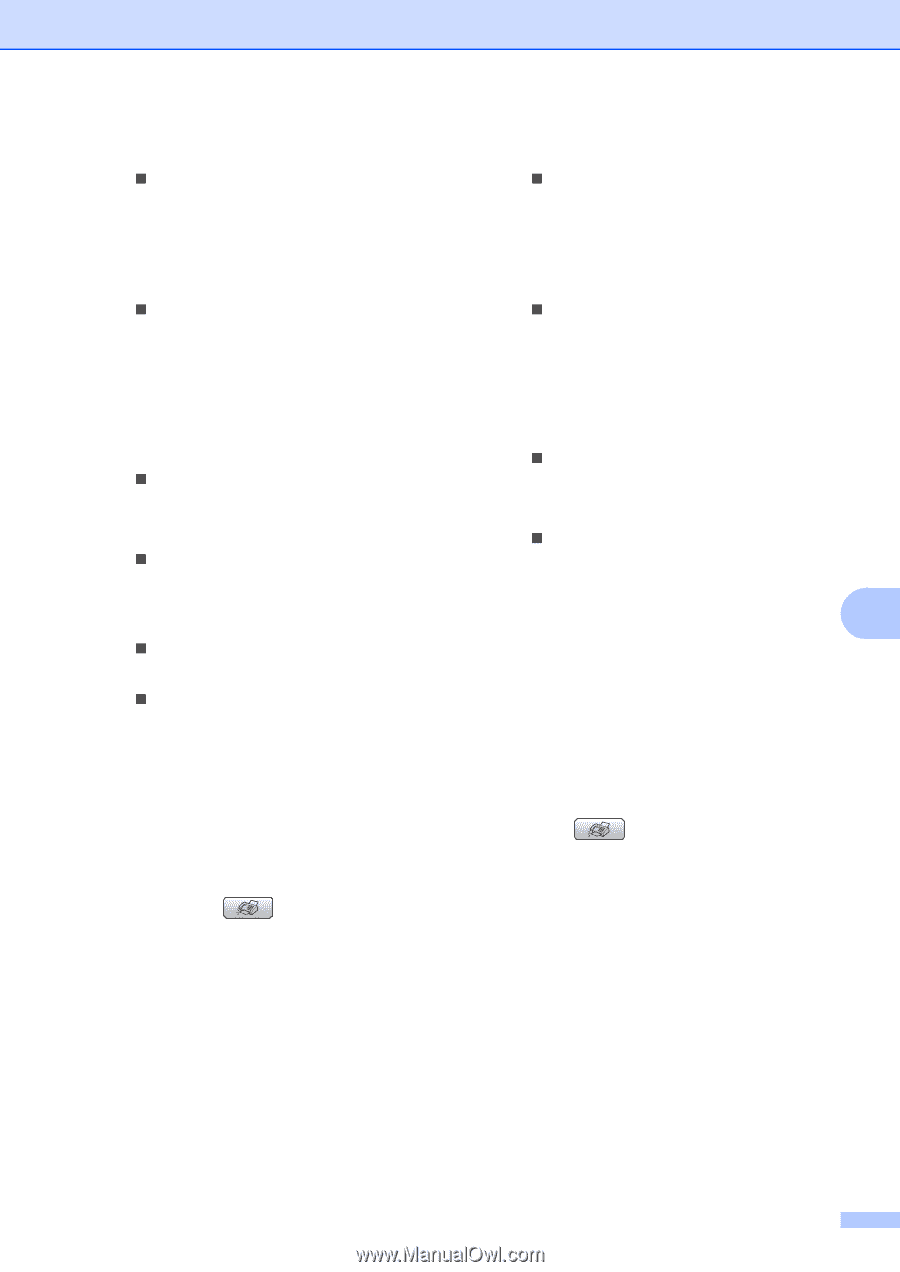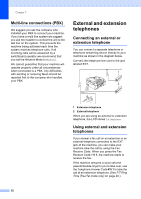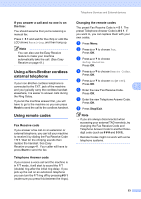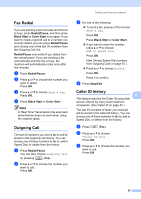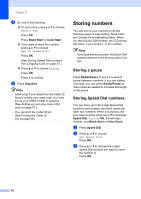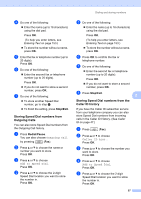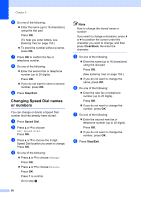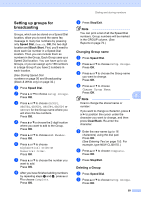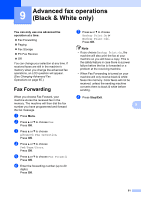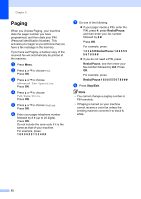Brother International MFC-465CN Users Manual - English - Page 73
Storing Speed Dial numbers from Outgoing Calls, Storing Speed Dial numbers from the Caller ID history
 |
UPC - 012502618218
View all Brother International MFC-465CN manuals
Add to My Manuals
Save this manual to your list of manuals |
Page 73 highlights
d Do one of the following: „ Enter the name (up to 16 characters) using the dial pad. Press OK. (To help you enter letters, see Entering Text on page 153.) „ To store the number without a name, press OK. e Enter the fax or telephone number (up to 20 digits). Press OK. f Do one of the following: „ Enter the second fax or telephone number (up to 20 digits). Press OK. „ If you do not want to store a second number, press OK. g Do one of the following: „ To store another Speed Dial number, go to step c. „ To finish the setting, press Stop/Exit. Storing Speed Dial numbers from Outgoing Calls 8 You can also store Speed Dial numbers from the Outgoing Call history. a Press Redial/Pause. You can also choose Outgoing Call by pressing (Fax). b Press a or b to choose the name or number you want to store. Press OK. c Press a or b to choose Add to Speed Dial. Press OK. d Press a or b to choose the 2-digit Speed Dial location you want to store the number in. Press OK. Dialing and storing numbers e Do one of the following: „ Enter the name (up to 16 characters) using the dial pad. Press OK. (To help you enter letters, see Entering Text on page 153.) „ To store the number without a name, press OK. f Press OK to confirm the fax or telephone number. g Do one of the following: „ Enter the second fax or telephone number (up to 20 digits). Press OK. „ If you do not want to store a second number, press OK. h Press Stop/Exit. 8 Storing Speed Dial numbers from the Caller ID history 8 If you have the Caller ID subscriber service from your telephone company you can also store Speed Dial numbers from incoming calls in the Caller ID History. (See Caller ID on page 47.) a Press (Fax). b Press a or b to choose Caller ID hist.. Press OK. c Press a or b to choose the number you want to store. Press OK. d Press a or b to choose Add to Speed Dial. Press OK. e Press a or b to choose the 2-digit Speed Dial location you want to store the number in. Press OK. 57