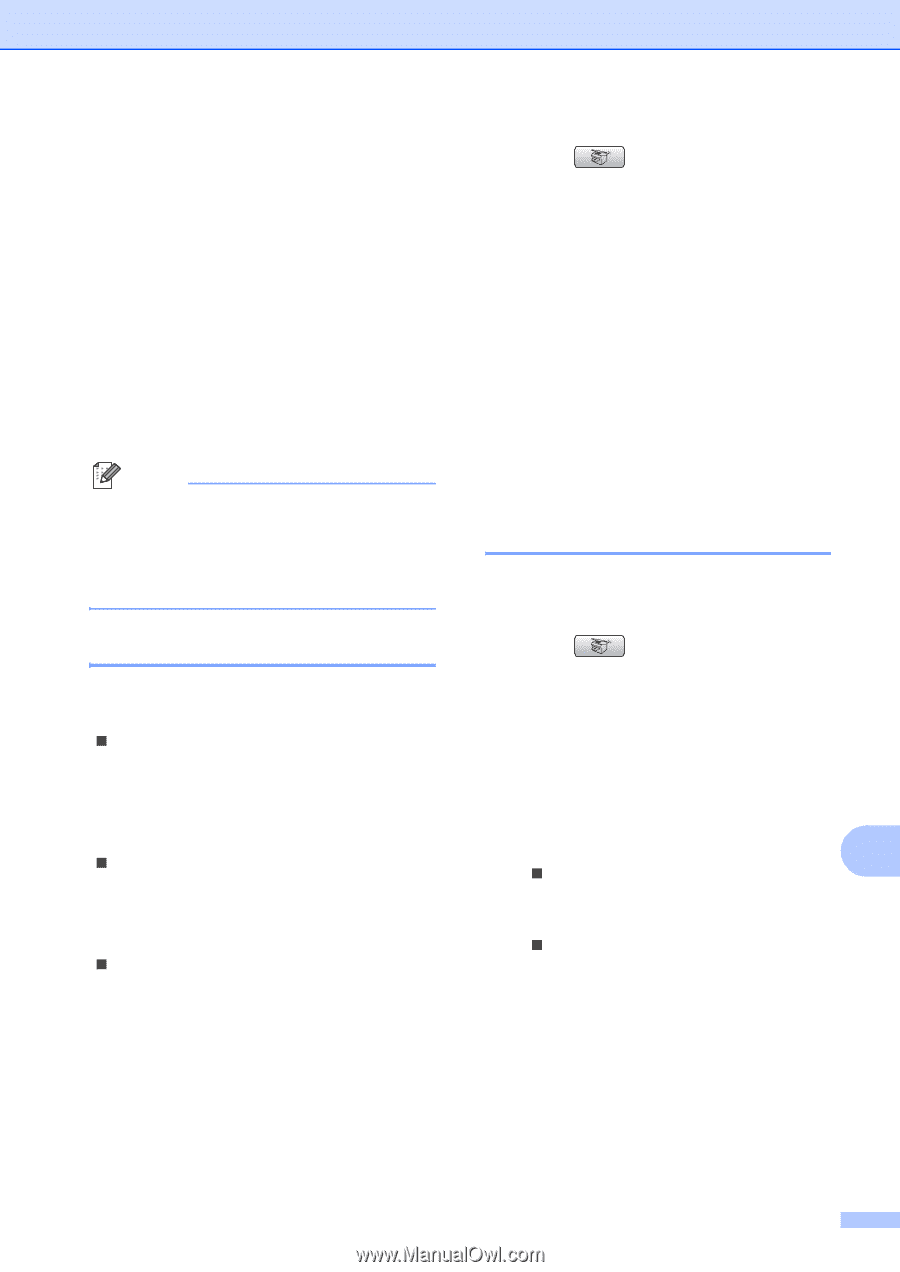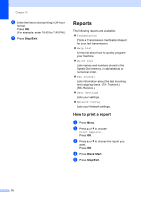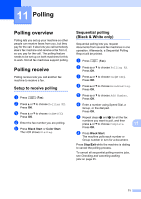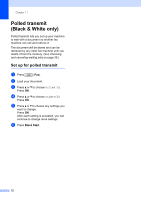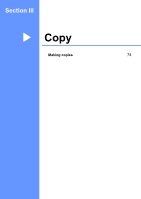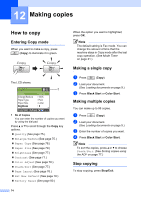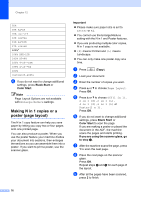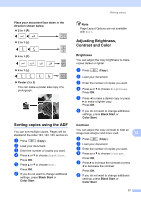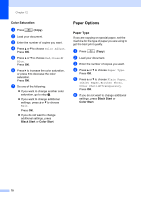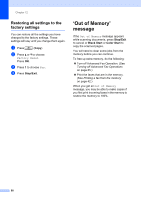Brother International MFC-465CN Users Manual - English - Page 91
Copy settings, Changing copy quality, Enlarging or reducing the image copied
 |
UPC - 012502618218
View all Brother International MFC-465CN manuals
Add to My Manuals
Save this manual to your list of manuals |
Page 91 highlights
Making copies Copy settings 12 You can change the copy settings temporarily for the next copy. These settings are temporary, and the machine returns to its default settings 1 minute after copying, unless you have set the Mode Timer to 30 seconds or less. (See Mode Timer on page 21.) If you have finished choosing settings, press Black Start or Color Start. If you want to choose more settings, press a or b. Note You can save some of the settings that you use most often by setting them as default. These settings will stay until you change them again. (See Setting your changes as the new default on page 79.) Changing copy quality 12 You can choose from a range of quality. The factory setting is Normal. „ Fast Fast copy speed and lowest amount of ink used. Use to save time printing documents to be proof-read, large documents or many copies. „ Normal Normal is the recommended mode for ordinary printouts. This produces good copy quality with good copy speed. „ Best Use best mode to copy precise images such as photographs. This provides the highest resolution and slowest speed. a Press (Copy). b Load your document. c Enter the number of copies you want. d Press a or b to choose Quality. Press OK. e Press a or b to choose Fast, Normal or Best. Press OK. f If you do not want to change additional settings, press Black Start or Color Start. Enlarging or reducing the image copied 12 You can choose an enlargement or reduction ratio. a Press (Copy). b Load your document. c Enter the number of copies you want. d Press a or b to choose Enlarge/Reduce. Press OK. e Do one of the following: 12 „ Press a or b to choose the enlargement or reduction ratio you want. Press OK. „ Press a or b to choose Custom(25-400%)and then enter an enlargement or reduction ratio from 25% to 400%. Press OK. (For example, press 5 3 to enter 53%.) 75