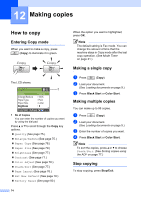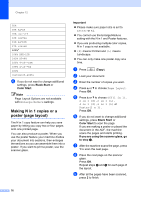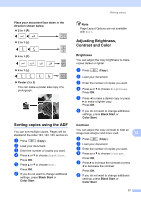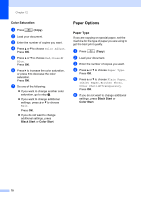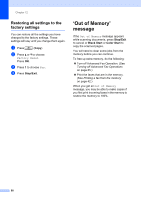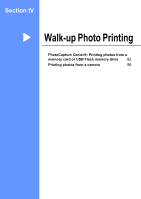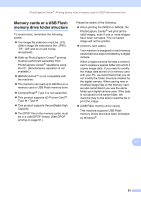Brother International MFC-465CN Users Manual - English - Page 95
Paper Size, Setting your changes as the new default
 |
UPC - 012502618218
View all Brother International MFC-465CN manuals
Add to My Manuals
Save this manual to your list of manuals |
Page 95 highlights
Making copies Paper Size 12 If copying on paper other than Letter size, you will need to change the paper size setting. You can copy only on Letter, Legal, A4, A5 or Photo [4 in. (W) × 6 in. (H) or 10 cm (W) × 15 cm (H)] paper. a Press (Copy). b Load your document. c Enter the number of copies you want. d Press a or b to choose Paper Size. Press OK. e Press a or b to choose Letter, Legal, A4, A5 or 4"x6". Press OK. f If you do not want to change additional settings, press Black Start or Color Start. Setting your changes as the new default 12 You can save the copy settings for Quality, Paper Type, Brightness, Contrast and Color Adjust that you use most often by setting them the default settings. These settings will stay until you change them again. a Press (Copy). b Press a or b to choose your new setting. Press OK. Repeat this step for each setting you want to change. c After changing the last setting, press a or b to choose Set New Default. Press OK. d Press 1 to choose Yes. e Press Stop/Exit. 12 79