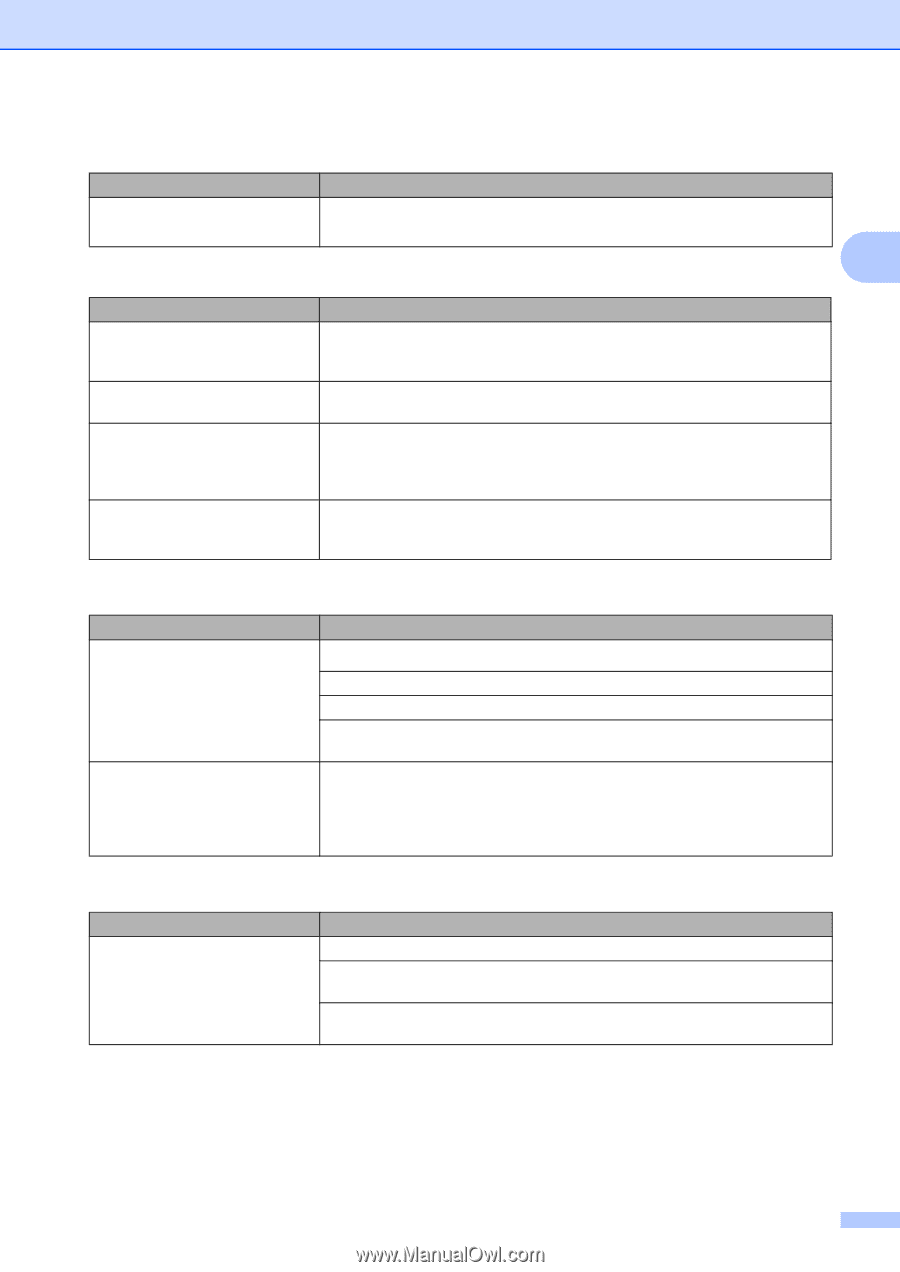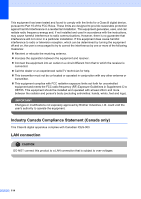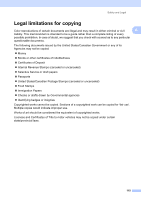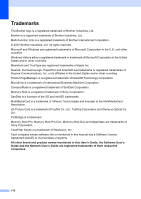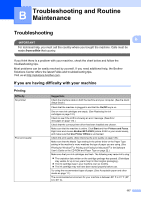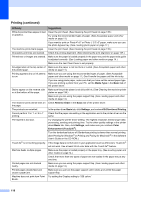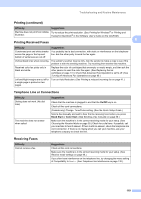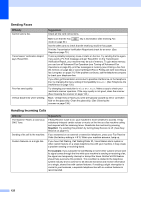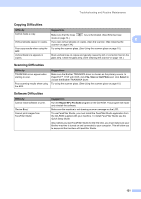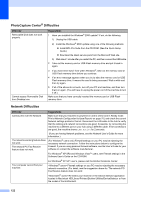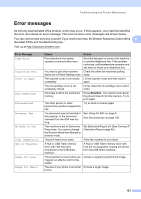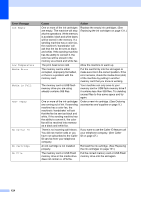Brother International MFC-465CN Users Manual - English - Page 135
Printing Received Faxes, Telephone Line or Connections, Receiving Faxes, Printing continued - check connection
 |
UPC - 012502618218
View all Brother International MFC-465CN manuals
Add to My Manuals
Save this manual to your list of manuals |
Page 135 highlights
Troubleshooting and Routine Maintenance Printing (continued) Difficulty Suggestions Machine does not print from Adobe Try to reduce the print resolution. (See Printing for Windows® or Printing and Illustrator. Faxing for Macintosh® in the Software User's Guide on the CD-ROM.) B Printing Received Faxes Difficulty Suggestions Condensed print and white streaks You probably had a bad connection, with static or interference on the telephone across the page or the top and line. Ask the other party to send the fax again. bottom of sentences are cut off. Vertical black lines when receiving. The sender's scanner may be dirty. Ask the sender to make a copy to see if the problem is with the sending machine. Try receiving from another fax machine. Received color fax prints only in black and white. Replace the color ink cartridges that are empty or nearly empty, and then ask the other person to send the color fax again. (See Replacing the ink cartridges on page 131.) Check that Advanced Fax Operation is set to off. (See Turning off Advanced Fax Operations on page 65.) Left and Right margins are cut off or Turn on Auto Reduction. (See Printing a reduced incoming fax on page 41.) a single page is printed on two pages. Telephone Line or Connections Difficulty Dialing does not work. (No dial tone) The machine does not answer when called. Suggestions Check that the machine is plugged in and that the On/Off key is on. Check all line cord connections. (Canada only) Change Tone/Pulse setting. (See the Quick Setup Guide.) Send a fax manually and wait to hear the fax receiving tone before you press Black Start or Color Start. (See Sending a fax manually on page 36.) Make sure the machine is in the correct receiving mode for your setup. (See Choosing the Receive Mode on page 38.) Check for a dial tone. If possible, call your machine to hear it answer. If there is still no answer, check the telephone line cord connection. If there is no ringing when you call your machine, ask your telephone company to check the line. Receiving Faxes Difficulty Cannot receive a fax. Suggestions Check all line cord connections. Make sure the machine is in the correct receiving mode for your setup. (See Receive mode settings on page 40.) If you often have interference on the telephone line, try changing the menu setting of Compatibility to Basic. (See Telephone line interference on page 130.) 119