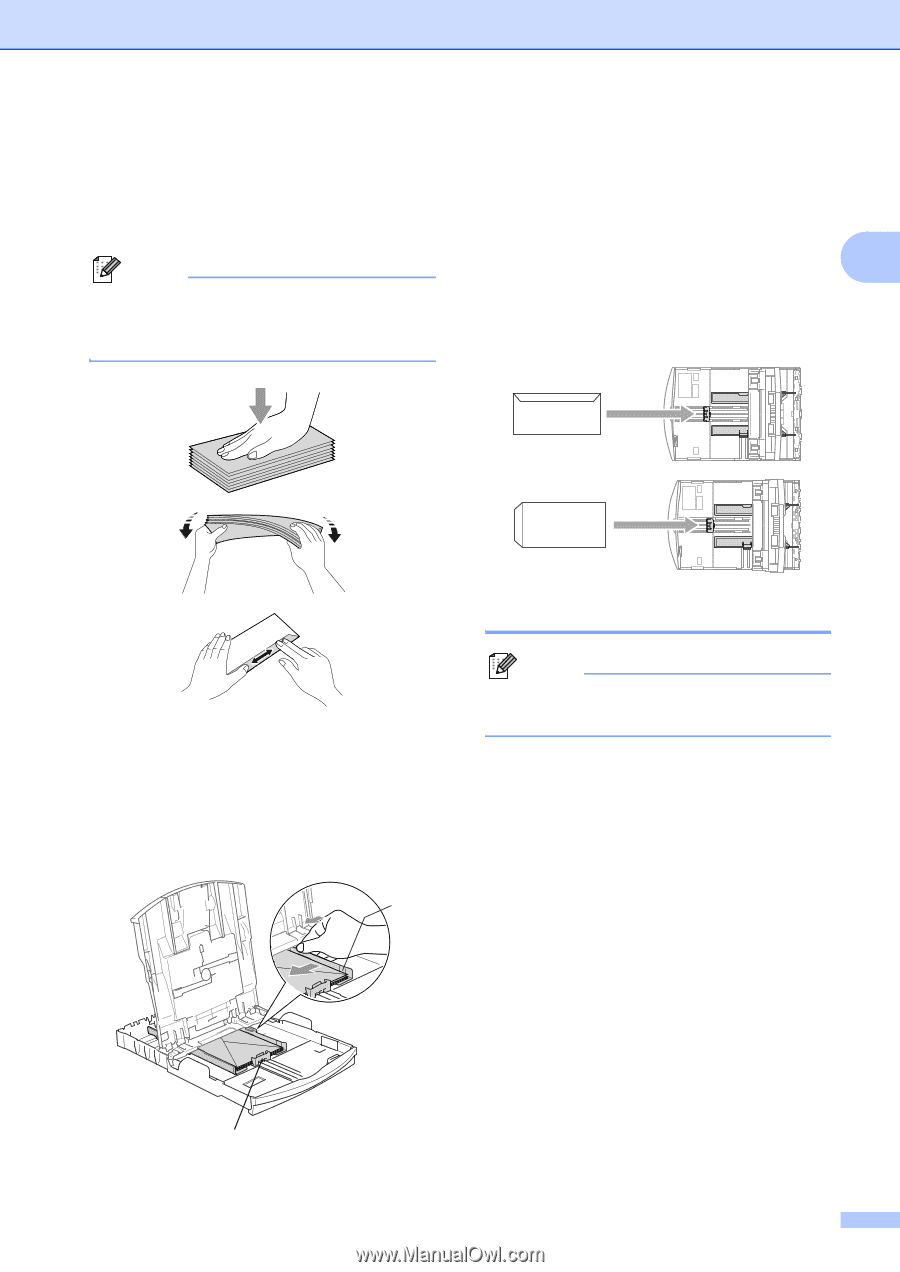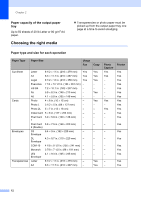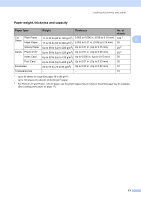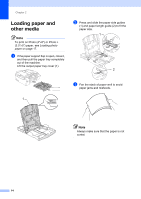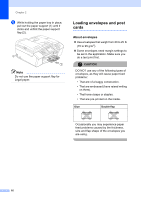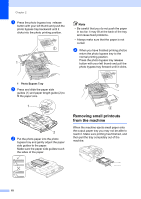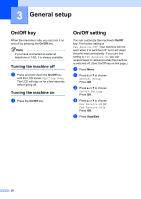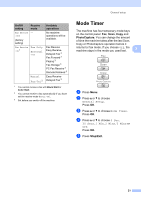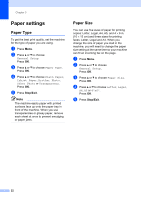Brother International MFC-465CN Users Manual - English - Page 33
How to load envelopes and post cards, Loading photo paper - print envelopes
 |
UPC - 012502618218
View all Brother International MFC-465CN manuals
Add to My Manuals
Save this manual to your list of manuals |
Page 33 highlights
Loading documents and paper How to load envelopes and post cards2 a Before loading, press the corners and sides of the envelopes or post cards to make them as flat as possible. Note If the envelopes or post cards are 'doublefeeding', put one envelope or post card in the paper tray at a time. If you have problems when printing on envelopes, try the following suggestions:2 a Open the envelope flap. b Make sure the open flap is either to the side of the envelope or to the back edge 2 of the envelope when printing. c Adjust the size and margin in your application. b Put the envelopes or post cards into the paper tray with the address side down and the leading edge in first as shown in the illustration. Slide the paper side guides (1) and paper length guide (2) to fit the size of the envelopes or post cards. 1 Loading photo paper 2 Note In Canada, the photo bypass tray is called the photo paper tray. Use the photo bypass tray, which has been assembled on the top of the output paper tray cover, to print on photo 4"×6" and photo L 3.5"×5" size paper. When you use the photo bypass tray, you do not have to take out the paper that is in the tray beneath it. 2 17