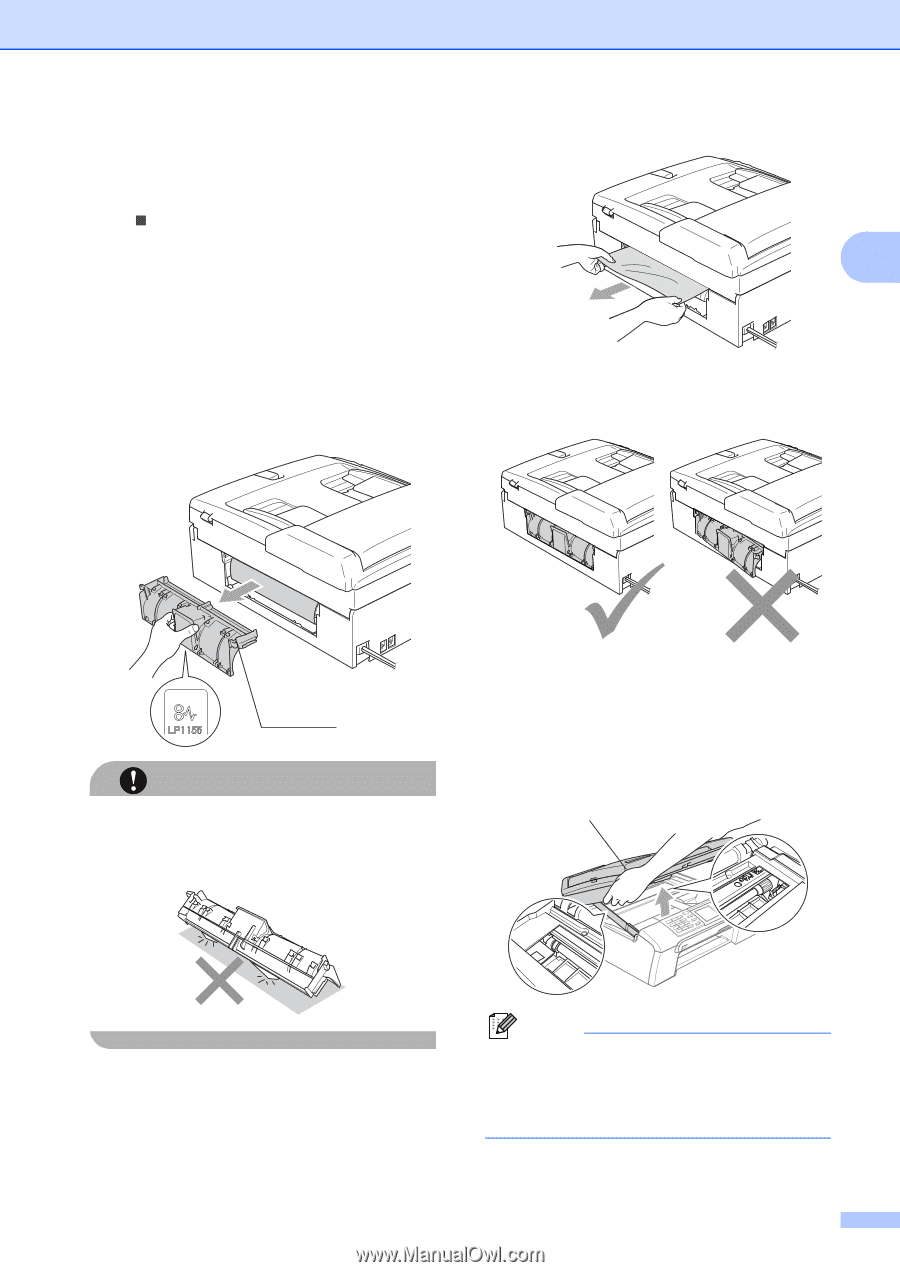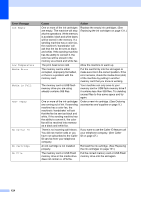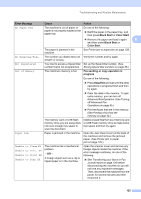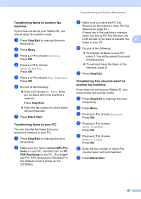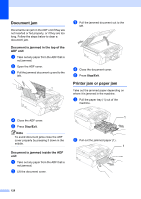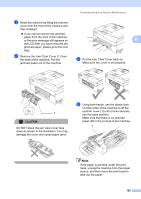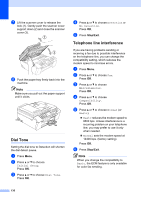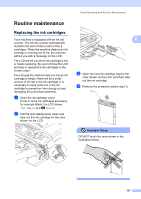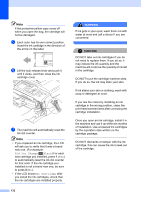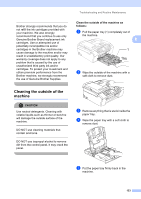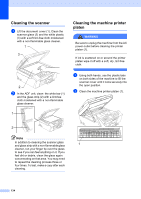Brother International MFC-465CN Users Manual - English - Page 145
Put the Jam Clear Cover back on., Remove the Jam Clear Cover 1
 |
UPC - 012502618218
View all Brother International MFC-465CN manuals
Add to My Manuals
Save this manual to your list of manuals |
Page 145 highlights
Troubleshooting and Routine Maintenance c Reset the machine by lifting the scanner cover from the front of the machine and then closing it. „ If you cannot remove the jammed paper from the front of the machine, or the error message still appears on B the LCD after you have removed the jammed paper, please go to the next step. d Remove the Jam Clear Cover (1) from the back of the machine. Pull the jammed paper out of the machine. e Put the Jam Clear Cover back on. Make sure the cover is set properly. 1 CAUTION DO NOT place the jam clear cover face down as shown in the illustration. You may damage the cover and cause paper jams. f Using both hands, use the plastic tabs on both sides of the machine to lift the scanner cover (1) until it locks securely into the open position. Make sure that there is no jammed paper left in the corners of the machine. 1 Note If the paper is jammed under the print head, unplug the machine from the power source, and then move the print head to take out the paper. 129