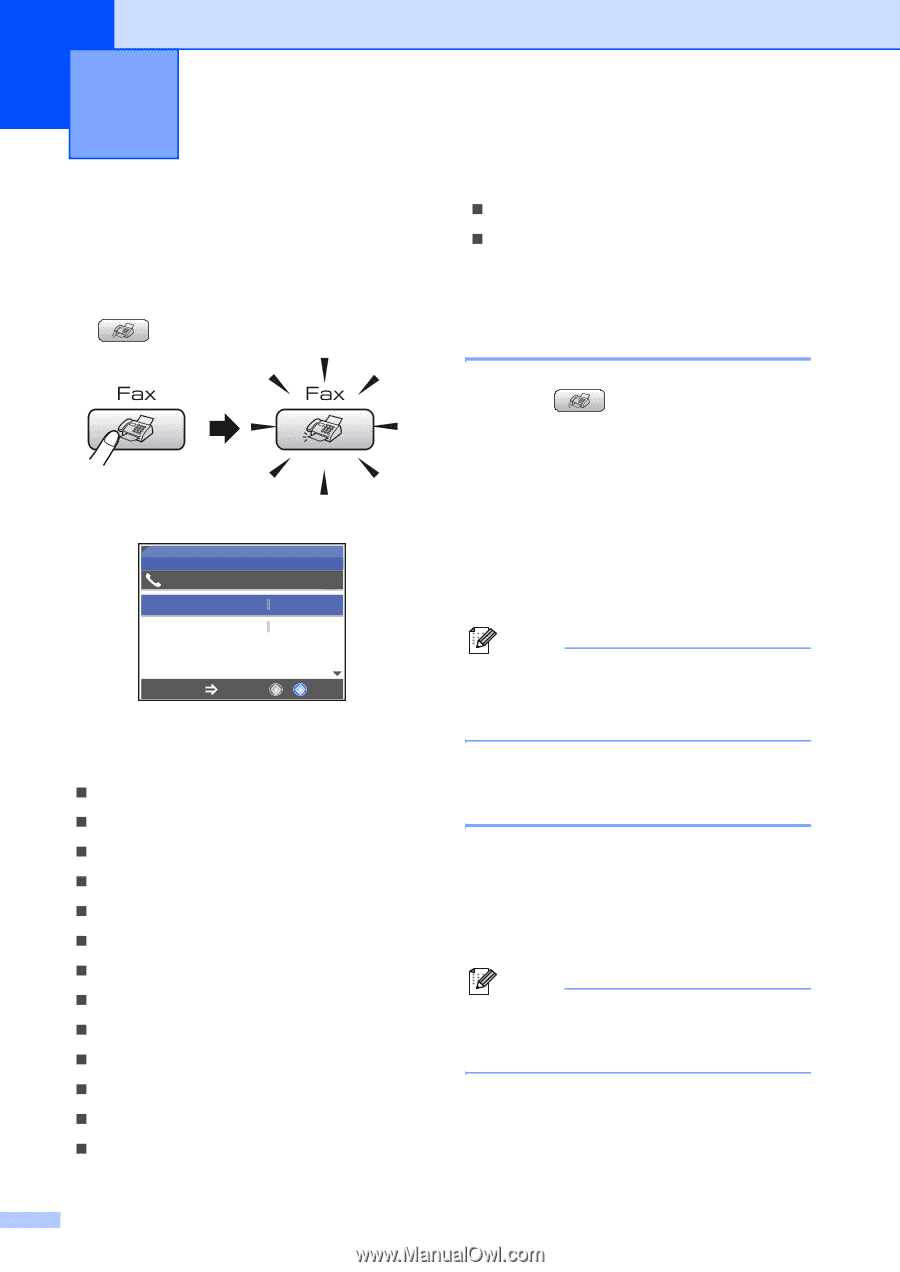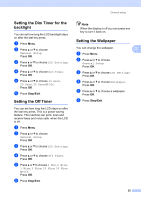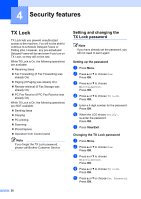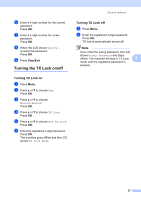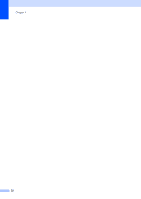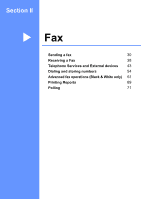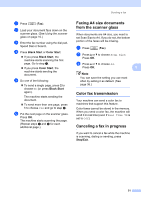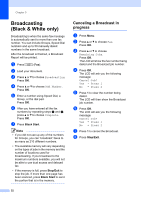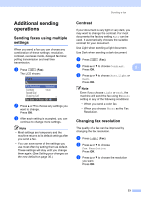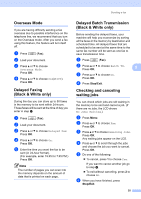Brother International MFC-465CN Users Manual - English - Page 46
Sending a fax, Entering Fax mode, Faxing from the ADF, Faxing from the scanner glass
 |
UPC - 012502618218
View all Brother International MFC-465CN manuals
Add to My Manuals
Save this manual to your list of manuals |
Page 46 highlights
5 Sending a fax 5 Entering Fax mode 5 When the machine is idle, the time appears on the LCD. When you want to send a fax, or change fax send or receive settings, press the (Fax) key to illuminate it in green. The LCD shows: FAX 09012345689 Fax Resolution Contrast Speed Dial Outgoing Call Standard Auto Fax Start Press Press a or b to scroll through the Fax key options. Some functions are only available when sending black & white faxes. „ Fax Resolution (See page 33.) „ Contrast (See page 33.) „ Speed Dial (See page 54.) „ Outgoing Call (See page 55.) „ Caller ID hist. (See page 55.) „ Broadcasting (See page 32.) „ Delayed Fax (See page 35.) „ Batch TX (See page 35.) „ Real Time TX (See page 34.) „ Polled TX (See page 72.) „ Polling RX (See page 71.) „ Overseas Mode (See page 35.) „ Scan Size (See page 31.) „ Set New Default (See page 36.) „ Factory Reset (See page 36.) When the option you want is highlighted, press OK. Faxing from the ADF 5 a Press (Fax). b Put the document face down in the ADF. (See Using the ADF on page 9.) c Enter the fax number using the dial pad, Speed Dial or Search. d Press Black Start or Color Start. The machine starts scanning the document. Note • To cancel, press Stop/Exit. • If you send a black & white fax when the memory is full it will be sent in real time. Faxing from the scanner glass 5 You can use the scanner glass to fax pages of a book one at a time. The documents can be up to letter or A4 size. You cannot send multiple pages for color faxes. Note Since you can only scan one page at a time, it is easier to use the ADF if you are sending a multiple page document. 30